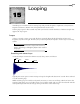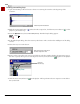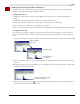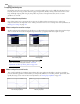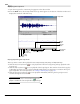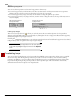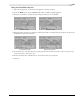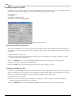user manual
Table Of Contents
- Introduction
- Optimizing for Sound Forge
- Learning the Sound Forge Workspace
- Getting Started
- Navigating, Zooming, and Selecting
- Changing File Attributes and Formats
- Using Markers, Regions, and the Playlist/Cutlist
- Why use markers, regions, and the playlist?
- Using markers
- Using command markers in streaming media files
- Using regions
- Using the Regions List
- Using the playlist
- Displaying the playlist
- Adding regions to the playlist
- Understanding the playlist display
- Customizing the playlist display
- Repeating a region during playlist playback
- Playing from the playlist
- Arranging the playlist
- Replicating a region in the playlist
- Using stop points
- Deleting a region from the playlist
- Creating a new file from the playlist
- Configuring the playlist as a cutlist
- Saving a playlist/cutlist file
- Opening a playlist/cutlist file
- Copying the playlist/cutlist to the clipboard
- Recording, Extracting, and Burning
- Recording audio
- Recording manually
- Recording automatically
- Recording a specific length (punch-in)
- Choosing a recording mode
- Adjusting for DC offset
- Playing back recorded audio
- Using remote recording mode
- Synchronizing with other devices
- Viewing input levels
- Inserting markers while recording
- Configuring gap detection
- Automatically labeling windows and regions
- Changing blinking status
- Extracting audio from CDs
- Burning CDs
- Proper use of software
- Recording audio
- Editing, Repairing, and Synthesizing Audio
- Processing Audio
- Applying Effects
- Adding an effect
- Adding a chain of effects
- Applying effects using the Plug-In Chainer
- Adding plug-ins to a chain
- Selecting the processing mode for audio tail data
- Arranging plug-ins on a chain
- Bypassing effects
- Removing plug-ins from a chain
- Configuring chained plug-ins
- Saving individual plug-in settings as a custom preset
- Saving plug-in chains
- Loading plug-in chains
- Managing effects
- Automating Effect Parameters
- Adjusting envelopes
- Using Acoustic Mirror and Wave Hammer
- Working with MIDI/SMPTE
- Sampling
- Looping
- Working with Video
- Using Spectrum Analysis
- Working in the frequency domain
- Using a spectrum graph
- Displaying a spectrum graph
- Monitoring an input and output source
- Displaying frequency and amplitude values, notes and statistics
- Navigating a spectrum graph
- Changing the graph type
- Changing the zoom level
- Working with stereo files
- Updating a spectrum graph
- Viewing multiple spectrum graphs
- Creating and comparing snapshots of the Spectrum Analysis window
- Printing the graph
- Using a sonogram
- Adjusting Spectrum Analysis settings
- Shortcuts
- Microsoft Audio Compression Manager
- SMPTE Timecode
- Using CSOUND, MTU, IRCAM, BICSF, and EBICSF Files
- Index

224
LOOPING CHP. 15
Displaying the Loop Tuner
1.
Open the Loop.pca file. A sustaining loop appears in the data window.
2.
From the View menu, choose Loop Tuner. The Loop Tuner appears at the bottom of the data window and
displays the waveform of the file’s loop.
Playing loops using the Loop Tuner
The Loop Tuner contains three playback buttons: Play Pre-Loop, Play Loop, and Play Post-Loop.
• Click the
Play Pre-Loop button ( ) to start playback of a file from its beginning and stop playback at the
loop start tag.
• Click the
Play Loop button ( ) to start playback of the looped region. The number of times the loop plays
is dependent upon the
Loop count value in the Edit Sample dialog. Use this button to audition the loop for
pops and glitches. For more information, see Creating a sustaining loop on page 220.
• Click the
Play Post-Loop button ( ) to start playback immediately following the loop end point and
continue through the end of the file.
Tip:
You can use the Play as Sample button () in the
playbar to audition the entire sample with configured loops.
Play Post-Loop
Play Loop
Play Pre-Loop
Loop Select
Loop Endpoint
Zero-crossing finders
Lock Loop
Loop Start
Loop End
Amplitudes
Position
Position
Loop End window Loop Start window
Length
Loop Tuner