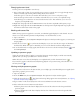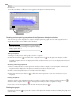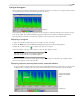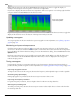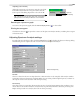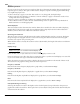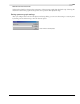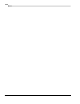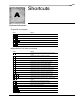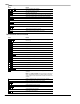user manual
Table Of Contents
- Introduction
- Optimizing for Sound Forge
- Learning the Sound Forge Workspace
- Getting Started
- Navigating, Zooming, and Selecting
- Changing File Attributes and Formats
- Using Markers, Regions, and the Playlist/Cutlist
- Why use markers, regions, and the playlist?
- Using markers
- Using command markers in streaming media files
- Using regions
- Using the Regions List
- Using the playlist
- Displaying the playlist
- Adding regions to the playlist
- Understanding the playlist display
- Customizing the playlist display
- Repeating a region during playlist playback
- Playing from the playlist
- Arranging the playlist
- Replicating a region in the playlist
- Using stop points
- Deleting a region from the playlist
- Creating a new file from the playlist
- Configuring the playlist as a cutlist
- Saving a playlist/cutlist file
- Opening a playlist/cutlist file
- Copying the playlist/cutlist to the clipboard
- Recording, Extracting, and Burning
- Recording audio
- Recording manually
- Recording automatically
- Recording a specific length (punch-in)
- Choosing a recording mode
- Adjusting for DC offset
- Playing back recorded audio
- Using remote recording mode
- Synchronizing with other devices
- Viewing input levels
- Inserting markers while recording
- Configuring gap detection
- Automatically labeling windows and regions
- Changing blinking status
- Extracting audio from CDs
- Burning CDs
- Proper use of software
- Recording audio
- Editing, Repairing, and Synthesizing Audio
- Processing Audio
- Applying Effects
- Adding an effect
- Adding a chain of effects
- Applying effects using the Plug-In Chainer
- Adding plug-ins to a chain
- Selecting the processing mode for audio tail data
- Arranging plug-ins on a chain
- Bypassing effects
- Removing plug-ins from a chain
- Configuring chained plug-ins
- Saving individual plug-in settings as a custom preset
- Saving plug-in chains
- Loading plug-in chains
- Managing effects
- Automating Effect Parameters
- Adjusting envelopes
- Using Acoustic Mirror and Wave Hammer
- Working with MIDI/SMPTE
- Sampling
- Looping
- Working with Video
- Using Spectrum Analysis
- Working in the frequency domain
- Using a spectrum graph
- Displaying a spectrum graph
- Monitoring an input and output source
- Displaying frequency and amplitude values, notes and statistics
- Navigating a spectrum graph
- Changing the graph type
- Changing the zoom level
- Working with stereo files
- Updating a spectrum graph
- Viewing multiple spectrum graphs
- Creating and comparing snapshots of the Spectrum Analysis window
- Printing the graph
- Using a sonogram
- Adjusting Spectrum Analysis settings
- Shortcuts
- Microsoft Audio Compression Manager
- SMPTE Timecode
- Using CSOUND, MTU, IRCAM, BICSF, and EBICSF Files
- Index
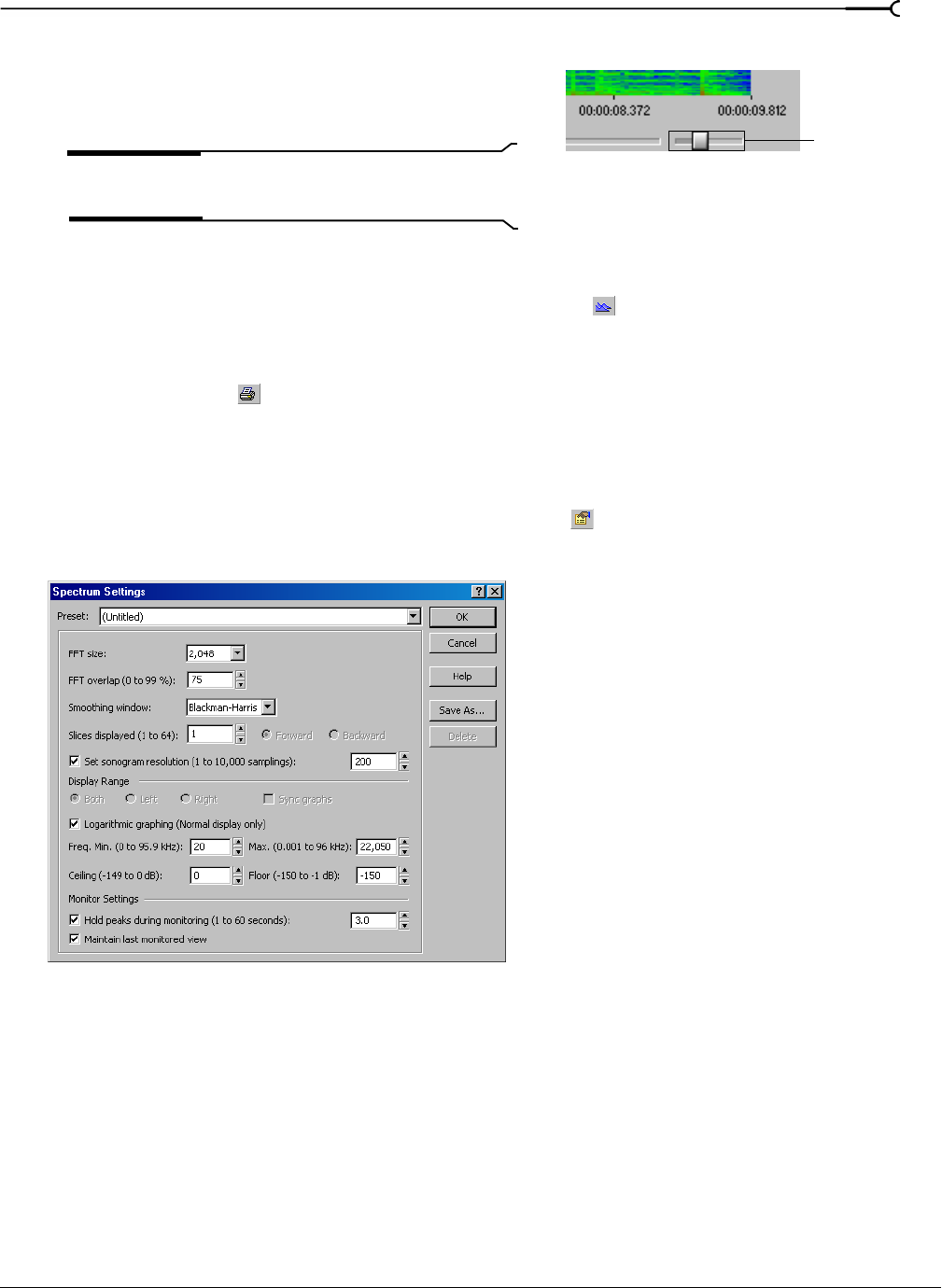
CHP. 17 USING SPECTRUM ANALYSIS
253
Adjusting color intensity
Adjust the sonogram’s color intensity using the Color slider
located directly beneath the sonogram. Notice that the
bottom pane of the dialog depicts the color scale in dB.
Tip:
This function may be fairly slow if the system lacks a
palletized driver and Video for Windows is not installed.
Returning to a spectrum graph
To return to the spectrum graph, click the Normal Display button ( ) in the toolbar.
Printing the sonogram
Click the Print button ( ) to print the contents of the Spectrum Analysis window, including the sonogram
and statistics data.
Adjusting Spectrum Analysis settings
From the Spectrum Analysis toolbar, click the Settings button ( ) to display the Spectrum Settings dialog.
The following sections explain the role of each control in audio spectrum analysis.
FFT size
Choose a value from the FFT size drop-down list to determine the size (in samples) of the analysis window
and number of discrete frequencies analyzed. Higher
FFT size values produce higher frequency resolution at
the expense of lower time resolution and slower processing.
FFT overlap
The value in the FFT overlap box determines the amount of overlap between FFT analysis windows. Lower
values decrease the number of distinct analysis functions performed, which also decreases processing time.
Higher values provide more analysis, but result in slower processing.
Adjust the
color intensity
Spectrum Settings dialog