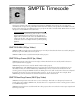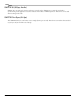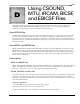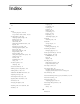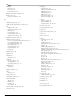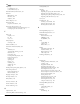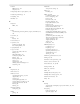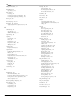user manual
Table Of Contents
- Introduction
- Optimizing for Sound Forge
- Learning the Sound Forge Workspace
- Getting Started
- Navigating, Zooming, and Selecting
- Changing File Attributes and Formats
- Using Markers, Regions, and the Playlist/Cutlist
- Why use markers, regions, and the playlist?
- Using markers
- Using command markers in streaming media files
- Using regions
- Using the Regions List
- Using the playlist
- Displaying the playlist
- Adding regions to the playlist
- Understanding the playlist display
- Customizing the playlist display
- Repeating a region during playlist playback
- Playing from the playlist
- Arranging the playlist
- Replicating a region in the playlist
- Using stop points
- Deleting a region from the playlist
- Creating a new file from the playlist
- Configuring the playlist as a cutlist
- Saving a playlist/cutlist file
- Opening a playlist/cutlist file
- Copying the playlist/cutlist to the clipboard
- Recording, Extracting, and Burning
- Recording audio
- Recording manually
- Recording automatically
- Recording a specific length (punch-in)
- Choosing a recording mode
- Adjusting for DC offset
- Playing back recorded audio
- Using remote recording mode
- Synchronizing with other devices
- Viewing input levels
- Inserting markers while recording
- Configuring gap detection
- Automatically labeling windows and regions
- Changing blinking status
- Extracting audio from CDs
- Burning CDs
- Proper use of software
- Recording audio
- Editing, Repairing, and Synthesizing Audio
- Processing Audio
- Applying Effects
- Adding an effect
- Adding a chain of effects
- Applying effects using the Plug-In Chainer
- Adding plug-ins to a chain
- Selecting the processing mode for audio tail data
- Arranging plug-ins on a chain
- Bypassing effects
- Removing plug-ins from a chain
- Configuring chained plug-ins
- Saving individual plug-in settings as a custom preset
- Saving plug-in chains
- Loading plug-in chains
- Managing effects
- Automating Effect Parameters
- Adjusting envelopes
- Using Acoustic Mirror and Wave Hammer
- Working with MIDI/SMPTE
- Sampling
- Looping
- Working with Video
- Using Spectrum Analysis
- Working in the frequency domain
- Using a spectrum graph
- Displaying a spectrum graph
- Monitoring an input and output source
- Displaying frequency and amplitude values, notes and statistics
- Navigating a spectrum graph
- Changing the graph type
- Changing the zoom level
- Working with stereo files
- Updating a spectrum graph
- Viewing multiple spectrum graphs
- Creating and comparing snapshots of the Spectrum Analysis window
- Printing the graph
- Using a sonogram
- Adjusting Spectrum Analysis settings
- Shortcuts
- Microsoft Audio Compression Manager
- SMPTE Timecode
- Using CSOUND, MTU, IRCAM, BICSF, and EBICSF Files
- Index
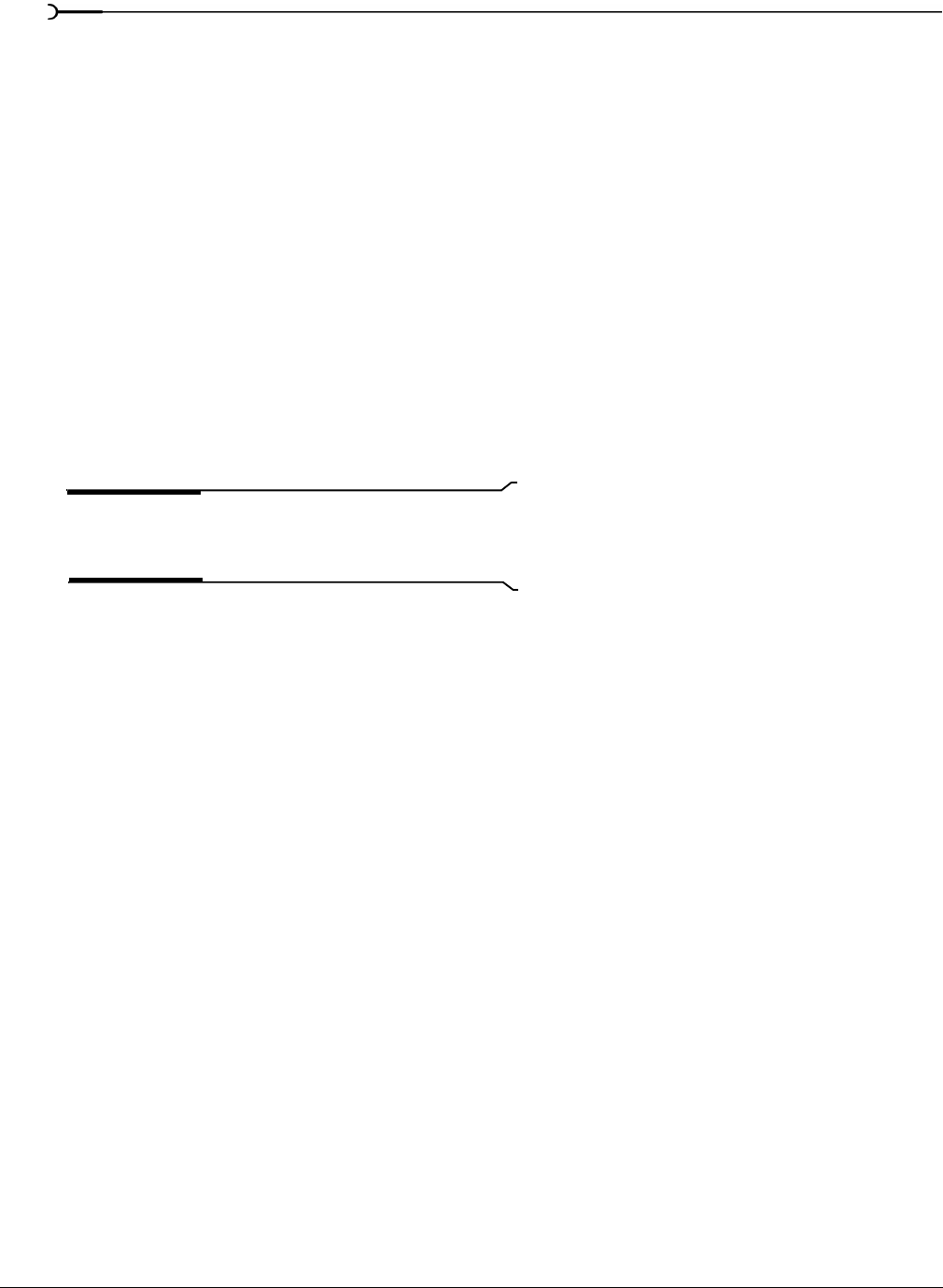
272
USING CSOUND, MTU, IRCAM, BICSF, AND EBICSF FILES APPENDIX D
4.
Configure the following parameters:
• Specify a sample rate from the
Sample rate drop-down list.
• In the
Sample type area, select the 16-bit PCM radio button.
• In the
Format area, select the Signed radio button.
• Select the appropriate
Channels radio button.
• Select the appropriate
Byte order radio button.
• Set the
Header value to 1024 bytes.
• Set the Tra il er value to 0 bytes.
5.
Click Save As. The Save Preset dialog appears.
6.
Enter a name for the preset in the New preset name box and click OK. The preset is saved and the Raw File
Type dialog appears.
7.
Click OK. The file opens.
Remember that the byte order of files generated by CSOUND is not constant. CSOUND executables for PC
generate files that use Little Endian byte ordering, while CSOUND for other platforms tends to generate
files with Big Endian ordering. In addition, MTU files use Big Endian byte ordering. Sony Pictures Digital
recommends initially trying a file in Big Endian.
Note:
You may want to save presets for byte ordering, as
well as mono/stereo, when receiving CSOUND files from a
number of source computers.
Saving files
You cannot save these files in their original format. You must select a file format supported by Sound Forge.
To save files for use with software that supports the BICSF/EBICSF format, use the NeXT/Sun format. This
format does not save the additional information found in BICSF/EBICSF files, but allows the data to be read
as a NeXT/Sun file.