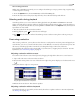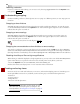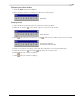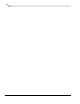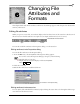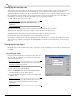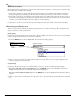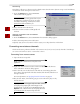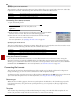user manual
Table Of Contents
- Introduction
- Optimizing for Sound Forge
- Learning the Sound Forge Workspace
- Getting Started
- Navigating, Zooming, and Selecting
- Changing File Attributes and Formats
- Using Markers, Regions, and the Playlist/Cutlist
- Why use markers, regions, and the playlist?
- Using markers
- Using command markers in streaming media files
- Using regions
- Using the Regions List
- Using the playlist
- Displaying the playlist
- Adding regions to the playlist
- Understanding the playlist display
- Customizing the playlist display
- Repeating a region during playlist playback
- Playing from the playlist
- Arranging the playlist
- Replicating a region in the playlist
- Using stop points
- Deleting a region from the playlist
- Creating a new file from the playlist
- Configuring the playlist as a cutlist
- Saving a playlist/cutlist file
- Opening a playlist/cutlist file
- Copying the playlist/cutlist to the clipboard
- Recording, Extracting, and Burning
- Recording audio
- Recording manually
- Recording automatically
- Recording a specific length (punch-in)
- Choosing a recording mode
- Adjusting for DC offset
- Playing back recorded audio
- Using remote recording mode
- Synchronizing with other devices
- Viewing input levels
- Inserting markers while recording
- Configuring gap detection
- Automatically labeling windows and regions
- Changing blinking status
- Extracting audio from CDs
- Burning CDs
- Proper use of software
- Recording audio
- Editing, Repairing, and Synthesizing Audio
- Processing Audio
- Applying Effects
- Adding an effect
- Adding a chain of effects
- Applying effects using the Plug-In Chainer
- Adding plug-ins to a chain
- Selecting the processing mode for audio tail data
- Arranging plug-ins on a chain
- Bypassing effects
- Removing plug-ins from a chain
- Configuring chained plug-ins
- Saving individual plug-in settings as a custom preset
- Saving plug-in chains
- Loading plug-in chains
- Managing effects
- Automating Effect Parameters
- Adjusting envelopes
- Using Acoustic Mirror and Wave Hammer
- Working with MIDI/SMPTE
- Sampling
- Looping
- Working with Video
- Using Spectrum Analysis
- Working in the frequency domain
- Using a spectrum graph
- Displaying a spectrum graph
- Monitoring an input and output source
- Displaying frequency and amplitude values, notes and statistics
- Navigating a spectrum graph
- Changing the graph type
- Changing the zoom level
- Working with stereo files
- Updating a spectrum graph
- Viewing multiple spectrum graphs
- Creating and comparing snapshots of the Spectrum Analysis window
- Printing the graph
- Using a sonogram
- Adjusting Spectrum Analysis settings
- Shortcuts
- Microsoft Audio Compression Manager
- SMPTE Timecode
- Using CSOUND, MTU, IRCAM, BICSF, and EBICSF Files
- Index

88
CHANGING FILE ATTRIBUTES AND FORMATS CHP. 6
Specifying the audio destination
The Destination radio buttons in the Mono To Stereo dialog allow you to specify where the mono audio data
is placed in a stereo file. The following table describes the available data destinations.
Converting from stereo to mono
1.
Open the Saxriff.pca file.
Note:
This file is located in the same folder as the
application.
2.
Right-click the Channels status box (indicating Stereo) and choose Mono
from the shortcut menu. The Stereo To Mono dialog appears.
3.
Select the Mix Channels radio button and click OK. The left and right
channels combine into a mono channel.
For more information, see Specifying the audio source on page 88.
Specifying the audio source
The Source radio buttons in the Stereo To Mono dialog allow you to specify what stereo data is used to create
the mono file. The following table describes the available data sources.
Using the Channel Converter
You can also use the Channel Converter to convert files between mono and stereo formats. Using the
Channel Converter provides the added flexibility of independent level settings for each channel, thereby
allowing you to intermix the channels of a stereo file to create pan effects. To use this tool, choose
Channel
Converter
from the Process menu. For more information, see Channel Converter on page 152.
Converting file formats
The previous sections have described changing a file’s sample rate, bit depth, and channel configuration.
Using Sound Forge, you can also convert a file’s format and compression settings.
To demonstrate this, open the Voiceover.pca file and choose
Save As from the File menu. Notice the Save as
Ty pe
and Te mp lat e drop-down lists. For more information, see Using the Save As dialog on page 54.
Save as type
When the Save As dialog appears, the Save as type drop-down list defaults to the Sound Forge project file
(.frg) format. However, using the
Save as type drop-down list, you can specify any file type supported by
Sound Forge.
Te m pl a t e
The Tem p l a te drop-down list provides standard settings for saving your audio file. If the templates do not
match your particular needs, click the
Custom button to create custom settings.
Left Channel The mono data is placed in the left channel. The right channel is set to silence.
Right Channel The mono data is placed in the right channel. The left channel is set to silence.
Both Channels The mono data is copied into both channels.
Left Channel Mono data is taken only from the left channel of the stereo file.
Right Channel Mono data is taken only from the right channel of the stereo file.
Mix Channels Mono data is created by mixing both channels of the stereo file.