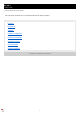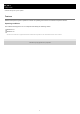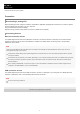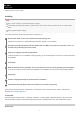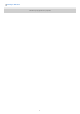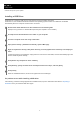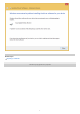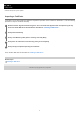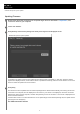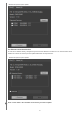User Guide
Help Guide
Wireless Microphone System Updater
Installing a USB Driver
In Windows 8.1, install the USB driver for this software using the following procedure.
In Windows 10, the standard USB driver installed in the operating system is used. The USB driver is installed
automatically when the computer and device are connected.
If a problem occurs while installing a USB driver
If the following or similar message appears and installation fails, import a certificate as described in “
Importing a
Certificate
” and try to install the USB driver again.
Download the latest USB driver for this software from the following URL.
https://pro.sony/ (search for “Wireless Microphone System Updater” on the website)
1
Uncompress the downloaded file into a folder on your computer.
2
Connect a computer to the unit using a USB cable.
3
Open [Control Panel] > [Hardware and Sound] > [Device Manager].
4
Right-click [Unknown device] under [Other devices], and click [Update driver software] in the displayed
menu.
If [Unknown device] is not displayed, unplug and then reconnect the USB cable, and then immediately right-click
the item added to [Other devices].
5
Click [Browse my computer for driver software].
6
Click [Browse], specify the folder of the uncompressed file from step 2, and click [Next].
7
Click [Install].
When the installation finishes, the device is registered in Device Manager.
8
6