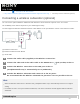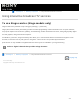Help Guide (Web manual)
2
1
1
2
3
4
> Using the TV with Other Devices > Viewing pictures in 4K from compatible devices
> Viewing pictures in 4K resolution
Viewing pictures in 4K resolution
A picture with a 4K or higher resolution can be displayed in 4K resolution (3840×2160). You can connect a digital still
camera/camcorder that supports HDMI 4K output to HDMI IN of the TV to display high resolution photos stored on the
camera. You can also display high resolution photos stored in connected USB devices or your home network.
The availability of this function depends on your region/country.
(A) Digital still camera
(B) Camcorder
(C) USB device
(D) Network device
To view pictures stored on a USB device or network device in 4K resolution
Connect the USB device or network device to the TV.
Press the HOME button, then select [Album] — the USB device, server, or preset folder
containing the file to play — the folder or file from the list.
If you select a folder, select the file.
To view pictures stored on a digital still camera/camcorder
Connect a digital still camera or camcorder that supports HDMI output to the HDMI IN jack
(socket) of the TV, using an HDMI cable.
Press the INPUT button repeatedly to select the connected device.
Set the connected device to 4K output.
Start playback on the connected device.
Help Guide
315