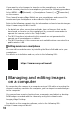Quick Start
Table Of Contents
ZV-E10
5-027-835-31(1)
GB
10
C:\Users\gotanda\Desktop\50 27835311_RKSG GB book\5027835311ZVE10CE C\01GB-ZVE10CEC\01GB.indd
DTP data saved: 2021/03/10 18:13
PDF file created: 2021/03/10 18:16
If you want to select images to transfer on the smartphone, or use the
remote shooting function via smartphone, perform the following procedure.
Select MENU
(Network) [Smartphone Connect] [ Connection]
on the camera.
Then, launch Imaging Edge Mobile on your smartphone and connect the
camera and your smartphone as described in Step 3 above.
Refer to the following support sites for information on how to transfer images:
https://www.sony.net/dics/iem22/
• For details on other connection methods, types of images that can be
transferred, or how to use the smartphone as a remote commander to
operate the camera, refer to the “Help Guide.”
• The Wi-Fi functions introduced in this manual are not guaranteed to
operate on all smartphones or tablets.
• The Wi-Fi functions of this camera are not available when connected to a
public wireless LAN.
Editing movies on a smartphone
You can edit recorded movies by installing the Movie Edit add-on to your
smartphone.
For details on installation and use, refer to the following URL:
https://www.sony.net/mead/
Managing and editing images
on a computer
By connecting the camera to a computer using a USB cable or inserting the
camera’s memory card into the computer, you can import recorded images
to the computer.
You can perform remote shooting from a computer, and adjust or develop
RAW images recorded with the camera by using the software suite
Imaging Edge Desktop.
For details on the computer software, refer to the following URL.
https://www.sony.net/disoft/