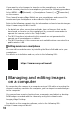Quick Start
Table Of Contents
ZV-E10
5-027-835-31(1)
GB
9
C:\Users\gotanda\Desktop\50 27835311_RKSG GB book\5027835311ZVE10CE C\01GB-ZVE10CEC\01GB.indd
DTP data saved: 2021/03/10 18:13
PDF file created: 2021/03/10 18:16
GB
Transferring images to a
smartphone
You can transfer images to a smartphone by connecting the camera and a
smartphone via Wi-Fi.
1 : Install Imaging Edge Mobile on your smartphone.
To connect the camera and your smartphone, Imaging Edge Mobile is
required.
Install Imaging Edge Mobile to your smartphone in advance.
If Imaging Edge Mobile is already installed on your smartphone, be sure
to update it to the latest version.
https://www.sony.net/iem/
2 : Press the (Playback) button to switch to playback mode. Then
press the Fn/ (Function/Send to Smartphone) button, and select
images to transfer to the smartphone.
3 Use the QR Code to connect the camera and your smartphone.
: Launch Imaging Edge Mobile on your smartphone, and select
[Connect with a new camera].
: Scan the QR Code displayed
on the camera while the
[Connect using the camera QR Code]
screen is displayed on the
smartphone.
The camera and your smartphone
will be connected, and images will
be transferred.
When transferring images after the initial transfer, select the camera to be
connected from the displayed camera list in Step 3-
above.