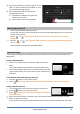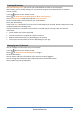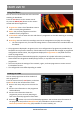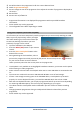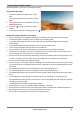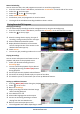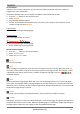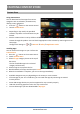Product Info
www.soulaca.com
28
Language
Sets Teletext language.
• In Digital Mode Only
To Set Teletext Language
Use the Teletext language function when two or more Teletext languages are broadcast.
1. Press the button on the remote control.
2. Select → General → Language → Primary Teletext Language/Secondary Teletext Language.
• In Digital Mode Only
• If Teletext data in a selected language is not broadcast, the default language will be displayed.
• If you select the wrong local country, teletext may not appear correctly on the screen and some
problems may occur during teletext operation
HbbTV
What is HbbTV
HbbTV (Hybrid Broadcast Broadband TV) is a new broadcasting standard that enables super-teletext
type services, delivered by a broadcast TV programme, to be integrated or linked to online services
delivered over broadband to a connected Smart TV. Consumers are therefore able to access various
online services such as catch-up TV, Video on Demand (VOD), programme related applications and
other rich information services in addition to traditional digital teletext services, all directly on to the
TV in a seamless experience. HbbTV services can be activated in a number of ways, the most popular
being pressing the . Users typically explore services with the traditional navigation keys (including
the OK button and the ). The current version of the HbbTV specification also includes
support for “adaptive streaming” of video over a broadband connection thus guaranteeing the best
possible image quality for the viewer. For more information about HbbTV, visit www.hbbtv.org
• Some models may not be supported.
To Use HbbTV
→ → Programmes → HbbTV
Sets HbbTV to On.
Enjoy a wide variety of content from HbbTV enabled services.
• Service features may be limited when the TV is not connected to the internet.
• The functionality and quality of the HbbTV service may vary depending on the quality of your
broadband connection.
• HbbTV services are not guaranteed to be available for all programmes – only those you’re your
broadcaster choses to support.
• Some models may not be supported.
• When Live Playback is in operation, HbbTV is disabled.
• While using HbbTV service, navigation keys and the Wheel (OK) button may be disabled if the
Magic Remote’s pointer is activated on the screen. In this case, press the left, right, up and down
keys in order to deactivate the pointer. (This only applies to models that support the Magic
Remote.