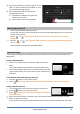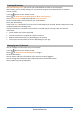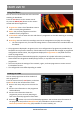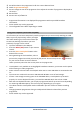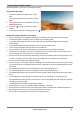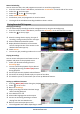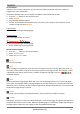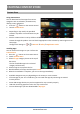Product Info
www.soulaca.com
29
ENJOYING CONTENT STORE
Content Store
Using Content Store
You can download and use apps from various
categories such as education, entertainment,
lifestyle, news, and games.
1. Press the button on the remote control.
2. Launch Content Store.
• Depending on the model, the provided
contents may differ or some features may be
limited.
• Exercise caution when in use by children. Children may have access to inappropriate online
content through this product. You can block inappropriate online content by restricting access to
some apps.
Configure the settings in → → General → Safety → Application Locks.
Installing Apps
You can install various apps on your TV from the
Content Store.
1. Press the button on the remote control.
2. Launch Content Store.
3. Select All Apps category shown at the top of
the screen.
The list of available apps in the selected
category will be shown.
4. Select an app to set up from the list.
5. Read the details of the app and then press Install.
6. When the installation is complete, you can run the app immediately.
• Available categories may vary depending on the country or service status.
• If the storage on your TV is insufficient, you can install the apps by connecting an external
memory device.
• Some USB storage devices may not be supported or may not work properly.
• USB stick containing apps from other TVs may not be used.
• You can delete apps you have downloaded in My Apps.