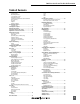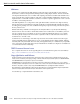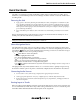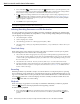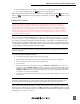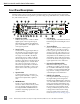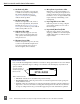702T High Resolution Digital Audio Recorder with Time Code User Guide and Technical Information firmware rev. 2.67 Sound Devices, LLC E7556 State Rd. 23/33 • Reedsburg, WI • USA +1 (608) 524-0625 • fax: +1 (608) 524-0655 Toll-Free: (800) 505-0625 www.sounddevices.com support@sounddevices.
backside - front cover
702T User Guide and Technical Information Table of Contents Quick Start Guide . . . . . . . . . . . . . . . . . . . . . . . . . . . . . . . . . 3 Powering the Unit Menu Navigation Basics Connecting Audio Sources Routing Inputs to Tracks Selecting Recording Parameters and File Destination Time Code Setup Recording Playback FireWire File Transfer Front Panel Descriptions . . . . . . . . . . . . . . . . . . . . . . . . . . .
702T User Guide and Technical Information Welcome Thank you for purchasing the 702T digital recorder. The super-compact 702T records and plays back audio to and from CompactFlash, making field recording simple and fast. It writes and reads uncompressed PCM audio at 16 or 24 bits with sampling rates between 32 kHz and 192 kHz. It also writes and reads data compressed FLAC and audio compressed MP2 and MP3 files.
702T User Guide and Technical Information Quick Start Guide The 702T is an extremely powerful and flexible portable audio recorder. Before recording, please familiarize yourself with the product. Several settings should be verified or set based on individual recording needs. Powering the Unit 1. Apply power to the unit by attaching the (included) removable, rechargeable Li-ion (lithium ion) battery to the back panel battery mount.
702T User Guide and Technical Information 1. Press and hold the STOP button then press the INPUT button to cycle through factory routing presets. The 702T has several often-used presets for quick setup of input-to-track routing combinations. Note the routing combinations on the blue LEDs with each successive press. 2. If none of the preset routing combinations are suitable, assign a custom routing.
02T User Guide and Technical Information 2. Use either the Rotary Switch or the arrow soft-buttons, to navigate through file folders. 3. Once a file is highlighted, press the play button to begin playback. When playback has finished, the filename will flash on the LCD display. Use the fast-forward button or rewind button to step through files in the folder, or press the stop button to exit playback mode.
702T User Guide and Technical Information Front Panel Descriptions All 702T settings can be accessed and monitored through the front panel LCD and navigation buttons. This allows the unit to be placed in a production bag along with field mixers, wireless transmitters, and wireless receivers. 1 2 3 4 5 6 7 8 9 10 11 12 29 702 28 27 26 25 24 1) 2) 3) 4) 6 v. 2.67 23 22 21 20 19 18 17 Digital Input LEDs Indicates the presence of AES or SPDIFdigital signal on the respective input.
702T User Guide and Technical Information 9) Level Meter LEDs 10) Power Button 11) 12) Two 19-segment track level-meters indicate level in dBFS. Metering ballistics are selected in the Setup Menu. Fast-Forward Button 17) Play Button Press and hold to power up the 702T. Press and hold to power down. Charge LED Indicates the charge status of the onboard battery charger.
702T User Guide and Technical Information 23) 24) 25) 26) Media Ready LEDs Indicates storage media is present and available to record; CF (CompactFlash), EX (external FireWire device) [EX requires 2.0-ready hardware]. Flashing indicates media problem. Media Activity LEDs Indicates storage media read/write activity. CF (CompactFlash), EX (external FireWire device) [EX requires 2.0-ready hardware]. Do not remove power until all media activity LED’s are off.
702T User Guide and Technical Information LCD Display Descriptions 1 2 3 4 5 11 6 10 9 8 7 1) Battery Level Indicator 7) Time Code Rate 2) File Name Display 8) Headphone Source Display 9) Time Code Display 10) External Media Space Status 11) CompactFlash Status 3) Shows the voltage level of either the removable Li-ion battery or external power sources. External power overrides battery power when present.
702T User Guide and Technical Information 13 12 12) Input 1/2 Level When input 1 or 2 gain is turned this indicates the gain level in dB for inputs 1 and 2. Gain levels can be selected to always be displayed in the Setup Menu option LCD: GAIN DISPLAY. Normal mic input gain range is from 26 dB to 70 dB, low gain mic range is from 10 dB to 50 dB, line input range is from -6 dB to 18 dB.
702T User Guide and Technical Information Left Panel Connectors and Controls 3 1 1) 4 2 XLR Input 1/AES3 Input 1&2 Dual function input connection. Input type set with switch above. Active-balanced analog microphone- or line-level input for input 1. Transformer-balanced two-channel AES3 input (1 and 2). 2) XLR Input 2 3) Mic-Line Input Switch 4) TA3 Master (L/R) Analog Outputs 7 Active-balanced, line-level analog L/R outputs for the Master Output Bus.
702T 702T User Guide and Technical Information Right Panel Connectors and Controls 1 2 8 1) 2) 3) 4) 5) 12 v. 2.67 Time Code Multi-Pin Time code input and output on 5-pin LEMO® connector. 3 4 7 6 6) Word Clock Input and Out 7) AES3id Master Output Bus 8) Rotary Switch AES3id Input 1/2 Unbalanced digital input accepts two channel AES3id (or S/PDIF) on BNC connectors. Supports sample rates up to 200 kHz.
702T User Guide and Technical Information Input Setup and Control The 702T has two inputs and two record tracks. Inputs are selectable between analog or digital sources. Analog inputs are connected with the balanced XLR connectors; digital inputs can be connected to either XLR Input 1 (AES3) or the BNC input (AES3id). Input Source Selection Input types are selected in pairs. Each input pair accepts analog or digital audio. The XLR input signal is selected with slide switch above the connector.
702T User Guide and Technical Information limiters will prevent unusually high input signal levels from clipping the analog input stage of the preamp. The front panel LIM LED ( ) shows that the limiter is engaged. Limiter activity is indicated by additional front panel LEDs, one for each input channel ( ). The input limiters are active only with mic-level inputs. The limiters are engaged by (factory) default. When limiters are engaged, audio on channels 1 and 2 is limited to -6 dBFS.
702T User Guide and Technical Information tion upon input two. Engaging or disengaging phantom power or the high pass filter on input two causes no effect on input one. If MS stereo linking is selected for inputs, program sent to tracks and headphones will be L/R stereo program. To record discrete M and S signals, do not link for MS, but monitor the MS signal in headphones. Things to consider when Linking Input 1,2 as MS: • Digital Inputs cannot be linked as an MS pair.
702T User Guide and Technical Information Switch is pressed or or the check mark is selected. The amount of delay available is dependent on the sampling frequency in use. Sample Frequency Maximum Amount of Delay Available (per input) 32, 44.1, 47.952, 48, 48.048 kHz 30 mS 88.2, 96, 96.096 kHz 15 mS 176.4, 192 kHz 7.5 mS Input delay can be useful for time aligning input signals from differing sources. For example, digital wireless mics that have a processing delay in their outputs.
702T User Guide and Technical Information arrow indicates highlighted input is assigned to highlighted track select to exit menu and apply selected routing selet to move up and down menu select to remove input assignment 3. Using either the Rotary Switch or the up and down arrows, navigate to desired input-to-track combinations. 4. When a chosen pairing is highlighted press either the ASSIGN soft button or the Rotary Switch to assign the combination.
702T User Guide and Technical Information Sampling Rate and Bit Depth When recording the 702T generates uncompressed PCM audio WAV files in the Broadcast Wave File format at the user-selected sampling rate and bit depth. The 702T LCD calculates available recording time based on the sampling rate, bit depth, number of tracks armed for recording and the storage media’s available capacity. See the Calculating Recording Time later in this guide to estimate record time.
702T User Guide and Technical Information resented by a digital word of 2^16 (65,536) possible values. 24-bit audio has a word length of 2^24 (16.7 million) possible values per sample. The 702T has 24 bit analog-to-digital converters. To obtain 16 bit recording the 702T can be set to dither the 24 bit digital signals output from the analog-to-digital converter to 16 bit. The 702T uses a proprietary pseudo-random dither routine for accurate bit rate reduction. Dither can be defeated in the user menu.
702T User Guide and Technical Information C. Link – Multi-Unit Linking The proprietary C. Link (control link) connection allows multiple 702T, 702T, 722, and 744T recorders to be connected and clocked together. The C. Link also enables the CL-1 Remote Control and Keyboard interface to control the 702T with an attached keyboard or via switch closures. When linked, recorders have a master/slave relationship. The master recorder and the slave unit will share sample accurate start and stop record times.
702T User Guide and Technical Information Outputs – Analog and Digital The 702T has two independent output buses, the Analog Output Bus (Bus 1) and the Digital Output Bus (Bus 2). Each side (left and right) of the two-channel buses are assigned audio sources independently, allowing the 702T to feed multiple audio devices with unique program content. The chart below shows the audio sources available for the analog and digital output buses. The audio source for each output is selected in the Setup Menu.
702T User Guide and Technical Information Headphone Output The 702T headphone output is a flexible tool for monitoring audio in the field. The 702T allows the user to monitor inputs, tracks, and post-record tracks in a number of combinations. MS stereo monitoring is also available in headphones. The headphone output is independent of the Master Output Bus and the Output Bus 2—audio sources can be routed to headphones independent of routing assignments to output buses.
702T User Guide and Technical Information HP Sources Description Tracks A, B (MS) Stereo monitoring of discrete M (mid) and S (side) track pairs. Highlighted media is source of monitor program. Upon playback will function as MS track monitor. Monitor A,B (MS) Stereo monitoring of playback (post-record) discrete M (mid) and S (side) track pairs. Highlighted media is source of monitor program. When not in playback, headphones have no program.
702T User Guide and Technical Information Headphone Playback Mode The user may select a headphone source for automatic selection upon playback. All headphone source selections are available for Headphone Playback Mode, as well as “No Change”, which leaves the headphone source set to the currently selected mode. Headphone Playback Mode is controlled in the Setup Menu. Headphone Warning Tones The 702T can generate an audible beep, or warning “bell”, in the headphones when an error has occurred.
702T User Guide and Technical Information Meter Ballistics The output meter can be set to display any of five types of meter ballistics: VU, Peak, Peak-hold, a combination of VU and Peak, and a combination of VU with Peak-hold. The meter ballistics are selected in the Setup Menu. VU - (Volume Units) Ballistics correspond closely to how the human ear perceives loudness and provides a good visual indication of how loud a signal will be. In VU mode, the attack and decay of the meter signal is 300 mS.
702T User Guide and Technical Information Input Peak The 702T has a peak LED associated with each input. These LEDs illuminate when input signal reaches –3 dBFS. There is no user-adjustment to the Input Peak LEDs. These LED’s also function as indicators of input mute activity (see Input-to-Track Routing). Track Peak The 0 dBFS LED on each track can also function as a track peak indicator. The user can select a signal threshold above which the 0 dB LED will flash.
702T User Guide and Technical Information LCD Gain Display By default, the 702T displays the set Bit Depth and Sampling Rate in the right-hand side of the Main LCD Display. The gain level for inputs 1 and 2 temporarily override the Bit Depth and Sampling Rate display while the input gain pots are in use. The LCD display can be set to always display gain by selecting Gain Only in the Setup Menu option LCD: GAIN DISPLAY.
702T User Guide and Technical Information Frame Rate A single time code frame rate is selected in the TIMECODE:FRAMERATE menu. The 702T supports all of the common production time code rates, including: • • • • • • • • 23.976 – used with Sony high definition video cameras 24 – to sync audio to film where no transfer to NTSC video is expected 25 – to sync sound to PAL video 29.97 – to sync sound to NTSC SD video shot in non-drop frame mode and Panasonic high definition cameras 29.
702T User Guide and Technical Information on playback, file appears at 48 k, 29.97 ND Fostex DV40 When using files recorded in the 48.048kF mode with a Fostex DV40 with an older software version, set the DV40 time code frame rate to 29.97ND. Time code stamps will properly match the original time code start times. 47.952k and 47.952F Both 47.952 and 47.952kF settings use a record sampling rate of 47.952 kHz, 0.1% lower than 48 kHz. The 47.
702T User Guide and Technical Information Ext TC/cont The internal time code generator follows an external time code signal appearing at the time code input. If the external time code is removed the internal generator continues to run to preserve continuous time code. Useful for time code transmission over RF where RF “hits” may interrupt time code. Ext TC-Auto Record The internal time code generator follows the external time code signal appearing at the time code input.
702T User Guide and Technical Information Things to consider when using Time Code Hold Off: • This feature only applies in EXT TC - AUTO RECORD and EXT TC/ CONT - AUTO RECORD. • If Pre-Roll is set, it will be applied. Pre-Roll will only capture audio from the initial detection of a time code signal. If no Pre-Roll is selected, the file will begin after the Hold Off time expires.
702T User Guide and Technical Information value to jam, or zeros press to jam menu selection current timecode value Jam Value Press the soft button JAM (tone button) or the Rotary Switch button to jam the user-entered time code start value into the internal generator. Edit Value This menu allows the user to set any valid time code value (00:00:00:00–23:59:59:29) for entry with the jam value selection above.
702T User Guide and Technical Information As a rough guideline, video production for NTSC news segments is often drop-frame. Whether at drop or non-drop rates, make certain all time code devices are at the same rate. 1. Set the 702T to either 29.97DF or 29.97 respectively. 2. Jam the camera from the 702T using a LEMO-5 to BNC adapter cable connected to the time code input on the video camera. 3. Switch the camera to free run time code.
702T User Guide and Technical Information During recording, subsequent presses of the Record button can perform one of three setup-menuselected actions: • no action, • new cue - cue markers are set within the file being written, • new file - a new file is started with each press of the record button, the take counter is increased by one. When removing the Compact Flash card after recording, always observe the amber CF activity LED. If it is lit, wait until it goes out before removing the card.
702T User Guide and Technical Information Navigate to the Setup Menu Option TIMECODE: MODE and set it to Off. 2. Press the REC key to begin recording. 3. Pause the recording at any time by pressing the STOP key once. When paused the absolute time and Record LED will flash. 4. Press the REC key again to continue recording. 5. Press the STOP key twice will finalize the recording.
702T User Guide and Technical Information Audio File Formats The 702T records audio to the industry-standard Broadcast Wave file format, either monophonic or polyphonic, MP2, MP3, or FLAC. Files created by the 702T receive the .WAV, .MP2, .MP3, .FLAC file extensions. The 702T will read files with the .BWF extension. .WAV The 702T has two file type options for recording WAV files, mono and poly. Select the file type in the Setup Menu option REC: FILE TYPE.
702T User Guide and Technical Information .MP2 MPEG-1 Layer II is a lossy compression algorithm often used for speech recording. What to consider when recording to MP2: • • • • • time code is enabled (with BEXT or iXML data) mono recordings are not allowed with bit rates above 192k limits your sampling rate to 48 kHz limits your bit depth to 16 bit limits recording to only one storage medium at a time .MP3 MPEG-1 Layer III is a lossy compression algorithm often used for music.
702T User Guide and Technical Information Using an external keyboard via the CL-1 Remote Control and Keyboard Interface the entry of notes is much quicker than using the Rotary Switch. If time code is turned off, metadata will still be written. Post-record metadata editing can also be performed using a Mac OS or Windows based computer with Sound Devices Wave Agent Beta. See Wave Agent Beta for more details.
702T User Guide and Technical Information Note that most storage media now quote capacity in GB using SI units, where 1000 megabytes equals one gigabyte. PCM Audio Uncompressed digital audio is expressed numerically by two measurements, bit depth and sampling frequency, such as 16-bit/48 kHz. These two numbers are used to compute the data rate of uncompressed audio.
702T User Guide and Technical Information Scene Name/Numbering Scene names are selected for use from a scene name list. This list is accessed from the setup menu. Any number of scene name lists can be generated and these can be made up of any number of scene names. The advantage of scene name lists is that scene names can be built before production so that Scene names are made with alphanumeric characters, including “_ ” and “-” and can be any length between zero (0) and nine (9) characters in length.
702T User Guide and Technical Information To change take numbers: 1. Enter the user menu and navigate to the Take Name/Number option. 2. Use the REW (<) and FF (>) soft buttons to move among decimal places and to jump to the single alphanumeric take spacer character. Use the PLAY button to reset the take number to 1. Characters are entered from left to right and deleted from right to left. 3. Turning the Rotary Switch or pressing the soft buttons for up and down choose characters/numbers.
702T User Guide and Technical Information • • • • • • • • Splitting and combining polyphonic and monophonic files with selectable track assignments Batch editing Generating customized PDF and CSV Sound Reports Large time code display Monitor mixer with faders, pans, solos, mutes, and meters Drag-and-drop operation Comprehensive keyboard shortcuts for accelerated operation Mac OS and Windows compatible Wave Agent is available as a no-charge software download for either Mac OS or Windows. http://www.
702T User Guide and Technical Information A hierarchical view of files generated by the 702T is below. 702T 1 FALSETAKES 1 SOUNDDEV 1 TRASH 1 TOP-LEVEL 1 MID-LEVEL 1 The FALSETAKES, SOUNDDEV, and TRASH folders are automatically generated. SOUNDDEV is not viewable from the 702T File Viewer. A TOP-LEVEL folder sits in the root directory. This folder can be negated by choosing in the menu File: Folder Options. A MID-LEVEL folder can be used as a sub-folder.
702T User Guide and Technical Information File types not recognized do not show up in the File Viewer, although all folders are viewable. File details are shown on the right side of the display. The center divider points to the file selected for information viewing.
702T User Guide and Technical Information long form recordings easy to split up into CD-R sized files for backup to inexpensive CD-R medium. There are numerous file size breaking points sizes to ensure that files recorded will fit onto specific media. Setting/Clearing Flag Bits Pressing the tone key in the File Viewer display opens the “SET OR CLEAR FLAG BIT” screen.
702T User Guide and Technical Information File Deletion Any file or folder on either CompactFlash or external FireWire drive can be deleted. Permanently deleting files is a two-step process. Similar to Mac OS and Windows operating systems, the 7-Series uses a “trash” folder to temporarily hold files which have been deleted. To send a file to the trash, perform the following: 1. Press the HDD button to enter the File Viewer. 2. Navigate to the file to be deleted. 3. Press the soft key marked OPTIONS.
702T User Guide and Technical Information Take Number Increments To advance to a higher take number hold the STOP button and press FastForward. The file name to be recorded is indicated above the file time. Indicates active take Indicates next upcoming take Take List The take list shows a sequential listing of the last 200 recorded files, without regard to what folder they have been recorded in. The first file in the list, marked with an * indicates the file name of the next recorded take.
702T User Guide and Technical Information To quickly identify the last recorded take as Circled or as No Good, perform the following steps: 1. Press the STOP key to end recording. 2. Press and hold the STOP key down, then press the LCD Backlight key to enter the Take Status Menu. 3. Press the soft Circle (Menu) key to mark the take as Circled or press the soft No Good (HDD) key to mark the take as No Good.
702T User Guide and Technical Information Formatting Upon insertion of an unformatted (or non-FAT32 formatted) CF card, the 702T will indicate that the card is not formatted and request the user to format the card. If the card was previously formatted as a FAT32 volume, either from the 702T, a computer, or another audio recorder, the card will be ready for recording. To format the CF card, perform the following: 1. Ensure that all files on the card have been copied or are no longer needed. 2.
702T User Guide and Technical Information fragmentation, and other factors. Use the speed test as a general, relative measurement from one card type to another. Few CF cards can sustain write speeds for reliable 192 kHz recording. Sound Devices strongly recommends using only the fastest cards to record at sampling rates above 96 kHz.
702T User Guide and Technical Information FireWire Bus Powering The six-pin FireWire port on the 702T provides power for bus-powered FireWire drives. The following conditions should be observed when connecting to bus-powered drives. • Bus powering a drive requires external DC powering of the 702T. The 702T cannot operate buspowered drives from an attached Li-ion battery. • When recording in realtime to bus-powered FireWire drives the XL-1394 FireWire Power Filter is recommended.
702T User Guide and Technical Information File Transfer – FireWire FireWire port FireWire cable - 744T to computer The 702T’s FireWire (IEEE-1394) port makes transfer of recorded files to a computer quick and easy. When connected, the CompactFlash card of the 702T will mount to a Mac OS X or Windows computer as a local, removable mass storage devices. Using Mac Finder, Windows Explorer, or any other file utility, files can be copied, read, and deleted directly to and from the 702T Compact Flash card.
702T User Guide and Technical Information 2. In Mac OS X highlight the drive icon on the desktop and select drag the drive icon to the trash in the dock. -e to eject the volume. Alternatively, 2. In Windows, right-click the drive icon and select “eject.” 3. The cable between the computer and 702T can now be disconnected. If a future connection is going to be made the cable can be left connected.
702T User Guide and Technical Information Regardless of whether pins-1 and -4 or pins-2 and -3 are used, the unit will always charge the Li-ion battery when the unit is powered on. Pin-1 and pin-2 of the external DC input are at the same ground potential as chassis and signal ground. The voltage level of the source powering the unit is displayed on the main LCD screen in the upper left-hand corner ( ).
702T User Guide and Technical Information These functions are useful when the unit is part of a production kit powered by a single power source. A single power switch can be used to power on the whole kit. In addition to the internal record timer, the auto functions (power on/begin record/power off) can be used for more extensive unattended recording control.
702T User Guide and Technical Information Firmware Upgrades The 702T uses upgradable EEPROM (electrically erasable programmable read-only memory) to hold the unit’s operating system software, or firmware. Firmware is the source code which controls all aspects of the device, including: menu options, signal routing, signal processing, LED’s, button and switches, and data ports.
702T User Guide and Technical Information CL-1 Remote Control and Keyboard Interface The CL-1 Remote Control and Keyboard Interface is an available, optional hardware accessory to interface the recorder with PS/2 compliant computer keyboards and enables external devices to control the 702T. When using the CL-1, front panel controls and menu selections on the 702T can be mapped to keyboard shortcuts, allowing for full keyboard control of the recorder.
702T User Guide and Technical Information End Setup User Interface Menu - Moves to the bottom of the list.
702T User Guide and Technical Information 2. Select an unassigned shortcut number for programming. If a duplicate key sequence is selected the lowest shortcut number action takes place. The example below shows the F1 key being reprogrammed. 3. After selecting a key sequence select the desired Setup Menu item or action. The example below shows the reprogramming of the F1 key to change the sampling rate to 48048. Specific Setup Menu options can be programmed if multiple options are available.
702T User Guide and Technical Information Logic Inputs Configured as a switch-closure input, a pin can be connected to a switch that a user has wired to assigned contact. This switch can then trigger the 702T to begin recording. Other functions can be assigned as well from the Setup Menu. The switch-closure on a given pin of the CL-1 can be thought of as just another key on the keyboard. Anything that can be assigned to a key can also be assigned to a switch.
702T User Guide and Technical Information 702T Presets Film Preset Factory Preset Reporter Preset Music Preset Rec: Timer Start Disabled Disabled Disabled Disabled Rec: Timer Stop Disabled Disabled Disabled Disabled Rec: Record Indicator Normal Numbers Normal Numbers Normal Numbers Normal Numbers Rec: Record Pause Disabled Disabled Disabled Disabled Input: Routing 1->A / 2->B 1->A / 2->B 1->A,B / 2->A,B 1->A / 2->B Input 1: 48V Phantom Off On - Mic On - Mic On - Mic Input
702T User Guide and Technical Information 702T Presets Film Preset Factory Preset Reporter Preset Music Preset HP: Rotary Sw Function Selects Favorite Mode Selects Favorite Mode Selects Favorite Mode Selects Favorite Mode HP: Monitor Modes 01> Inputs 1,2 02> Tracks A,B 03> Input 1,1 04> Input 2,2 05> Monitor A,B 01> Inputs 1,2 02> Tracks A,B 03> Input 1,1 04> Input 2,2 05> Monitor A,B 01> Tracks A,B 01> Inputs 1,2 02> Tracks A,B 03> Input 1,1 04> Input 2,2 05> Monitor A,B HP: Favorite Mode
702T User Guide and Technical Information Setup Menu The chart below describes the available setting for the 702T. # 1 Setup Name Quick Setup Setup Description Allows the user to quickly apply default menu setups and save/retrieve user setups to disk or CF.
702T User Guide and Technical Information # Setup Name Setup Description Setup Options 11 Rec: Pre-Roll Time Selects the amount of pre-roll time the 702T will add to the beginning of each file. 0–10 sec. @ 48 kHz 0–5 sec. @ 88.2–96.096 kHz 0–2 sec. @ >96.096–192 kHz 12 Rec: Dither Selects whether to dither is added to 24 bit digital signals while recording 16 bit files. • Off • On (16 bit only) 13 Rec: Timer Start Sets a specific start time/date for unattended recording. Unit must be powered.
702T User Guide and Technical Information # Setup Name Setup Description Setup Options 30 31 Line Input 1: Gain Line Input 2: Gain Adjusts the input sensitivity of line-level inputs when set to Use Sensitivity Settings. Adjustable from -6 dB to +18 dB in 0.1 dB steps. 32 33 Input 1: Delay Input 2: Delay Sets a digital delay for each input. Can be used to compensate for delay in various digital wireless microphone units or digital processors. 0 to 30 milliseconds, 0.
702T User Guide and Technical Information # 42 Setup Name Time Code: Mode Setup Description Sets the mode for the time code generator Setup Options • Off – time code not active, recorded or output • Free Run – time code is initialized from the jam menu and then runs continuously regardless of record mode • Free Run Jam Once – time code is initialized from an external source and updates itself to the external source when reconnected • Record Run – time code is initially set from the jam value item in the
702T User Guide and Technical Information # Setup Name Setup Description Setup Options 47 48 Output 1 Left: Source Output 1 Right: Source Selects the signal source for the Master Output Bus (TA3 outputs and tape outputs.) • Input 1 • Input 2 • Track A • Track B • Input 1+2 • Track A+B 49 Output 1 L,R: Attenuation Selects the attenuation level of signal sent to the Master Output Bus.
2T User Guide and Technical Information # Setup Name Setup Description Setup Options 65 HP: Monitor Modes Select the sequence of the modes that appear in the Headphone Source Display on the LCD. Up to 20 source selections can be entered in any order. See headphone monitor section in guide for adjustment and Favorite Mode below for list of headphone selections. 66 HP: Favorite Mode Selects the audio source monitored when the Rotary Switch is pressed during recording or playback.
702T User Guide and Technical Information # Setup Name Setup Description Setup Options 80 EXHDD: Empty Trash Allows user to delete files previously sent to the trash as well as false takes. • Empty Trash • Empty False Takes • Empty both 81 Balance Cal Calibrates the center position of the input 2 pot when used as the balance control for MS recording. Place balance control to center and press to select.
702T User Guide and Technical Information Front Panel Button Shortcuts To speed navigation the 7-Series has numerous navigation “shortcuts”. For combinations, hold down the first identified key and continue to hold while pressing the next keys. Function Record Tone Jam Menu Button Lock Key Sequence + Menu and HDD Enters the time code jam menu. (702T &744T Only) + Backlight and Tone Press backlight then tone to lock all front panel buttons except for Record, Stop and Play.
702T User Guide and Technical Information Connector Pin Assignments Each connector type, electrical characteristics, and pin assignment is shown below. Connector Pin Assignments Notes XLR (Analog Inputs) 1 – ground 2 – signal (+) 3 – signal (-) 7.
702T User Guide and Technical Information Specifications System Sampling Frequency internal: 32, 44.1, 47.952, 48, 48.048, 88.2, 96, 96.096, 176.4, 192 kHz external clocking: 32–192 kHz via word clock input Internal Data Path and Processing 32 bit, 192 dB dynamic range A/D, D/A Converters 24 bit, 192 kHz sampling rate maximum.
702T User Guide and Technical Information Output Analog Line Output Clipping Level +20 dBu minimum, 10k ohm load Attenuation & Resolution 0–40 dB, 1 dB increments Output Topology Line: fully electronically-balanced, RF, ESD, short, and overload protected; pin-2 driven hot, pin-3 driven cold; let pin-3 float for unbalanced connections. Inputs/Outputs – Digital AES3-id 75 ohm, 1.
702T User Guide and Technical Information Environmental Operation and Storage ambient temperature 5–55° C, relative humidity (non-condensing) <80% Other LCD Display 202 x 32 pixels, extended temperature, backlit display Tone Oscillator 100 Hz–10 kHz, variable output, assigned to tracks or outputs (menu-selectable) Quick Setups four factory presets, one user setup stored to CF or HD as data file Dimensions and Weight Size 45 mm x 209 mm x 125 mm (H x W x D) 1.8” x 8.2” x 4.
702T User Guide and Technical Information XL-1B TA3F to TA3F cable, used to connect analog outputs to third-party devices with TA3M inputs, 12-inch. XL-2 TA3F to XLR-M cable, used to connect analog outputs to third-party devices with XLR-F inputs, 25-inch; package of two. XL-4 Bag of four (4) TA3-F-type connectors. XL-14 3.5 mm right-angle TRS to 1/4-inch female TRS headphone extension, 12inch. XL-B2 Removable, rechargeable, Li-ion battery; 7.2 V, 4600 mAh battery; good to have several spares.
702T User Guide and Technical Information CE Declaration of Conformity According to ISO/IEC Guide 22 Sound Devices, LLC 300 Wengel Drive Reedsburg, WI 53959 USA declares that the product, 702T and 702T Professional Digital Audio Recorders are in conformity with and passes: 89/336/EEC EMC Directive EN55103-1, 1997 EMC-product family standard for audio, video, audiovisual and entertainment lighting control apparatus for professional use.
702T User Guide and Technical Information Software License End-user license agreement for Sound Devices 7-Series Embedded Software / Firmware Important Read carefully: This Sound Devices, LLC end-user license agreement (“EULA”) is a legal agreement between you (either an individual or a single entity) and Sound Devices, LLC for the Sound Devices, LLC software product identified above, which includes computer software, embedded software, and may include associated media, printed materials, and “online” or e
702T User Guide and Technical Information Warranty & Service Sound Devices, LLC warrants the 702T and 702T Portable Audio Recorders against defects in materials and workmanship for a period of ONE (1) year from date of original retail purchase. This is a non-transferable warranty that extends only to the original purchaser. Sound Devices, LLC will repair or replace the product at its discretion at no charge. Warranty claims due to severe service conditions will be addressed on an individual basis.
702T User Guide and Technical Information 79
702T rev. 2.67 - Printed in U.S.A.