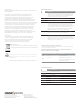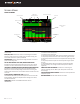users manual

833 User Guide
3
Panel Views
FRONT PANEL
Channel Trim
Channel Ring LED
Channel Fader
PFL Switch
Transport Control
LCD Display
Meter Button
Select Knob
Mic/Tone Switch
*/** Switch
Rtn/Fav Switch
Power Switch/LED Indicator
Menu Button
Headphone Knob
CHANNEL TRIM Turns the channel on/off and sets the input gain
for the channel. To conserve power, turn off unused channels by
rotating channel trim fully counter-clockwise.
CHANNEL LED RING Provides visual indication of channel signal
condition, solo and mute, and whether a channel is on or off.
CHANNEL FADER Controls the audio level of the channel as it
contributes to the L/R mix and any destinations selected in routing as
“Post”.
PFL SWITCH Pre/Post Fade Listen selects the channel in the
headphones for Pre/Post Fade Listen while simultaneously entering
the channel screen. Also used for accessing virtual keyboard for
channel naming and various shortcuts.
TRANSPORT CONTROLS A joystick (with its illuminated LED
ring) on the front panel is used to perform various transport control
functions. (see table below). The ring LED will ash orange indicating
post roll while writing to media.
Function Action
Record Push up the Transport control to begin recording a new le.
The LED ring illuminates red while recording is underway.
Stop Press in the Transport control to stop recording or playback.
While in standby, press and hold to display next take name.
Play Push down on the Transport control to begin playback of the
last le recorded or le currently loaded. While in playback,
push down again to pause playback. The LED ring as well as
the active le in the display will ash to indicate that Pause
is active. Push down again to continue playback.
Rewind / Load
Previous Take
While in standby, push left to load the previous take. While
in playback, push and hold left to rewind.
When the 833 is playing back or paused, moving the joystick
to the left (<<) rewinds at 2x speed, then after holding for 5
seconds, it increases to 16x speed.
Fast Forward
/ Load Next
Take
While in standby, push right to load the next take. While in
playback, push and hold right to rewind.
When the 833 is playing back or paused, moving the joystick
to the right (>>) fast forwards at 2x speed, then after holding
for 5 seconds, it increases to 16x speed.
Scrub While playing or paused, press the headphone knob to
enter Scrub mode. Then rotate clockwise for fast forward or
counter-clockwise for rewind speeds of 0x, 1/8x, 1/4x, 1/2x,
1x, 2x, 4x, 8x, and 16x. The audio may be heard in scrub
mode up to 2x speed.
METER BUTTON Push to view and select various metering presets.
Used with Select knob. Push again to return to Home Screen.
SELECT KNOB
1. Push to view Outputs list, rotate and push to Select Output Screen.
Push Meter Button to return to Home Screen.
2. Rotate to select track in display, push both Meter and Select at
the same time to arm/disarm track. While holding the Meter Button,
multiple consecutive tracks may be armed by holding in the Select
knob and rotating.
3. Use with Meter Button to scroll through meter views then push to
Select.
4. Push with Channel Select switches 1-6 for shortcut to Bus 1-4, L,R
routing.
5. Menu navigation and push to Select.
MIC/TONE SWITCH Toggle slate mic and tone generator. Soft
button for menus.
*/** SWITCH User-programmable shortcut toggles.
POWER SWITCH/LED INDICATOR Turns the power on and off.
Switch LED ring indicates the following:
1. Power condition: green = good, yellow = warning, red = shutdown
imminent.
2. Flashing blue = power is off and holding timecode.
3. Continuous blue = booting up.
4. Flashing yellow = unit is off and charging L-mount batteries.
5. Continuous yellow = unit is off and both L-mount batteries are fully
charged.
MENU BUTTON Push to enter the Main menu. Also used to exit
menus. The Menu button will ash red to indicate clipping on the
headphones. Press with Channel Select switches 1-6 for shortcuts to
Menu Favorites 1-6.
HEADPHONE KNOB
1. Rotate to control headphone volume.
2. Press to open headphone preset menu and select.
3. Menu navigation and push to select.
4. Press Menu and HP knob to enter Take List.
5. Press > 0.5s during playback to enter audio scrub mode.