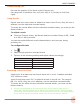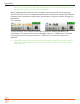User Manual
27
INPUT CHANNELS
3. Select one of the following options:
◦ Mic: Select this option when the Aux/Mic In is to be used with a mic. The
MixPre-10M provides bias voltage for PiP (plug-in-power) mics.
◦ Line: Select this option when the Aux/Mic In is to be used with an
unbalanced 2ch line source, such as smartphone headphone output,
stereo line source, etc.
◦ Internal Mic: Select this option to use the built in internal mic as input
source. For example, if you want to quickly record a rough scratch track of
a song idea, are not too concerned about audio quality, and do not have a
mic handy, you can use the built-in mic located on the front panel (next to
Channel knob 8).
L Tip: To select Internal Mic as an input, rst set Inputs>Aux In Mode to Internal
Mic, then select Aux In - Internal Mic in the Channel>Input’s Routing screen.
When any of the options above are selected as the Aux In Mode, they are
available as input sources to any track by selecting an Aux.
◦ O: Select this option to turn o the Aux/Mic input.
Track Bank Selector
Since there are more tracks (twelve) than physical Channel knobs (eight), a
Track Bank selector—shown as white boxes in the meter view—is used to select
which group of tracks you want to control.
In the following example, tracks 1-4 and 9-12 are controlled by Channel knobs
on the recorder’s front-panel.
L Channel knobs 1-4 always control tracks 1-4.
To switch track banks, do one of the following:
X Tap meters 5-8 to control tracks 5-8 with the bottom row of knobs (5-8).
X Tap meters 9-12 to switch Channel knobs 5-8 to control tracks 9-12.
When a track bank is switched, rotating a Channel knob in the newly selected
bank will not have an eect on level until it reaches its previously stored fader
value. As soon as it reaches that value, the gain will adjust normally in relation
to the knob’s rotational position.