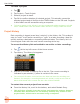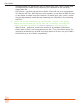User Manual
User Guide
36
To trash a project:
1. Tap .
2. Tap Project > Trash Project.
3. Select a project to trash.
4. Tap OK to conrm deletion of selected project. This actually moves the
selected project and all its les to the TRASH folder on the SD card. Projects
in this folder are still accessible using a computer.
L To free up space on the SD card, you can permanently delete projects in the SD
card’s TRASH folder from the MixPre-10M’s SD Card > Empty Trash sub-menu.
Project History
Each recording is logged as an item (revision) in the History list. This makes it
easy to “undo” to an earlier recording or “redo” to a later recording—ideal for
quickly redoing a bad take or comparing dierent takes. The History list is in
chronological order with the most recent recording at the top.
To access the History list and switch to an earlier or later recording:
1. Tap at the top left corner of the Home screen.
2. Tap History. The History list appears.
3. Use the HP encoder to select a le in the list. The current recording is
indicated by an asterisk (*) after its revision’s le name.
L The revision’s le name is derived from the date and time the recording was
nished. For example, a recording nished at 2:22 PM (14:22) on the 12th of
March 2018 would have a name like this: 001-031218-142200
To restart the current project from scratch:
X From the History list, scroll to the bottom, and select Restart Song.
⚠ This will clear all audio from the project and cannot be undone. However,
the audio les themselves are not actually deleted; they remain in the
project folder, which can be accessed using a computer.