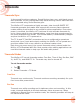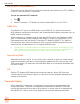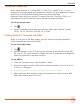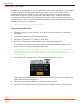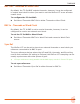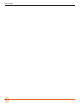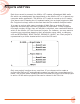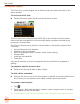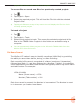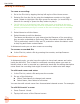User Manual
User Guide
42
BNC In, Aux TC In (External LTC)
Timecode can be derived from external timecode connected to the TC In BNC or
to the 3.5 mm Aux/Mic In connector.
To set an external LTC source:
1. Tap .
2. Select Timecode > TC Mode and choose either BNC In or Aux TC In.
HDMI TC In
The MixPre-10T syncs to HDMI when using HDMI TC In, which ensures zero
drift between camera and recorder. Use a camera that outputs timecode over its
HDMI output connection.
A few examples of cameras that do this are the Sony a7s and Panasonic GH4/
GH5. Connect their HDMI output to the HDMI TC In port on the MixPre-10T’s
right hand panel and set Menu>Timecode>TC Mode to HDMI TC In. Refer to
the camera’s user guide to determine how to output HDMI timecode from the
camera since all cameras do it in a slightly dierent way.
L If HDMI TC In is selected without an HDMI source connected, the MixPre-10T will
report missing sync since MixPre-10T must sync to HDMI when using HDMI TC In.
This ensures zero drift between the HDMI camera and the MixPre-10T.
Time of Day (TOD)
Alternatively known as 24 hr run mode, this is similar to free run mode except
that the timecode generator is automatically loaded with the time of day. Use
TOD mode when you want the recorded WAV les to be timecode stamped with
the time of day.
Off
Setting TC Mode to O disables the timecode feature. When O, the time
counter below the Filename region on the home screen displays elapsed time
instead of timecode.
Timecode Display
When timecode is enabled, it is displayed on the home screen beneath the
current lename. Timecode is displayed as standard HH:MM:SS:FF format
unless the timecode frame rate is drop-frame, in which case it is displayed as
HH:MM:SS;FF—with a semi-colon between the seconds and frames elds.