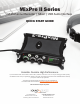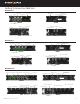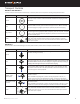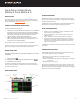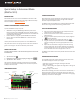Quick Start Guide
MixPre II Quick Start Guide
IV
Quick Setup in Basic Mode
(MixPre-3 II and MixPre-6 II)
INSERT SD CARD
Find the SD card slot on the back of the MixPre II and insert an SD
Card. Sound Devices highly recommends using an SD card currently
listed in the MixPre II approved media list.
CONNECT YOUR PREFERRED POWER SOURCE
To power the MixPre II, you may use:
• AA Batteries, using the MX4AA four AA battery sled or the MX-8AA
eight AA battery sled. Sound Devices recommends using NiMH
or Energizer Ultimate Lithium rechargeable AA batteries. Alkaline
batteries are not suitable and short run times are expected.
• L-Mount batteries, using the optional MX-LMount.
• USB-C: The MixPre-3 II and MixPre-6 II can be powered with a
USB-C cable connecting to a computer, USB-C power brick, or a
wall outlet with the included MX-PSU.
Use the power switch on the left panel to turn on the MixPre II.
The power status icon on the top right corner of the screen should be
green. If it is orange or red, nd an alternative power source.
FORMAT THE SD CARD
Formatting deletes all les on the SD Card and prepares it for use with
the MixPre II.
1. Tap the menu icon
.
2. Navigate to the second page by tapping the page icon
.
3. Tap SD Card > Edit > Format.
The status bar indicates remaining record time of the inserted SD
card. Your total recording time will depend on card size, sample rate,
bit depth, and track count.
HOME SCREEN LAYOUT
CONNECT HEADPHONES
Plug headphones into the headphone output located on the right
panel. Use the headphone encoder on the right side of the MixPre II
to adjust headphone volume.
The MixPre II can drive headphones to potentially dangerous levels.
Do not listen at high volume levels for long periods of time.
SET UP YOUR MICROPHONE
1. Plug one end of the XLR cable into your microphone and the
other into input 1 of your MixPre II.
2. Press in the channel 1 knob on the front panel to enter the
Channel Screen.
3. If your microphone requires phantom power, tap Phantom.
4. Adjust your levels using the front panel knob. Turn the knob
clockwise to increase the amount of signal sent to the LR mix.
Turn the knob counter-clockwise to decrease the amount of
signal sent to the LR mix.
The MixPre II User Guide covers other possible channel sources and
their setup.
UNDERSTANDING MIX LEVELS
The ring LED around each channel knob and the LR meter on the
home screen display the status of your signal.
• Solid Green - the louder the signal, the brighter the LED
• Red - when peaking
• Orange - when limiting, also appears as orange bars to the right of
the meters.
• Blinking Orange - when soloed
We recommend setting your level so the meters on the LCD show a
healthy green signal that only occasionally reaches the yellow. If a
signal is too loud, the limiter will engage. If the limiters are engaging
frequently, turn down the channel gain.
Power Status
Icon
File List Icon
Time Counter
Status Bar
Meter View
Current File
Name
Menu Icon
Cue Marker
Icon