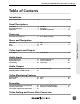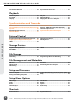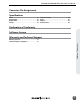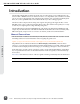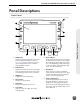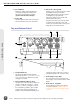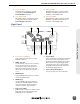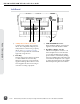User guide
Panel Descriptions
Front Panel
6
11
5
9 107
3
12
4
1
2
8
1) LCD Display
Displays operating information when the
On-Screen Display (OSD) is active (see
On-Screen Display), user interface, source
video, and playback video. 5-inch dis-
play; 800x480 resolution.
2) Audio Button
Displays the Audio View. From the Audio
View, all audio inputs levels can be moni-
tored and input levels can be controlled.
3) LCD Button
Toggles the On Screen Display.
4) Menu Button
Displays the Setup Menu.
5) Files Button
Displays the File Browser Screen.
6) Stop Button
Stops an active recording. Also stops
video playback.
7) Rewind Button
Hold during Playback for 2x reverse play-
back (Hold for 4 seconds for 16x). Single
press: during playback skips to previous
cue or le beginning; during Pause skips
to previous frame; during Standby skips
to previous le in Take List.
8) Play Button
Plays the most recently recorded le
when pressed. In the File List View, plays
the selected video le from the File List.
Pauses video during playback.
9) Fast-Forward Button
Hold during Playback for 2x forward
playback (Hold for 4 seconds for 16x).
Single press: during playback skips to
next cue or le end; during Pause skips to
next frame; during Standby skips to next
le in Take List.
Panel Descriptions
PIX 220i and PIX 240i Video Recorder User Guide
5