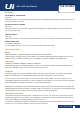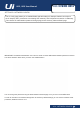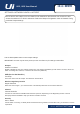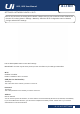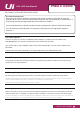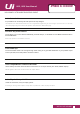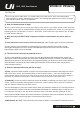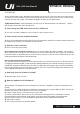User manual
Table Of Contents
- COVER
- Information
- Contents
- 1.0: Introduction
- 2.0: Getting Started
- 3.0: Software Control
- 4.0: Mixer Channels
- 5.0: Channel Edit
- 5.3: Graphic EQ
- 5.4: Dynamics
- 5.5: Aux / FX Sends
- 6.0: Mix Features
- 7.0: FX Edit
- 8.0: Shows & Snapshots
- 9.0: Media Player & Recorder
- 10.0: Settings
- Appendix 1: No Sound?
- Appendix 2: System FAQ
Ui12, Ui16 User Manual
APPENDIX 02: SYSTEM FAQ
SYSTEM FAQ
APP02: SYSTEM FAQ
want to see the Start screen. Navigate to the website you want to pin, pull up the app bar by right-clicking
or swiping up from the bottom of your screen and tap the star icon. Tap the pin icon, enter a name for the
shortcut, and click Pin to Start. The website will appear as a tile on your Start screen.
A (Windows Phone): Open the website you want to pin in Internet Explorer. Tap the More (…) button
and tap Pin to Start in the menu that appears.
Q: Can I charge my USB device from the Ui’s USB ports?
A: Yes, the Ui hardware USB ports can be used as a device power source.
Q: Can I connect a more powerful antenna?
A: Sure, the included antenna will sufce for many environments. However it is easily screwed off and can
be replaced with a larger. more powerful booster antenna.
Q: How do I reset a Ui mixer?
A: There are several reset modes:
Reset Networking and Admin password only If you have forgotten the admin password, For hotspot or
Wi-Fi settings you can simply use the reset button on the left hand side panel. Use a paper clip to hold the
reset button down for approximately 10 seconds while you power on the unit. This will initialise the Ui’s net-
working and admin password to the default state.
Reset to the default factory rmware
This method removes all updates you may have performed on the mixer and returns it to the default facto-
ry shipping rmware and state. Create a test le named fullreset.txt (no contents necessary) and copy to
a USB stick. Insert the USB stick into one of the Ui’s USB ports. Use a paper clip to hold the reset button
down for approximately 10 seconds while you power on the unit. The Ui will recognise the fullreset.txt le
on the USB stick and perform a full factory reset.
Q: How long does the Ui take to bootup?
A: Approximately 20-22 seconds.
Q: How do I update the Ui’s rmware?
A:
1) Download the Ui update le from the website. The format is: uiupdate-1.0.3434-ui12.zip (leave in zip
format)
2) Copy the le to a USB media device suitable for connection to a Ui mixers USB port. Note: The le can
reside in any directory. Any USB port on the mixer is acceptable.
3) Ensure a client device is connected to the Ui mixer GUI
4) Connect USB media to the Ui mixer 5/ The GUI display will display that the USB device has been
mounted. After the stick has been read (maybe 10 more seconds) the update will be recognised.
5) The GUI will prompt you if you would like to update the Ui mixer. Options are Ok/Cancel.
6) Select OK to conrm
7) The Ui mixer will perform a rmware update