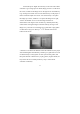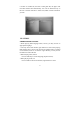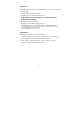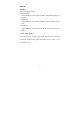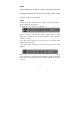Operation Manual
14
At this time press “Right” direction key on the unit or the remote
controller to go to image preview mode, image preview is on the left of
the screen, contents of the images are on the right. Press “ENTER” key
to go to image view mode. You can use direction keys on the player or
remote controller adjust view mode. “UP” direction key is to replace
the image up or down, “DOWN” is to replace the image left or right,
“LEFT” & “RIGHT” are to revolve the image clockwise or
anticlockwise at 90 degree. Press “STOP” key, then Play/Pause key,
could realize viewing the images in the files orderly, moving to next
image every 3 seconds. You could also go to game files to play games
or other files to enjoy A/V files by 3
rd
or 4
th
shortcut menu on the
bottom of the screen.
5. If there are no Music and JPG files inside the USB device, the player
will read NES games automatically, and then go to game files. You can
use direction keys on the joystick to select your favorite games, and
then press START or SELECT key to play games.
(In game status, the
keys on the unit are void and just the key “Stop” on the remote
controller is effectual).