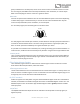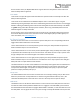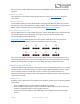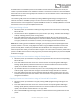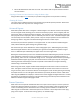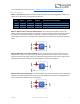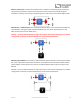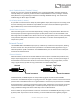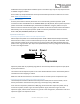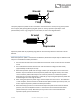User Manual
Table Of Contents
- Welcome
- Overview
- Quick Start
- Connections
- Delay Engines
- Extended Delay Engines
- Controls
- Preset Storage and Recall
- Universal Bypass
- Stereo Operation
- External Control
- Neuro App
- Neuro Hub
- MIDI
- USB
- Specifications
- Troubleshooting
- Frequently Asked Questions
- What kind of instruments can I connect to the Nemesis’s inputs?
- Can I power the Nemesis directly over USB, without using the 9 Volt supply?
- When connecting the Nemesis to a recording interface or mixer, should I used a Lo-Z (microphone) or Hi-Z (line / instrument) input?
- Why doesn’t the Nemesis respond to MIDI messages being sent to it?
- Can I use the Nemesis in my amp’s effects loop?
- MIDI Implementation
- Rubber Feet
- Waste Disposal Notes
- Warranty
- Version History
SA260 Nemesis Delay User’s Guide 24
An additional 4 user hardware presets are accessible in Preset Extension Mode. In this mode, the
number of presets available on the hardware interface is increased to a total of 8. The Preset SELECT
button will now increment through 8 presets instead of 4. The second bank of four is indicated by the
ON/OFF LED being lit red.
The remaining 120 presets are accessible by sending a MIDI Program Change messages from an
external controller to the MIDI input (you can also access the first 8 presets via MIDI if you wish).
Each User Preset is hard mapped to its respective MIDI PC number. For example, MIDI PC 1 will recall
User Preset 1 and so on up to PC 128/User Preset 128.
Editing and Saving a Preset
Select the preset you would like to edit by pressing the PRESET BUTTON until the corresponding
PRESET LED is lit.
Use the knobs or Neuro App/MIDI to set up the sound to your liking. The PRESET LED will begin
to blink, indicating that the preset is being edited.
Press and hold the PRESET BUTTON. Continue holding the PRESET BUTTON until the PRESET LED
blinks fast, then slow, and eventually turns solid. This indicates that the preset has been saved.
To copy a preset from one location to another, see the Copying a Preset section below.
Note: When recalling presets via MIDI PC messages, you may wish to have the pedal bypassed for
some PC numbers. To do this, simply bypass the effect using the ON/OFF footswitch and save the
preset normally. When recalled, the pedal will still load whatever user settings that we’re active
when the preset was saved, just with the effect in bypass. This is also useful to have the pedal recall a
preset in the OFF state but have it ready to go with your desired settings when you press the ON/OFF
footswitch to engage.
Copying a Preset to a New Location Using the Preset Button
Select the preset you would like to copy by pressing the PRESET BUTTON until the corresponding
PRESET LED is lit.
Press and hold the PRESET BUTTON for one second until the corresponding PRESET LED begins
blinking rapidly. Quickly release the PRESET BUTTON. The PRESET LED should continue to blink
rapidly. This indicates that the Nemesis is in copy mode.
Tap the PRESET BUTTON to increment the preset. The corresponding PRESET LED should continue
to blink rapidly. Tap the PRESET BUTTON again until the desired copy destination is selected.
Press and hold the PRESET BUTTON until the PRESET LED blinks slowly and then turns solid. This
indicates that the preset has been saved to the new location. The original location will not be
changed or overwritten.
Copying a Preset to a New Location Using an External MIDI Controller
Select the preset you would like to copy by sending a MIDI program change message to the
Nemesis.
Press and hold the PRESET BUTTON for one second until the corresponding PRESET LED begins
blinking rapidly. Quickly release the PRESET BUTTON. The PRESET LED should continue to blink
rapidly. This indicates that the Nemesis is in copy mode.
Send a desired MIDI Program Change number to indicate the desired copy destination for the
preset.