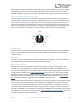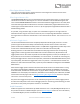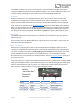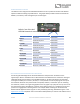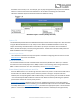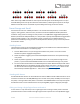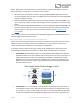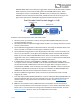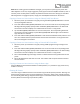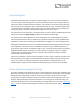User Manual
Table Of Contents
- Welcome
- Overview
- Quick Start
- Connections
- Reverb Engines
- Extended Reverb Engines
- Controls
- Preset Storage and Recall
- Recalling Presets
- Recalling MIDI Presets
- Editing and Saving a Single Engine Preset to Reverb A
- Editing and Saving a Dual Engine Preset to Reverb A+B
- Copying a Preset to a New Location Using the Select/(Hold) Save Button
- Copying a Preset to a New Location Using an External MIDI Controller
- Copying a Preset to a New Location Using the Neuro App
- Clearing all Presets
- Universal Bypass
- Stereo Operation & Signal Routing
- Mono In, Mono Out (1)
- Toggle = A Toggle = B
- Toggle = A+B, Dual Parallel
- Toggle = A+B, Dual Cascade
- Stereo In, Mono Out (2)
- Toggle = A Toggle = B
- Toggle = A+B, Dual Parallel
- Toggle = A+B, Dual Cascade
- Mono In, Stereo Out (3)
- Toggle = A Toggle = B
- Toggle = A+B, Dual Parallel
- Stereo In, Dependent Stereo Out (4)
- Toggle Switch = Reverb A Toggle Switch = Reverb B
- Toggle = Reverb A+B, Dual Cascade
- Mono In, Mono Out, Dry Out 2 (5)
- Toggle Switch = Reverb A Toggle Switch = Reverb B
- Toggle = Reverb A+B, Dual Cascade
- Stereo In, Wet Sum to Mono (6)
- Toggle Switch = Reverb A Toggle Switch = Reverb B
- Toggle = Reverb A+B, Dual Cascade
- Dual Mono, (Independent Stereo) (7)
- Toggle Switch = Reverb A Toggle Switch = Reverb B
- Mono In, Independent Stereo Out (8)
- Toggle Switch = Reverb A Toggle Switch = Reverb B
- Pre Processing External Loop (9)
- Toggle Switch = Reverb A Toggle Switch = Reverb B
- Toggle = Reverb A+B, Dual Cascade
- External Loop Cable Connection Instructions
- External Control
- Neuro Desktop and Mobile Editors
- The Neuro Desktop Editor
- Downloading and Connecting the Neuro Desktop Editor
- Neuro Desktop Editor User Interface
- Connections
- Hardware Options
- Sound Editor
- Dual/Single Mode
- I/O Routing Option
- Reverb Engine A Controls
- Option Footswitch Assign
- Tapping or holding the Ventris Dual Reverb’s OPTION footswitch accesses specific default functions, depending on the selected reverb engine (see the Reverb Engines section for the default functions of each engine). In addition, it is possible to reass...
- Reverb Engine B Controls
- Dual Mode Controls
- Spillover Controls
- On/Off Status (MIDI Recall)
- External Control
- Presets
- The Neuro Mobile App
- Neuro Hub
- MIDI
- USB
- Specifications
- Troubleshooting
- Frequently Asked Questions
- How can I access the extended reverb engines without the app?
- What kind of instruments can I connect to the Ventris’s inputs?
- Can I power the Ventris directly over USB, without using the 9 Volt supply?
- When connecting the Ventris to a recording interface or mixer, should I used a Lo-Z (microphone) or Hi-Z (line / instrument) input?
- Why doesn’t the Ventris respond to MIDI messages being sent to it?
- Can I use the Ventris in my amp’s effects loop?
- How do I update the firmware?
- Rubber Feet
- Waste Disposal Notes
- Warranty
- Version History
SA262 Ventris Dual Reverb Owner’s Manual
23
The ON/OFF Footswitch also serves a second function. When the effect is engaged, pressing and
holding the ON/OFF footswitch will scroll upward through the user presets. Releasing the switch will
stop the scrolling and engage the preset saved to the illuminated PRESET SELECT LED.
Trails Mode
By default the Ventris is set to Hard Bypass Mode, which means that the reverb trails will stop
immediately upon bypassing the pedal. Trails Mode (also known as “Soft Bypass”) is an optional
bypass mode that allows the reverb trails to fade out naturally after the effect has been bypassed.
Trails mode can be enabled from the Hardware Options menu of the Neuro Mobile App or Desktop
Editor. It is also possible to put the pedal into Trails mode by pressing the ON/OFF FOOTSWITCH while
holding the CONTROL INPUT BUTTON. This will toggle between enabling and disabling trails mode and
the setting will be saved automatically. Trails Mode is a global setting and is NOT saved per preset.
On/Off LED
The ON/OFF LED above the ON/OFF FOOTSWITCH indicates if the reverb effect is active (lit green) or
bypassed (not lit).
If trails mode is active, the ON/OFF LED will be lit green when the reverb effect is active and lit red
when the reverb effect is bypassed.
Option Footswitch
Because of the range of functions that can be controlled with the OPTION Footswitch, we felt it
necessary to assign different default functions to this footswitch depending on the selected engine.
The switch responds to two actions: quickly tapping or press and hold. Each of the two actions will
prompt a different function. In addition to the default functions, it is also possible to reassign
alternate functions to the footswitch via the Neuro Editors. See the Neuro Sound Editor section for a
list of control choices.
Also, when the Ventris is bypassed the OPTION footswitch doubles as preset scroller. In Bypass Mode,
tapping the OPTION footswitch scrolls upward through the user presets and pressing and holding the
switch scrolls downward through the presets. The matrix below provides a quick overview of the
basic functions of each footswitch in the engaged and bypassed states.
Action
Pedal State
ON/OFF Switch
OPTION Switch
Tapping
Bypass
On
Preset Up
Tapping
Engaged
Off
Engine Dependent*
Press and Hold
Bypass
Not Available
Preset Down
Press and Hold
Engaged
Preset Up
Engine Dependent*
Default
“out of the box”
Footswitch
Functions
*See below for the list by reverb engine