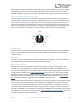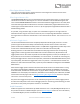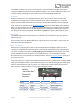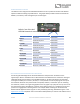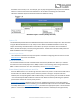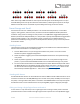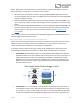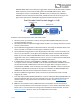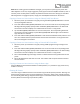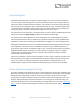User Manual
Table Of Contents
- Welcome
- Overview
- Quick Start
- Connections
- Reverb Engines
- Extended Reverb Engines
- Controls
- Preset Storage and Recall
- Recalling Presets
- Recalling MIDI Presets
- Editing and Saving a Single Engine Preset to Reverb A
- Editing and Saving a Dual Engine Preset to Reverb A+B
- Copying a Preset to a New Location Using the Select/(Hold) Save Button
- Copying a Preset to a New Location Using an External MIDI Controller
- Copying a Preset to a New Location Using the Neuro App
- Clearing all Presets
- Universal Bypass
- Stereo Operation & Signal Routing
- Mono In, Mono Out (1)
- Toggle = A Toggle = B
- Toggle = A+B, Dual Parallel
- Toggle = A+B, Dual Cascade
- Stereo In, Mono Out (2)
- Toggle = A Toggle = B
- Toggle = A+B, Dual Parallel
- Toggle = A+B, Dual Cascade
- Mono In, Stereo Out (3)
- Toggle = A Toggle = B
- Toggle = A+B, Dual Parallel
- Stereo In, Dependent Stereo Out (4)
- Toggle Switch = Reverb A Toggle Switch = Reverb B
- Toggle = Reverb A+B, Dual Cascade
- Mono In, Mono Out, Dry Out 2 (5)
- Toggle Switch = Reverb A Toggle Switch = Reverb B
- Toggle = Reverb A+B, Dual Cascade
- Stereo In, Wet Sum to Mono (6)
- Toggle Switch = Reverb A Toggle Switch = Reverb B
- Toggle = Reverb A+B, Dual Cascade
- Dual Mono, (Independent Stereo) (7)
- Toggle Switch = Reverb A Toggle Switch = Reverb B
- Mono In, Independent Stereo Out (8)
- Toggle Switch = Reverb A Toggle Switch = Reverb B
- Pre Processing External Loop (9)
- Toggle Switch = Reverb A Toggle Switch = Reverb B
- Toggle = Reverb A+B, Dual Cascade
- External Loop Cable Connection Instructions
- External Control
- Neuro Desktop and Mobile Editors
- The Neuro Desktop Editor
- Downloading and Connecting the Neuro Desktop Editor
- Neuro Desktop Editor User Interface
- Connections
- Hardware Options
- Sound Editor
- Dual/Single Mode
- I/O Routing Option
- Reverb Engine A Controls
- Option Footswitch Assign
- Tapping or holding the Ventris Dual Reverb’s OPTION footswitch accesses specific default functions, depending on the selected reverb engine (see the Reverb Engines section for the default functions of each engine). In addition, it is possible to reass...
- Reverb Engine B Controls
- Dual Mode Controls
- Spillover Controls
- On/Off Status (MIDI Recall)
- External Control
- Presets
- The Neuro Mobile App
- Neuro Hub
- MIDI
- USB
- Specifications
- Troubleshooting
- Frequently Asked Questions
- How can I access the extended reverb engines without the app?
- What kind of instruments can I connect to the Ventris’s inputs?
- Can I power the Ventris directly over USB, without using the 9 Volt supply?
- When connecting the Ventris to a recording interface or mixer, should I used a Lo-Z (microphone) or Hi-Z (line / instrument) input?
- Why doesn’t the Ventris respond to MIDI messages being sent to it?
- Can I use the Ventris in my amp’s effects loop?
- How do I update the firmware?
- Rubber Feet
- Waste Disposal Notes
- Warranty
- Version History
SA262 Ventris Dual Reverb Owner’s Manual
27
Switch. Within each of the 128 Presets the adjustable settings include reverb engines, knob and
Neuro parameters, routing options, and external control options.
1. Select the preset you would like to edit by clicking the SELECT/(HOLD) SAVE Button until the
corresponding PRESET LED is lit. When using MIDI, select the preset with the corresponding MIDI
program change (PC) message.
2. Move the A/B Reverb Toggle Switch to position A and use the knobs or Neuro App/MIDI to set
up the sound to your liking. The PRESET LED will begin to blink, indicating that the preset is being
edited.
3. Press and hold the SELECT/(HOLD) SAVE Button. Continue holding the SELECT/(HOLD) SAVE until
the PRESET LED blinks fast, then slow, and eventually turns solid. This indicates that the preset
has been saved. To copy a preset from one location to another, see the Copying a Preset
section below.
*Note: To save a preset to the position B on the A/B Reverb Toggle Switch, follow the same process,
but select toggle switch position B in step 2.
Editing and Saving a Dual Engine Preset to Reverb A+B
Within each of the 128 Presets available on the Ventris Dual Reverb it is possible to save an entirely
different collection of settings for both the A and B Reverbs. It is also possible to combine two
reverbs by selecting the A+B position on the A/B Reverb Toggle Switch.
It should be noted that there are two signal routing modes available when creating dual reverb
presets (A+B): Parallel Mode and Cascade (a.k.a. Series) Mode. The differences are as follows:
• Parallel Mode: By default Reverb A+B runs in Parallel Mode. Parallel Mode routes Reverb A
and Reverb B side-by-side, then combines them for the final mono or stereo output signal. In
A+B/Parallel Mode the functions of the CONTROL 1, CONTROL 2, and MIX knobs change:
CONTROL 1 sets the wet level of Reverb A, CONTROL 2 sets the wet level of Reverb B, and
MIX sets the level of the dry signal. The figure below illustrates the Parallel/A+B signal path
and altered knob functions.
• Cascade Mode: (a.k.a. “Series Mode”): Cascade Mode is the alternate dual reverb mode. It
routes Reverb A and B in series, Reverb A cascading into Reverb B. This Mode functions just
as if you were running one reverb pedal into another in a traditional pedalboard signal chain.
To enter Cascade Mode switch the A/B Reverb Toggle Switch to position A, hold down the
Reverb
A
1
1
Reverb
B
Analog Dry Level
Reverb A Level
Reverb B Level
CONTROL 1
MIX
CONTROL 2
Analog Dry Path
Dual Parallel Knob Controls (toggle = A+B)