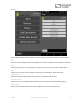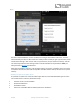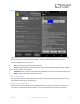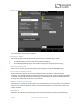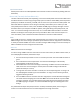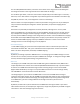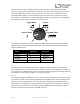User Manual
Table Of Contents
- Welcome
- Overview
- Quick Start
- Connections
- Basic Tremolo Operation
- Effect Types
- Controls
- Preset Storage and Recall
- Universal Bypass TM
- Stereo Routing
- Parametric EQ
- External Control
- Neuro App
- Specifications
- Troubleshooting
- Frequently Asked Questions
- How do I change the routing mode for my pedal without changing anything about the sounds?
- What kind of instruments can I connect to the Vertigo’s inputs?
- Can I power the Vertigo directly over USB, without using the 9 Volt supply?
- When connecting the Vertigo to a recording interface or mixer, should I used a Lo-Z (microphone) or Hi-Z (line / instrument) input?
- Why doesn’t the Vertigo respond to MIDI messages being sent to it?
- How do I enable extended effect types via MIDI?
- Can I use the Vertigo in my amp’s effects loop?
- Rubber Feet
- Waste Disposal Notes
- Warranty
- Version History
SA243 Vertigo Tremolo User’s Guide 29
For the enable/disable footswitch, continuous control values in the range from 0 to 63 will bypass
the Vertigo and values in the range from 64 to 127 will enable the Vertigo.
For the effect type switch, continuous control values map directly to each effect type. 0 = Normal, 1 =
Harmonic, and 2 = Bias. Values 3 and greater map to effect types that are available in the Neuro App.
Any MIDI CC, from 0 to 127, can be mapped to a control on the Vertigo.
Each CC number can only be mapped to control one parameter at any given time. If you attempt to
map a CC that has already been assigned to another parameter, the previous mapping will be
overridden.
Several CCs can potentially be mapped to the same parameter, although this is not very useful.
When using MIDI Learn, the Vertigo listens for the first MIDI CC message sent to it and then ignores
any subsequent CC messages until the mapping is complete. This means that you must make sure
that only send the MIDI CC message to the Vertigo that you intend to use for the MIDI Learn mapping.
Some DAWs send multiple MIDI messages when the play or pause buttons are pressed, and this can
lead to unintended MIDI mappings. Check your DAW documentation in order to learn about
messages that are sent at the beginning or end of playback.
Reset MIDI Mapping
To clear MIDI mapping, first press the Control Input button and turn off Control Input mode. The
Control LED should be dark. Then, press and hold the Control Input button until the Control LED
blinks. This clears all Expression, Hot Hand, and MIDI mapping.
MIDI Channel
By default, the Vertigo responds to MIDI Channel 1. The Vertigo ignores all MIDI messages sent to it
that are not on its channel, with the exception of MIDI clock messages. To change the Vertigo’s MIDI
channel, edit the Vertigo’s global settings using the Neuro App.
MIDI Clock
The Vertigo syncs to MIDI clock (also known as MIDI timing clock or MIDI beat clock). MIDI clock is
tempo-dependent and is used to ensure that multiple MIDI-enabled devices stay in synchronization.
A common use of MIDI clock with the Vertigo is when recording along to a click track in a DAW
(Digital Audio Workstation) running on a computer. MIDI clock can be sent to the Vertigo directly
over USB-MIDI or via the Control Port from the Neuro Hub.
The Vertigo begins to sync its LFO to the MIDI Clock as soon as the first MIDI Clock message is
received. If the tempo changes, the rate of MIDI Clock messages will change as well, and the Vertigo
will adjust to resynchronize itself accordingly. The Vertigo doesn’t require any special configuration
to use MIDI Clock; just start sending it MIDI Clock messages and it will synchronize itself
automatically.
By default, the LFO starts synchronized with the first MIDI Clock message received. If you wish to
offset the LFO start time, for example by an eighth note, simply start playback in your DAW an eighth
note earlier or later than the beginning of the measure.