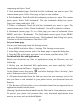User's Manual
Table Of Contents
28
8 Experiencing Multimedia
8.1 Camera & Picture
All the pictures you can capture or view on your phone are stored on memory
card, which must be installed in your phone. Before you can use the Camera or
view pictures in Pictures, make sure you have a card installed.
Load pictures onto your memory card
Read the instructions below to add pictures to your Memory card or the phone
storage.
1. Mount your memory card to your computer by doing one of the following:
Remove the memory card and insert it into a card reader attached to your
computer.
2. On your computer, find the mounted USB drive and open it.
3. Create a folder at the top-level called “Pictures” or some other descriptive
name and open it.
4. Copy .jpg or other image files into this folder. To organize pictures into
albums that will display in the Pictures application, create a folder and copy
pictures there for each album you want to display.
5. When finished, close the USB drive window and eject the drive as required
by your computer's operating system.
Tak e a picture
Captured pictures are saved to the “DCIM” folder on your memory card or the
phone. Before you take a picture, wipe the sensor window (on the back cover)
to remove any small amounts of oil.
1. To open the Camera, on the Home screen, touch
and select Camera
icon.
2. The Camera opens in capture mode. Frame your picture within the screen and
hold the phone steady. Touch Camera button to capture. Continue to hold the
camera steady for a second after you hear the shutter sound.
3. If you select to save, set as, or share, your picture is saved to Gallery
application.