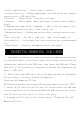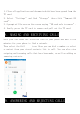User's Manual
1. Touch the icon to take a photo.
2. Touch the icon to start camera recording.
3. Touch the icon on the top right to see the previous picture
and to delete, share or set it as a wallpaper. Click the return button
to exit camera interface.
4. Touch the icon to switch from front to back camera.
How to Close Applications
When an application is not responding you can manually shut the app down
in “Running Services” menu. This will ensure the system responds as
desired. Please shut down all idle applications to release memory and
get the system speed back to normal. To close the application, click
the icon on the shortcut bar to enter the system configuration
interface. Select the Application
Running and the interface is
16.TROUBLE SHOOTING