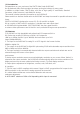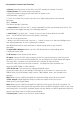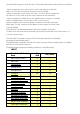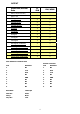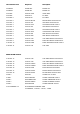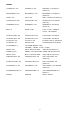manual
2
(4).Operation Controls and Functions
1. Power: Press the button to turn ON or turn OFF (standby) the power of the unit.
2. Menu/Enter: This button serves two purposes.
a. Press the button to bring up OSD main menu as shown in the
"OSD Operation". (page 7)
b. To act as a "Enter" key to enter sub menu or to adjust setting value of the selected
parameter.
3. +/- button:
The buttons provide 3 functions:
a. Input select ("+"): Press the "+" button repeatedly to select your desired input source. The
input sources are toggled through in the following sequence.
b. Auto Tune ("-"): Press the "-" button to carry out picture auto adjust for the VGA
input. The DIGISCALE will fine tune the position (centering)
and color of the output picture.
c. When in the OSD menu mode: Press the +, - button to move up or down the highlight bar to
your desired parameter. Or once a parameter is selected
with MENU/Enter button, press the button to adjust setting value of your selected
parameter.
4. Input LED Indicators: When one of the LED illuminates its corresponding source
is being selected as input.
5. IR Sensor: Infrad remote control sensor.
VI input: Connects this DVI input connector to the DVI output connector of your DVI source
equipment. The DVI input should be digital DVI only and should not include analog RGB signal.
The use of DVI-I connector is to ensure both DVI-I and DVI-D male connector
of the DVI cable can fit into this input connector. The digital DVI input resloution can
range from 480i~1080p, or VGA~WUXGA.
3. PC-D sub out: The connector for scaled analog RGB output.
Connect this output port to the analog PC RGB input of your monitor, or connect it to the
RGBHV input of your HD display using D-sub to 5 BNC adaptor cable. (not included in the
package)
Note: When input is a HDCP encrypted DVI signal this analog output will be turned off.
4. DVI output: Scaled digital DVI output. Connect this output to the DVI input or
HDMI input of your Digital display.
Note: When input is a HDCP encrypted DVI signal the DVI output is also HDCP encrypted. The
monitor/display that connected to this output also need to be HDCP compliant in order to get a nice
and clean picture. A non-HDCP compliant display can only display non-HDCP signal and picture will
become noise when input is a HDCP-encrypted signal.
5. Power jack: Connect to the 5V 2A DC power adaptor.