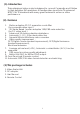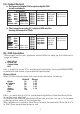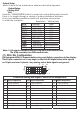User manual
(4). Operation Controls and Functions
Front Panel
POWER
INPUT
MENU
CV
SV
CM-1391
Video
to
DVI
Scaler
Box
1
2
3
4
5
6
1. Power button and LED indicator:
Press the button once to power on the unit, Press again to power off.
when
the
unit
is
powered
on,
one
of
the
input
LEDs
will
illuminate
depending
on
your last selection of input source before power off.
The factory default setting for the input is CV (composite video).
The green LED illuminates when composite video is selected.
The Yellow LED illuminates when S-Video is selected.
2. Input select button:
Press the button to select your desired input source between composite
video and S- Video.
3. IR Sensor: Infrad remote control sensor.
4. Menu/Enter: This button serves two purposes.
a.
Press
the
button
to
bring
up
OSD
main
control
menu
as
shown
in
the
"OSD
Operation".
b. To act as a "enter" key to enter sub menu of you selected item or adjust
value of the selected item.
5/6. +/- button: Press the button to move up or down the tick "V" to your
desired
parameter.
Or
after
a
parameter
is
selected
by
pressing
MENU/ENTER
button,
press the button to alter the value of your selected parameter.
Rear Panel
DVI-I OUTPUT INPUT
DC 5V
SV CV
4
3
2
1
1.
DC
power
jack:
5V
2A
DC
power
input.
2.
Composite
Video:
Use
a
Composite
video
cable
to
connect
the
composite
video
output
of
the
source
equipment
to
this
composite
video(CV)
input
of
the
scaler.
3.
S-Video:
Use
a
S-Video
cable
to
connect
the
S-Video
output
of
the
source
video
equipment
to
this
"
S-Video"
input
on
the
back
of
the
video
scaler.
S-Video
provides
improved
performance
over
composite
video
and
is
recommended
over
composite.
4.
DVI
output:
The
CM-1391
can
output
a
variety
of
PC
and
HDTV
progressive
resolutions,
in
both
digital
and
analog
format
through
DVI-I
connector.
Digital
output:
Connect
CM-1391's
digital
DVI
output
to
the
DVI
input
of
your
TV/display
unit
using
a
DVI
to
DVI
cable
.
Analog
output:
If
you
are
to
use
CM-1391's
analog
output
to
connect
to
the
analog
input
of
your
PC
or
HDTV,
you
need
to
use
a
DVI
to
VGA
adaptor
to
pull
out
analog
signal
from
the
DVI-I
connector
.
The
DVI
to
VGA
adaptor
is
then
connect
to
the
VGA
input
of
your
display
monitor
through
a
VGA
cable
if
output
is
PC
resolution,
or
connect
to
the
YPbPr
input
of
your
HDTV
through
a
VGA
to
YPbPr/3
RCA
adaptor
cable
if
output
is
HDTV
resolution.
Note:
DVI
to
VGA
adaptor
is
not
included
in
the
standard
package,
and
has
to
order
separately.
2