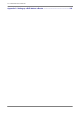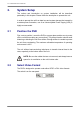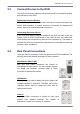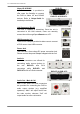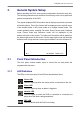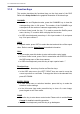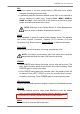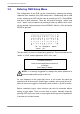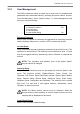DVR User Manual
TL H.264 DVR User’s Manual
16
3.1.2 Function Keys
This section describes the functional keys on the front panel of the DVR.
Refer to the Setup Guide for the graphical illustration of functional keys.
CHANNEL
• In both Live and Playback modes, press the CHANNEL key to view the
corresponding video in full screen. The number of the CHANNEL keys
corresponds to the number of cameras supported by the unit.
• In Dome Control mode, the key “1” is used to access the Set/Go preset
menu; the key “2” is used to hide or display the hint screen.
• In OSD virtual keyboard, press keys 1~9 to input number 1~9, and press
key 10 to input number 0.
COPY
In Playback mode, press COPY to select the start and end time of the export
video. Refer to section Video Export for detailed information.
CALL
• In Live mode, press this button to enter call monitor control mode.
• In Dome Control mode, press CALL in association with ENTER to enter
the OSD setup menu of the dome camera.
• In OSD virtual keyboard, press this key to input a period mark “.”.
Direction Keys
• In Zoom mode, these keys function as Direction keys.
• In the OSD setup menu, the LEFT/ RIGHT keys are used to move the
cursor to previous or next fields. To change the value in the selected field,
press UP/ DOWN.
ENTER / ZOOM
• In OSD setup menu or selection interface, press this key to make the
selection or save settings.
• In live full screen view mode, press this key to view a 2× zoom image;
press it again to exit Zoom mode.
DOME
• Press the key to enter dome control mode. Please refer to section Dome
Control for detailed controlling operation.
• In OSD virtual keyboard, press this key to go backspace.