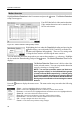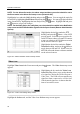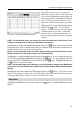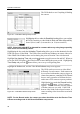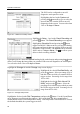DVR User Manual
Operation Instruction
36
Highlighting the box under the Sensitivity heading allows you to adjust
the DVR’s sensitivity to video blind for Black and White independently
from 0 (Never) and 1 (least sensitive) to 15 (most sensitive).
NOTE: Video blind might NOT be detected for a camera with a very noisy image especially
when set for low sensitivity values.
Highlighting the box under the Activation Time heading allow you to set the duration before the
DVR will report a Video Blind. The DVR will not consider any blindness on camera video to be
Video Blind if the blindness does not last during the preset Activation Time after detected.
Highlight Use Ignoring Time and press the button to toggle between On and Off. When set
to On, the DVR will ignore video blind events occurred during the preset period. Highlighting
Time Setup and press the
button allows you to set up event ignoring time.
Highlight the Actions tab, and the Video Blind Actions setup screen appears.
NOTE: For the Record action, the camera you select should be set to the Event or Time
& Event recording mode in the Record Schedule setup screen.
Figure 35
─
Video Blind Settings setup screen.
The DVR checks to see if anything is blinding
the camera.
Figure 36 ─ Video Blind Actions setup screen.
The DVR can be set to react to video blind
differently for each camera. Each camera can
be associated with another camera, trigger an
Alarm-Out connector, sound the DVR’s internal
buzzer, notify a number of different devices,
and/or move PTZ cameras to preset positions.
Highlight the box under the Record heading
and press the
button. A list of cameras
appears. You can associate as many cameras
with that camera as you wish. If the DVR
detects video blind on the selected camera, it
starts recording video from all the associated
cameras.