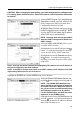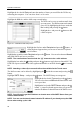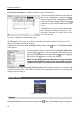DVR User Manual
Operation Instruction
42
Check Alarm-In and Check Recording will be highlighted when each event is detected based
on the settings you made in the System Event setup screen on the Event menu.
Panic Record will be highlighted while the DVR is in the panic recording mode.
Disk Almost Full will be highlighted when the DVR is not in the Recycle mode and the level of
disk usage reaches the Disk Almost Full percentage you made in the System Event setup screen
on the Event menu. Disk Full will be highlighted when the DVR is not in the Recycle mode and
all available storage space has been used. Disk Config Change will be highlighted when the DVR
reboots after the hard disk drive has been replaced.
Highlighting the Storage tab will display the hard disk drive status. Refer to the Storage section
for details.
Network Setup
Figure 44 ─ Network menu.
Network
Highlight Network in the Network menu and press the button. The Network setup screen
displays.
Figure 43
─
Event Status setup screen.
The Event Status screen displays the status of
the DVR’s systems and inputs. Events will be
highlighted, and related channels or events will
flicker for five seconds when detected.
Alarm-In, Motion, Video Loss, Video Blind
and Text-In will be highlighted when each event
is detected based on the settings you made in the
Alarm-In, Motion Detection, Video Loss, Video
Blind and Text-In setup screen on the Event
menu.