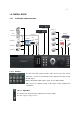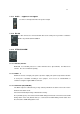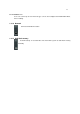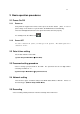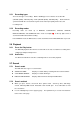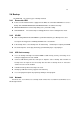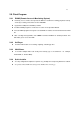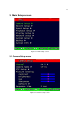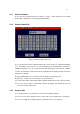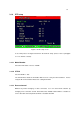4-CHANNEL TRIPLEX NETWORK DVR DVR-T4IP USER MANUAL
Table Of Contents
- 1. SYSTEM OVERVIEWS
- 1.1 Packing list
- 1.2 Features & specifications
- 1.3 Name, function & connections
- 1.4 INSTALLATION
- 2. Basic operation procedures
- 3. Main Setup screen
- 3.1 Camera Setup menu
- 3.2 Record Setup menu
- 3.3 Event Setup Menu
- 3.4 Playback Setup
- 3.5 Display Setup screen
- 3.6 Network Setup screen
- 3.7 System Setup screen
- 3.8 Backup
- 3.9 System Information
- 3.10 Search Menu
- 3.11 PLAYBACK
- 3.12 Miscellaneous Menu
- 4. DVR-T4IP Client program
- 4.1 Overview of DVR-T4IP
- 4.2 Installation & execution of program
- 4.3 RAMS (Remote Access & Monitoring System)
- 4.3.1 Screen and button
- 4.3.2 Connecting to DVR
- 4.3.3 Channel On/Off
- 4.3.4 UniPlayer link
- 4.3.5 Full-screen display
- 4.3.6 Program setup
- 4.3.7 DVR recording
- 4.3.8 DVR playback search
- 4.3.9 DVR playback search
- 4.3.10 DVR backup
- 4.3.11 DVR Setting
- 4.3.12 Still image Capture
- 4.3.13 Watermark insertion
- 4.3.14 Printing still image
- 4.3.15 Motion picture recording
- 4.3.16 D-Zoom
- 4.3.17 PAN/TILT, ZOOM/FOCUS
- 4.3.18 HDD Information
- 4.3.19 Check the program version
- 4.3.20 S/W upgrade of DVR
- 4.3.21 Close program
- 4.4 UniPlayer
- 4.4.1 Screen and button
- 4.4.2 Search
- 4.4.3 Searching by directory
- 4.4.4 Still Image Capture
- 4.4.5 Input water mark
- 4.4.6 Printing still image
- 4.4.7 D-Zoom Function
- 4.4.8 Moving picture file playback, playing, pause, temporarily pause, move by interval of frame, fast forward Playing
- 4.4.9 Water mark drawing
- 4.4.10 Panorama
- 4.4.11 Check the program version.
- 4.4.12 Close Program
- 4.5 MultiViewer
- 4.6 Quick Installer
- 5. Appendix

25
2.5.1 Recording types
There are two types of recording: MUX or QUAD type. For resolution, select either D1
(720*480 (NTSC), 720*576 (PAL)) or CIF (360*240 (NTSC), 360*288 (PAL)). Audio channel is
synchronized with the selected video signal. Select Video input quality, Frame rate, and
recording mode.
2.5.2 Recording modes
Recording mode are made up of MANUAL, CONTINUOUS, MOTION, SENSOR,
MOTION+SENSOR, and SCHEDULE mode. A red record light ( ) on the top right corner of
each channel will indicate DVR recording.
In the MANUAL mode, the DVR starts to record on/off whenever the RECORD button is pressed.
2.6 Playback
2.6.1 Press the Play button
The DVR will playback either the first recorded file or the last recorded file according to the
setting in the Playback Setup menu.
2.6.2 Audio files
You will hear audio when video files containing audio is selected for playback.
2.7 Search
2.7.1 Search mode
The DVR-T4IP has 3 types of search modes:
SEARCH BY TIME: Displays recorded data by recording time and camera number.
STILL IMAGE SEARCH: Displays recorded still images.
BACKUP HDD SEARCH: Displays data list from the backup Hard Disk drive.
2.7.2 Search method
When you press Search, select from three options listed: Search by Time, Still Image
Search, & Backup HDD Search. A detailed search list will open. Press OK button to view
the selected file.
Use the Left/Right key to move page by page. The Up/Down key is used to move between
items on the same page.