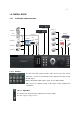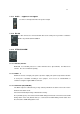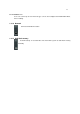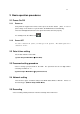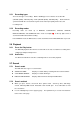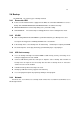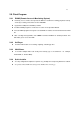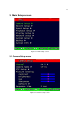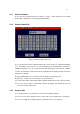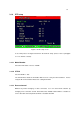4-CHANNEL TRIPLEX NETWORK DVR DVR-T4IP USER MANUAL
Table Of Contents
- 1. SYSTEM OVERVIEWS
- 1.1 Packing list
- 1.2 Features & specifications
- 1.3 Name, function & connections
- 1.4 INSTALLATION
- 2. Basic operation procedures
- 3. Main Setup screen
- 3.1 Camera Setup menu
- 3.2 Record Setup menu
- 3.3 Event Setup Menu
- 3.4 Playback Setup
- 3.5 Display Setup screen
- 3.6 Network Setup screen
- 3.7 System Setup screen
- 3.8 Backup
- 3.9 System Information
- 3.10 Search Menu
- 3.11 PLAYBACK
- 3.12 Miscellaneous Menu
- 4. DVR-T4IP Client program
- 4.1 Overview of DVR-T4IP
- 4.2 Installation & execution of program
- 4.3 RAMS (Remote Access & Monitoring System)
- 4.3.1 Screen and button
- 4.3.2 Connecting to DVR
- 4.3.3 Channel On/Off
- 4.3.4 UniPlayer link
- 4.3.5 Full-screen display
- 4.3.6 Program setup
- 4.3.7 DVR recording
- 4.3.8 DVR playback search
- 4.3.9 DVR playback search
- 4.3.10 DVR backup
- 4.3.11 DVR Setting
- 4.3.12 Still image Capture
- 4.3.13 Watermark insertion
- 4.3.14 Printing still image
- 4.3.15 Motion picture recording
- 4.3.16 D-Zoom
- 4.3.17 PAN/TILT, ZOOM/FOCUS
- 4.3.18 HDD Information
- 4.3.19 Check the program version
- 4.3.20 S/W upgrade of DVR
- 4.3.21 Close program
- 4.4 UniPlayer
- 4.4.1 Screen and button
- 4.4.2 Search
- 4.4.3 Searching by directory
- 4.4.4 Still Image Capture
- 4.4.5 Input water mark
- 4.4.6 Printing still image
- 4.4.7 D-Zoom Function
- 4.4.8 Moving picture file playback, playing, pause, temporarily pause, move by interval of frame, fast forward Playing
- 4.4.9 Water mark drawing
- 4.4.10 Panorama
- 4.4.11 Check the program version.
- 4.4.12 Close Program
- 4.5 MultiViewer
- 4.6 Quick Installer
- 5. Appendix
26
2.8 Backup
The DVR-T4IP has various types of backup methods:
2.8.1 Removable HDD
If there are two hard disk drives equipped in the DVR, the removable HDD will be used as a
backup drive. MANUAL BACKUP, AUTO BACKUP will be selectable for backup.
MANUAL BACKUP: Execute backup during user’s preferable setting.
AUTO BACKUP: Execute backup accordingly whenever new recording file was made.
2.8.2 CD-RW
After inserting CD-Rom into CR-RW Drive, push Menu button & go to Backup menu, and
back up the moving picture of HDD by CD-RW for the selected time.
In the backup menu, select backup time
start backup, and backup for capacity of CD RW.
The backed-up files can be play-backed by general Media player or by Uniplayer
2.8.3 USB flash memory
User can backup manually from internal HDD to USB memory stick by connecting one to
USB port equipped at rear side of DVR
Connect USB Memory Stick into USB port Input the start of backup date and time at
backup menu Input the end of backup date and time at backup menu Select the
channel Select event condition.
USB flash memory will save backup to be used..
Backup by USB flash memory supports video data only.
User can replay backup files at proprietary UniPlayer client program.
2.8.4 Network
At remote sites, users will access to backup audio & video files recorded in local H.D.D to user’s
PC through network.