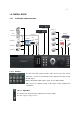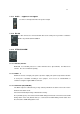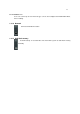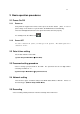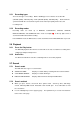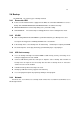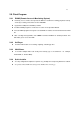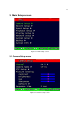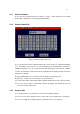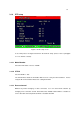4-CHANNEL TRIPLEX NETWORK DVR DVR-T4IP USER MANUAL
Table Of Contents
- 1. SYSTEM OVERVIEWS
- 1.1 Packing list
- 1.2 Features & specifications
- 1.3 Name, function & connections
- 1.4 INSTALLATION
- 2. Basic operation procedures
- 3. Main Setup screen
- 3.1 Camera Setup menu
- 3.2 Record Setup menu
- 3.3 Event Setup Menu
- 3.4 Playback Setup
- 3.5 Display Setup screen
- 3.6 Network Setup screen
- 3.7 System Setup screen
- 3.8 Backup
- 3.9 System Information
- 3.10 Search Menu
- 3.11 PLAYBACK
- 3.12 Miscellaneous Menu
- 4. DVR-T4IP Client program
- 4.1 Overview of DVR-T4IP
- 4.2 Installation & execution of program
- 4.3 RAMS (Remote Access & Monitoring System)
- 4.3.1 Screen and button
- 4.3.2 Connecting to DVR
- 4.3.3 Channel On/Off
- 4.3.4 UniPlayer link
- 4.3.5 Full-screen display
- 4.3.6 Program setup
- 4.3.7 DVR recording
- 4.3.8 DVR playback search
- 4.3.9 DVR playback search
- 4.3.10 DVR backup
- 4.3.11 DVR Setting
- 4.3.12 Still image Capture
- 4.3.13 Watermark insertion
- 4.3.14 Printing still image
- 4.3.15 Motion picture recording
- 4.3.16 D-Zoom
- 4.3.17 PAN/TILT, ZOOM/FOCUS
- 4.3.18 HDD Information
- 4.3.19 Check the program version
- 4.3.20 S/W upgrade of DVR
- 4.3.21 Close program
- 4.4 UniPlayer
- 4.4.1 Screen and button
- 4.4.2 Search
- 4.4.3 Searching by directory
- 4.4.4 Still Image Capture
- 4.4.5 Input water mark
- 4.4.6 Printing still image
- 4.4.7 D-Zoom Function
- 4.4.8 Moving picture file playback, playing, pause, temporarily pause, move by interval of frame, fast forward Playing
- 4.4.9 Water mark drawing
- 4.4.10 Panorama
- 4.4.11 Check the program version.
- 4.4.12 Close Program
- 4.5 MultiViewer
- 4.6 Quick Installer
- 5. Appendix
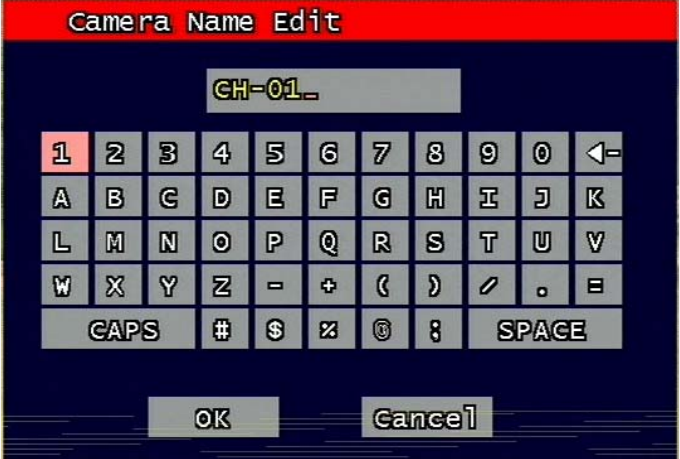
29
3.1.1 Channel number.
A user can select targeted camera from CH #1 ~ CH # 4. After setting, this, live viewing
picture will be changed to selected channel automatically.
3.1.2 Camera Name Edit
Figure 3-3 Camera name edit screen
User can edit camera name indicated button part of each channel. as explained paragraph
2.1.1. According to above picture 1-2, after keyboard type’s window which is enterable or
editable as displayed, user can set channel name with entering new letters and it is available
12 letters at maximum. Selected name at this paragraph will be displayed at the left side of
top portion on window.
By using “CAPS” button, user can shift a letter to capital one and/or inversion.
By using “◀ㅡ” button, user can delete miss-entered characters .
If you enter “OK” button, entered name will be applied after that and revert to previous menu.
If user enter “cancel” button, entered name will be discharged and maintain the present
name & reverted to prior menu.
3.1.3 Camera hide
User can make the live screen appear or not by channel with this function.
If user sets up “On” in this function, the live screen of the selected channel does not appear.
In case of recording, the recording continues, although screen does not appear.