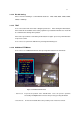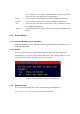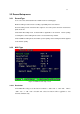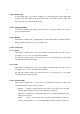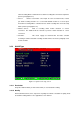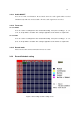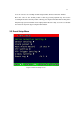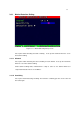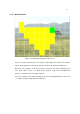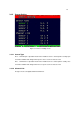4-CHANNEL TRIPLEX NETWORK DVR DVR-T4IP USER MANUAL
Table Of Contents
- 1. SYSTEM OVERVIEWS
- 1.1 Packing list
- 1.2 Features & specifications
- 1.3 Name, function & connections
- 1.4 INSTALLATION
- 2. Basic operation procedures
- 3. Main Setup screen
- 3.1 Camera Setup menu
- 3.2 Record Setup menu
- 3.3 Event Setup Menu
- 3.4 Playback Setup
- 3.5 Display Setup screen
- 3.6 Network Setup screen
- 3.7 System Setup screen
- 3.8 Backup
- 3.9 System Information
- 3.10 Search Menu
- 3.11 PLAYBACK
- 3.12 Miscellaneous Menu
- 4. DVR-T4IP Client program
- 4.1 Overview of DVR-T4IP
- 4.2 Installation & execution of program
- 4.3 RAMS (Remote Access & Monitoring System)
- 4.3.1 Screen and button
- 4.3.2 Connecting to DVR
- 4.3.3 Channel On/Off
- 4.3.4 UniPlayer link
- 4.3.5 Full-screen display
- 4.3.6 Program setup
- 4.3.7 DVR recording
- 4.3.8 DVR playback search
- 4.3.9 DVR playback search
- 4.3.10 DVR backup
- 4.3.11 DVR Setting
- 4.3.12 Still image Capture
- 4.3.13 Watermark insertion
- 4.3.14 Printing still image
- 4.3.15 Motion picture recording
- 4.3.16 D-Zoom
- 4.3.17 PAN/TILT, ZOOM/FOCUS
- 4.3.18 HDD Information
- 4.3.19 Check the program version
- 4.3.20 S/W upgrade of DVR
- 4.3.21 Close program
- 4.4 UniPlayer
- 4.4.1 Screen and button
- 4.4.2 Search
- 4.4.3 Searching by directory
- 4.4.4 Still Image Capture
- 4.4.5 Input water mark
- 4.4.6 Printing still image
- 4.4.7 D-Zoom Function
- 4.4.8 Moving picture file playback, playing, pause, temporarily pause, move by interval of frame, fast forward Playing
- 4.4.9 Water mark drawing
- 4.4.10 Panorama
- 4.4.11 Check the program version.
- 4.4.12 Close Program
- 4.5 MultiViewer
- 4.6 Quick Installer
- 5. Appendix
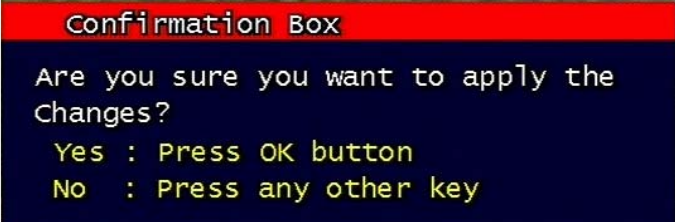
32
Preset numbers are selected by Left/Right buttons and the Pan/Tilt drive
moves to the preset position after pressing OK button.
- Light : To turn on/off the camera lighting selected by Left/Right and OK buttons.
- Camera : To turn on/off the camera itself selected by Left/Right and OK buttons.
- Aux : To turn on/off the AUX (two) connected to the camera. On/off are selected
by Left/Right and OK buttons.
- Auto Pan : To automatically pan the camera. On/off are selected by Left/Right and OK
buttons.
3.1.5 Picture Setting
3.1.5.1 Contrast, Brightness, Hue, Sharpness
Contrast, Brightness, Hue, Sharpness will be managed & each parameter has 16
level steps adjustable.
3.1.5.2 Default
Users can restore the factory default setting of Contrast, Brightness, Hue, & Sharpness.
Confirmation box on picture setting default will appear after entering default. User can
restore the factory default setting after entering ‘yes’ key button.
Figure 3-6 Confirmation box on Picture Setting Default
3.1.6 Sequence time
It can set sequential display time of each channel during Live Viewing mode.
Choose from 2, 4, 5, 8, 10, 15, 30 second sequential display time.