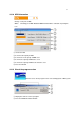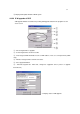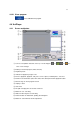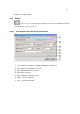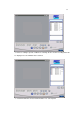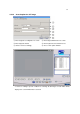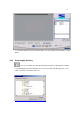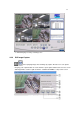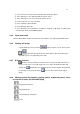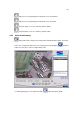4-CHANNEL TRIPLEX NETWORK DVR DVR-T4IP USER MANUAL
Table Of Contents
- 1. SYSTEM OVERVIEWS
- 1.1 Packing list
- 1.2 Features & specifications
- 1.3 Name, function & connections
- 1.4 INSTALLATION
- 2. Basic operation procedures
- 3. Main Setup screen
- 3.1 Camera Setup menu
- 3.2 Record Setup menu
- 3.3 Event Setup Menu
- 3.4 Playback Setup
- 3.5 Display Setup screen
- 3.6 Network Setup screen
- 3.7 System Setup screen
- 3.8 Backup
- 3.9 System Information
- 3.10 Search Menu
- 3.11 PLAYBACK
- 3.12 Miscellaneous Menu
- 4. DVR-T4IP Client program
- 4.1 Overview of DVR-T4IP
- 4.2 Installation & execution of program
- 4.3 RAMS (Remote Access & Monitoring System)
- 4.3.1 Screen and button
- 4.3.2 Connecting to DVR
- 4.3.3 Channel On/Off
- 4.3.4 UniPlayer link
- 4.3.5 Full-screen display
- 4.3.6 Program setup
- 4.3.7 DVR recording
- 4.3.8 DVR playback search
- 4.3.9 DVR playback search
- 4.3.10 DVR backup
- 4.3.11 DVR Setting
- 4.3.12 Still image Capture
- 4.3.13 Watermark insertion
- 4.3.14 Printing still image
- 4.3.15 Motion picture recording
- 4.3.16 D-Zoom
- 4.3.17 PAN/TILT, ZOOM/FOCUS
- 4.3.18 HDD Information
- 4.3.19 Check the program version
- 4.3.20 S/W upgrade of DVR
- 4.3.21 Close program
- 4.4 UniPlayer
- 4.4.1 Screen and button
- 4.4.2 Search
- 4.4.3 Searching by directory
- 4.4.4 Still Image Capture
- 4.4.5 Input water mark
- 4.4.6 Printing still image
- 4.4.7 D-Zoom Function
- 4.4.8 Moving picture file playback, playing, pause, temporarily pause, move by interval of frame, fast forward Playing
- 4.4.9 Water mark drawing
- 4.4.10 Panorama
- 4.4.11 Check the program version.
- 4.4.12 Close Program
- 4.5 MultiViewer
- 4.6 Quick Installer
- 5. Appendix
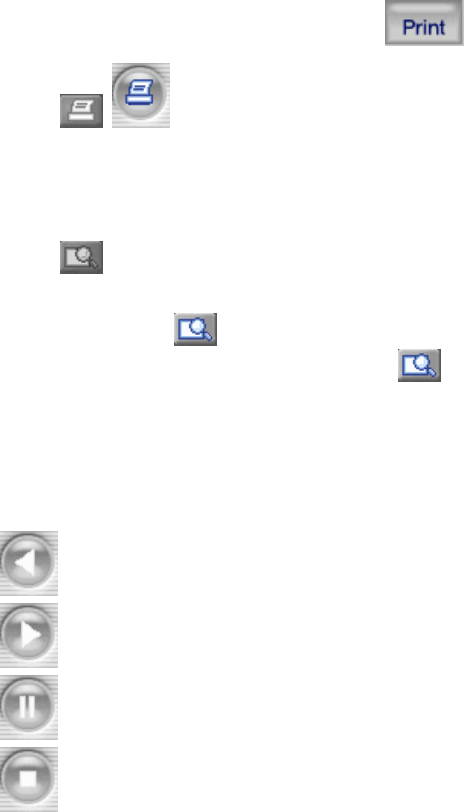
99
① Select check box in order to insert watermark into still image capture
② Save still image as user defined default file name if chosen
③ Save still image as user selected new file name if chosen
④ Insert keyword to user easy searching
⑤ Close still image capture window
⑥ Print still image capture file
⑦ Save still image. The destination of recording is assigned at still image recording folder
through setup menu among RAMS program
4.4.5 Input water mark
Click the Water Mark checkbox then push the save button to save still image with watermark.
4.4.6 Printing still image
To print still image, please push the button in capture screen. Then use this
button in main page. But In the motion picture state, this button only is
applicable to pause or temporarily pause mode.
4.4.7 D-Zoom Function
Button is for only viewing one channel. Once user push this button and move to
image screen, mouse cursor will change into cross shape. And D-Zoom button will
change into
. At that time, users drag with mouse and if let it down, drag point will
be zooming. If users push this button
one more time, it will convert original
image.
4.4.8 Moving picture file playback, playing, pause, temporarily pause, move
by interval of frame, fast forward Playing
Playing-back image file
Playing image file
Temporarily pause image file
Pause