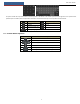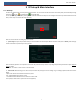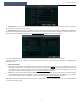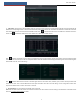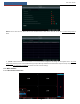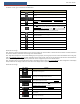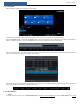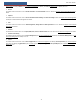User's Manual
EZ Setup & Main Interface
NVR User Manual
8
③ Disk Settings. You can view the disk number, disk capacity of the NVR and serial number, R&W status of the disk. Click “Format” to format the
disk. Click “Next” to continue. Then click “EZ Setup”.
④ Network Settings. Select the network work pattern as required. Check “Obtain an IP address automatically” and “Obtain DNS automatically” to
get the IP address and DNS automatically (the DHCP function of the router in the same LAN should also be enabled), or manually enter them. Enter
the HTTP port, RTSP port and Server port (please see 13.1.2 Port Configuration for details). Click “Next” to continue.
If you use the NVR with the PoE network ports, the online state of the internal Ethernet port will be shown on the interface.
If the NVR has two network ports or above, you can select the network work pattern as required. Network Fault Tolerance and Multiple Address
Setting are available.
⑤ Other Network Settings.
UPnP settings: Check “Enable” in the interface and enter the port of external and then click “Test” to test the effectiveness of the input
information. If the UPnP status were “Invalid UPnP”, the port number may be wrong. Click to modify the port until the UPnP status turns
to “Valid UPnP”. Refer to the following picture. You can view the external IP address of the NVR. Enter the external IP address plus port in the
address bar of your browser to access the NVR. (please see 13.1.6 UPnP Configuration for details).
DDNS Settings: Check “Enable” and then select the DDNS type. Enter the server address, domain name, username and password according to
the selected DDNS type. And then click “Register” or “Test” to test the effectiveness of the domain name. If it is effective, you can enter the
domain name in the address bar of your browser to access the NVR. (please see 13.1.4 DDNS Configuration for details).
Note: Make sure the router supports UPnP function and the UPnP is enabled in the router. Set the NVR’s IP address, subnet mask and gateway and
so on corresponding to the router.