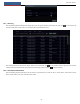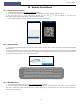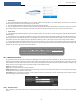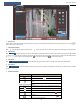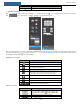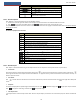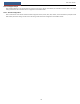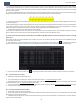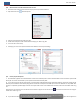User's Manual
Remote Surveillance
NVR User Manual
100
Button
Meaning
Click it to enable talk with the NVR.
Right Panel Introduction
Click on the right panel to show the panel and click to hide the panel. Click at the bottom of the panel to go to “PTZ” panel.
Click to go to “Lens Control”. Click to go to “Operation” panel.
Click one camera window in the preview area and then click to set the camera’s live view stream and record stream to main stream in
manual record mode; click to set the camera’s live view stream and record stream to sub stream. In sub stream tab, set the resolution,
FPS and bitrate and then click “Apply” to save the settings.
Operation panel introduction:
Button
Meaning
Click it to take snapshots.
Click it to start recording to computer; click it again to stop recording.
Click it to zoom in the image of the camera and then drag the mouse on the
camera image to view the hidden area.
Click it to zoom out the image of the camera.
The 3D zoom in function is designed for P.T.Z. Click the button and then
drag the image to zoom in or zoom out the image; click the image on
different areas to view the image of the dome omni-directionally.
Click it to start record to the NVR
Click it to close the preview camera.
Click it to enable audio and then drag the slider bar to adjust the volume. You
can listen to the camera audio by enabling audio.
PTZ panel introduction:
Button
Meaning
Click / / / / / / /
to rotate the dome; click to stop rotating the dome.
Drag the slider to adjust the rotating speed of dome.
Click / to zoom in/out camera image.