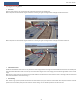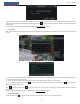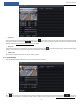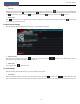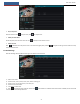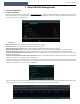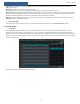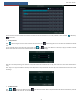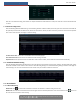User's Manual
Record & Disk Management
NVR User Manual
33
Video Encode: the available options will be H.265 and H.264 if the connected IP camera supports H.265, or the option will be H.264 only.
GOP: group of pictures.
Resolution: the higher the resolution is, the clearer the image is.
FPS: the higher the frame rate is, the more fluency the video is. However, more storage room will be taken up.
Bitrate Type: CBR and VBR are optional. CBR means that no matter how much change is seen in the video scene, the compression bitrate will be
kept constant. VBR means that the compression bitrate will be adjusted according scene changes. For example, for scenes that do not have much
movement, the bitrate will be kept at a lower value. This will help to optimize the network bandwidth.
Quality: When VBR is selected, you need to choose image quality. The higher the image quality you choose, the more bitrate will be required.
Max Bitrate: 32Kbps ~10240Kbps are optional.
Customization Mode
If the customization mode is selected, you need to set the record schedules of each camera. See 7.1.2 Schedule Settings for details.
7.1.2
Schedule Settings
Add Schedule
Click StartSettingsRecordMode Setting to go to the mode setting interface. Then select “Customization” mode and click “Schedule
Management” to set the schedule as shown below. “24ⅹ7”, “24ⅹ5” and “24ⅹ2” are the default schedules; you cannot edit or delete “24ⅹ7”
while “24ⅹ5” and “24ⅹ2” can be edited and deleted. Click the schedule name to display the detailed schedule information on the left side of the
interface. The seven rows stand for the seven days in a week and each row stands for 24 hours in a day. Blue stands for the selected time and gray
stands for unselected time.
Click “Add” to add a new schedule. Refer to the picture below.