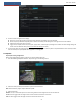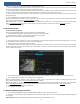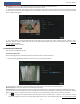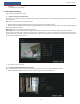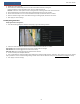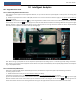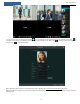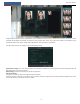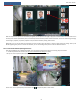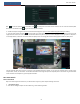User's Manual
Intelligent Analytics
NVR User Manual
64
When the captured face pictures are successfully recognized, click the picture on the right to pop up a face detail window as shown below. In this
window, you can see the captured face picture, the matched picture of face library and the relevant information. You also can view the original image,
search image by snapshot, play back by snapshot and export the face details by clicking “More” button.
Additionally, you can view the historical captured face pictures and face match information in the face match interface by clicking “History” tab.
Besides registering face pictures in the live view interface, you can also add target face pictures in the face database interface.
10.1.3 License Plate Detection/Recognition View
Only when the ANPR camera is added and enabled, can license plates be captured and matched. The setting steps are as follows
① Enable the plate detection function (See 9.2.1 License Plate Detection Settings for details).
Then you can see the captured plates displayed in the live view interface as shown below.
Put the cursor on the captured plate picture and then click to register this plate as shown below.