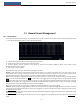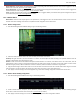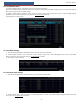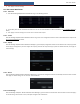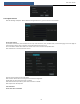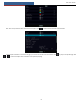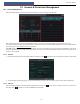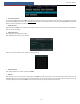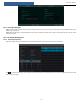User's Manual
General Event Management
NVR User Manual
77
Pop-up Video: After camera setting, the system will pop up the corresponding video automatically when the sensor alarm is triggered. To set the
duration time of the video, please see 11.6.3 Display for details.
Pop-up Message Box: if enabled, the system will pop up the corresponding alarm message box automatically when the sensor alarm is triggered. To
set the duration time of the message box, please see 11.6.3 Display for details.
E-mail: if enabled, the system will send an e-mail when the sensor alarm is triggered. Before you enable the email, please configure the recipient’s
e-mail address first (see 13.1.5 E-mail Configuration for details).
11.2 Motion Alarm
Motion Alarm: when the motion object appears in the specified area, it will trigger the alarm. You should enable the motion of each camera first
and then set the alarm handling of the camera to complete the whole configuration of the motion alarm.
11.2.1 Motion Configuration
① Click StartSettingsCameraMotion Settings to go to the following interface.
② Select the camera, enable the motion and set the sensitivity and duration of the camera.
Sensitivity: the higher the value is, the more sensitive it is to motion. You should adjust the value according to the practical conditions since the
sensitivity is influenced by color and time (day or night).
Duration: it refers to the interval time between the adjacent motion detections. For instance, if the duration time is set to 10 seconds, once the
system detects a motion, it will go to alarm and would not detect any other motion (specific to camera) in 10 seconds. If there is another motion
detected during this period, it will be considered as continuous movement; otherwise it will be considered as a single motion.
③ Drag the camera image to set the motion area. You can set more than one motion area. Click “All” to set the whole camera image as the motion
area. Click “Reverse” to swap the motion area and the non-motion area. Click “Clear” to clear all the motion areas.
④ Click “Apply” to save the settings. Click “Processing Mode” to go to the alarm handling configuration interface of the motion alarm.
11.2.2 Motion Alarm Handling Configuration
① Click StartSettingsAlarmMotion Alarm to go to the following interface.
② Enable or disable “Record”, “Snapshot”, “Push”, “Alarm-out”, “Preset”, “Buzzer”, “Pop-up Video” and “E-mail”. The alarm handling setting of
motion alarm is similar to that of the sensor alarm (see 11.1 Sensor Alarm for details).
③ Click “Apply” to save the settings. You can click “Motion Settings” to go to the motion configuration interface.