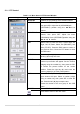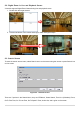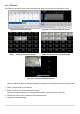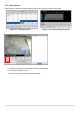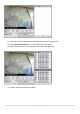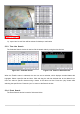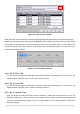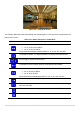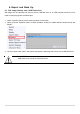User Guide
57
Figure 5.3.9. Event Search Screen
When the Event menu is selected, a calendar is displayed that highlights dates with recorded event data.
Select a specific date and the event log will be displayed. After selecting the event, Press the “play” button
to playback the recorded data or press the “backup” button to export the data. User can find a data of the
specific channel and event using a button in the above red box as following Figure 5.3.9. Press the “prev”
to return to the Search window.
Figure 5.3.10. Event Search Screen
5-3-5. Go To First Time
You can access the oldest recorded data on the DVR hard drive by selecting Go To First Time on the
Search window. Press the “prev” to return to the Search window.
5-3-6. Go To Last Time
You can access the latest recorded data on the DVR hard drive by selecting Go To Last Time on the
Search window. Press the “prev” to return to the Search window.
5-3-7. Go To Specific Time
User can search for video data from a specific instance by setting the date and time in the GO TO
SPECIFIC TIME menu. Use the mouse or the remote control to change the date and time value and
press the PLAY button after setting. If there is no video data in the set date and time, No Data Exist
message displays.