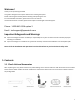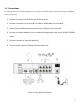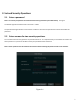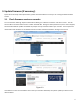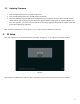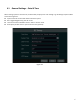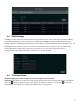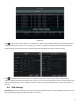Quick Start Guide
Table Of Contents
- 1.1 Check Unit and Accessories
- 1.2 Connections
- 2.1 Enter a password
- Note: You will be prompted to set a Password and security questions upon initial bootup. see Fig 2-1
- 2.2 Enter answers for two security questions.
- 3.1 Check firmware version on recorder
- 3.2 Updating Firmware
- 4. EZ Setup
- 4.1 General Settings – Date & Time
- 4.2 EZ Network Setup
- 4.3 UPnP Configuration
- 4.4 DDNS Settings
- 4.5 EZ Camera Setup
- 4.6 Disk Settings
- 4.7 Record Settings
- 4.8 QRCode for Remote App Viewing
- 4.9 Web Browser Access
- 4.10 Playback
- 5. EZ Search 2.0
7
4.2 EZ Network Setup
• Next, set the network of the NVR. Go to Start → Settings → Network →TCP/IP. Input IP address, subnet mask,
gateway, etc. If using DHCP, please enable DHCP in both the NVR and the router.
• Go to Start → Settings → Network → Port. Input HTTP port (the default value is 80), server port (the default
port is 6036).
Figure 4-2
4.3 UPnP Configuration
By UPnP you can access the NVR through IE client which is in WAN via router without port mapping.
• Hit next or Click Start → Settings → Network → uPNP to go to the interface as shown below.
• Make sure the router supports UPnP function and the UPnP is enabled in the router.
• Set the NVR’s IP address, subnet mask and gateway and so on corresponding to the router.
• Check “Enable” in the interface as shown below and then click “Apply” button.
Click “Refresh” button to refresh the UPnP status. If the UPnP status were still “Invalid UPnP” after refreshing it for many
times, the port number may be wrong. Please change the mapping type to “Manual” and then click to modify the
port until the UPnP status turns to “Valid UPnP”. Refer to the following picture. You can view the external IP address of
the NVR. Input the external IP address plus port in the address bar to access the NVR such as http://183.17.254.19:81.