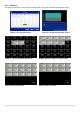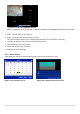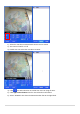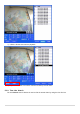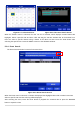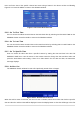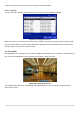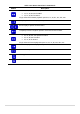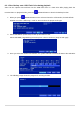User Guide
56
User can find a data of the specific channel and event using a button in the above red box as following
Figure 5.3.9. Press the PREV to return to the SEARCH window.
Figure 5.3.10. Event Search Screen
5-3-5. Go To First Time
You can access the oldest recorded data on the DVR hard drive by selecting GO TO FIRST TIME on the
SEARCH window. Press the PREV to return to the SEARCH window.
5-3-6. Go To Last Time
You can access the latest recorded data on the DVR hard drive by selecting GO TO LAST TME on the
SEARCH window. Press the PREV to return to the SEARCH window.
5-3-7. Go To Specific Time
User can search for video data from a specific instance by setting the date and time in the GO TO
SPECIFIC TIME menu. Use the mouse or the remote control to change the date and time value and
press the PLAY button after setting. If there is no video data in the set date and time, No Data Exist
message displays.
5-3-8. Archive List
The ARCHIVE Search window is used to find previously stored video or images.
Figure 5.3.11. Archive Search Screen
When the Archive menu is selected, the user can see a calendar, which has archive data. Select a specific
date and then the archived data will be displayed. Press the Display button to view the still image or the first