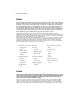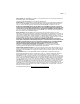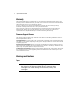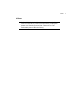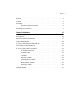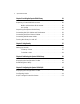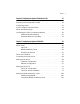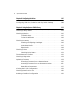Spectra 12000™ Library User Guide This Guide This guide describes the installation and operation of the Spectra 12000 automated tape library, including troubleshooting information. Related Publications These publications are also available from Spectra Logic: Release Notes: Spectra 12000, Spectra 64000 (90910852): provides last-minute information about the library.
Spectra 12000 User Guide Notices Except as expressly stated herein, Spectra Logic Corporation makes available the Spectra 12000 library and associated documentation on an “as is” basis, without warranty of any kind, either expressed or implied, including but not limited to the implied warranties of merchantability or fitness for a particular purpose.
Notices Grant of License. The SOFTWARE is licensed on a non-exclusive basis, not sold. This EULA grants you the following rights to the SOFTWARE: You may use the SOFTWARE only on the Spectra 12000 Library. Not Fault Tolerant. The SOFTWARE is not fault tolerant. Spectra Logic has independently determined how to use the SOFTWARE in the Spectra 12000 Library, and suppliers have relied upon Spectra Logic to conduct sufficient testing to determine that the SOFTWARE is suitable for such use.
Spectra 12000 User Guide Warranty The Spectra 12000 library is warranted for one year from date of shipment from the factory. This warranty includes a Next Business Day (On-Site) service contract for sites located in North America and the European Union, and is explained as follows: Access to a Spectra Logic support representative any business day (not including evenings, weekends or holidays) from 8:00 a.m. to 5:00 p.m.
Notices AC Power Warning: Risk of electrical shock. Do not remove the library cover. To remove AC power from the library, unplug the power cord from the power inlet. There are no user serviceable parts within the library.
Spectra 12000 User Guide
Contents Notices . . . . . . . . . . . . . . . . . . . . . . . . . . . . . . . . . . . . . . . . . . . . . . . 2 License . . . . . . . . . . . . . . . . . . . . . . . . . . . . . . . . . . . . . . . . . . . . . . . 2 Warranty . . . . . . . . . . . . . . . . . . . . . . . . . . . . . . . . . . . . . . . . . . . . . . 4 Firmware Support Process . . . . . . . . . . . . . . . . . . . . . . . . . . . . 4 Warnings and Cautions . . . . . . . . . . . . . . . . . . . . . . . . . . . . . . . . . . . 4 Chapter 1.
Spectra 12000 User Guide Chapter 2. Installing the Spectra 12000 Library 29 Preparing a Controlled Environment . . . . . . . . . . . . . . . . . . . . . . . . . 30 Media and Hardware Environment . . . . . . . . . . . . . . . . . . . . 30 Air Quality . . . . . . . . . . . . . . . . . . . . . . . . . . . . . . . . . . . . . . 30 Unpacking the Spectra 12000 Library . . . . . . . . . . . . . . . . . . . . . . . . 31 Connecting the SCSI Cables and Terminators . . . . . . . . . . . . . . . . . .
Contents Chapter 6. Configuring the Spectra 12000 Library F-QIP 55 Displaying the Configuration Toolbar . . . . . . . . . . . . . . . . . . . . . . . . 56 Configuring F-QIPs . . . . . . . . . . . . . . . . . . . . . . . . . . . . . . . . . . . . . 56 F-QIP Configure Controller Screen . . . . . . . . . . . . . . . . . . . . . . . . . . 58 About Serverless Backup . . . . . . . . . . . . . . . . . . . . . . . . . . . . . . . . . 61 Configuring the F-QIP for Serverless Backup . . . . . . . . . . . . . . . .
Spectra 12000 User Guide Chapter 8. Configuring the Drives 107 Configuring SCSI IDs, Emulation and Dip Switch Settings . . . . . . . . 108 Chapter 9. Using the Spectra 12000 Library 113 Checking Library Status . . . . . . . . . . . . . . . . . . . . . . . . . . . . . . . . . 114 Checking Robotics . . . . . . . . . . . . . . . . . . . . . . . . . . . . . . . . . . . . . 115 To Enable Keys . . . . . . . . . . . . . . . . . . . . . . . . . . . . . . . . . . 115 To Set IP Addresses . . . . . . . . . .
Contents Chapter 10. Using the Drive 133 Bar Code Labels . . . . . . . . . . . . . . . . . . . . . . . . . . . . . . . . . . . . . . . 134 Using AIT Data Cartridges . . . . . . . . . . . . . . . . . . . . . . . . . . . . . . . 135 Write-Protecting and Recording . . . . . . . . . . . . . . . . . . . . . . 136 Storing Cartridges Outside the Library . . . . . . . . . . . . . . . . . 137 Caring for Data Cartridges . . . . . . . . . . . . . . . . . . . . . . . . . . . . . . .
Spectra 12000 User Guide Appendix A. Fibre Channel Cable Requirements 157 Fibre Channel Cable Requirements . . . . . . . . . . . . . . . . . . . . . . . . . 157 Appendix B. SCSI Cable and Terminator Requirements 159 SCSI Cable Requirements . . . . . . . . . . . . . . . . . . . . . . . . . . . . . . . . 159 SCSI Terminator Requirements . . . . . . . . . . . . . . . . . . . . . . . . . . . . 160 Appendix C. Specifications 161 Sony AIT Tape Specifications . . . . . . . . . . . . . . . . . . . . .
Contents Appendix E. Using the TAOS ITP Control Panel to View Settings 171 Opening the TAOS ITP Configuration Control Panel . . . . . . 171 Device Discovery . . . . . . . . . . . . . . . . . . . . . . . . . . . . . . . . 172 Installed Devices . . . . . . . . . . . . . . . . . . . . . . . . . . . . . . . . . 172 Ethernet . . . . . . . . . . . . . . . . . . . . . . . . . . . . . . . . . . . . . . . 172 Password . . . . . . . . . . . . . . . . . . . . . . . . . . . . . . . . . . . . . . 172 Control . . . .
Spectra 12000 User Guide
1 Introduction This guide is written for Spectra 12000 library users and reviews the library’s installation and use.
Spectra 12000 User Guide Introduction The Spectra 12000 library provides a combination of high reliability, speed, large capacity, ease of use, and built-in redundancy to minimize or eliminate downtime. The Spectra 12000 library’s features include: Hot swappable tape drives—you can easily switch drives without tools and without interrupting other backups. Multiple logical libraries partitioned within a single physical library Color touchscreen interface (Library Controller).
Chapter 1. Introduction About the Gator Architecture Both the Spectra 12000 and Spectra 64000 libraries utilize the Gator™ architecture for robotic tape libraries developed by Spectra Logic. Gator architecture in the Spectra 12000 library can be configured with 60 to 120 cartridges and from two to eight tape drives. Gator architecture in the Spectra 64000 library can be configured with up to 640 cartridges and 32 tape drives in a single rack.
Spectra 12000 User Guide Option Enablement Spectra Logic has added a new feature to the Spectra 12000 library called Option Enablement. Option Enablement allows the user to add several functions to their library: CoD™ is a capacity on demand system that allows you to add library storage capacity in increments as small as 15 slots, virtually instantaneously. Slots are key activated and can be purchased in advance or as needed.
Chapter 1. Introduction A Tour of the Spectra 12000 Library Entry/Exit Port Library Controller Figure 1-1 Spectra 12000 library, front view. The illustration of the front of the Spectra 12000 library (Figure 1-1) shows the Entry/Exit (E/E) ports, through which you can insert and remove cartridges individually or using cartridge packs. Each pack holds up to 15 cartridges at a time. The Library Controller (also called the Gator Control Panel) simplifies the library’s use and maintenance.
Spectra 12000 User Guide The Library Controller Stylus Figure 1-2 The Library Controller stylus. Stylus Use the stylus to navigate the Library Controller. Touch the screen with the stylus to make a selection. The stylus is designed for safe use with the Library Controller touchscreen. Store the stylus in the slot located on the top right-hand corner of the Library Controller. Caution: Do not use metal objects to navigate the Library Controller. Metal objects may damage the screen.
Chapter 1. Introduction A Tour of the Library Controller Toolbars IP Address and User Exception Bar Figure 1-3 General Status screen. IP Address and User The IP Address and User at the bottom of the Library Controller displays the library’s IP address and the current user of the library.
Spectra 12000 User Guide Exception Bar The Exception Bar contains the Exception, Home, Inventory and Trace Log icons. Exception Home Inventory Trace Log Figure 1-4 Library Controller Exception Bar. Exception The Exception icon, a exclamation point, will appear with a yellow background only if the library experiences a problem. Tap the icon to bring up a window where you can view the problem. Home Tap to return to the General Status screen. Inventory Tap to go to the Inventory screen.
Chapter 1. Introduction General Toolbar The General toolbar displays commonly used options, including: Inventory Shows transport locations: Use this to move tapes between slots and drives. Select the Inventory icon to access logical libraries and slot inventory information. Status Shows information about robotics, drives and media elements. Drive Config Shows drive configuration information, and lets you configure drives.
Spectra 12000 User Guide Configuration Toolbar Use the Configuration toolbar to configure the library: Partition Shows partition status. This lets you set up and alter library partitions, assign drives to each partition, assign the number of slots, and name the partition. Drive Config Shows drive configuration information, and lets you configure drives. Drive information includes the emulation of the drive, the firmware level, and the SCSI ID assigned to each drive.
Chapter 1. Introduction Maintenance Toolbar Use the Maintenance toolbar to handle various library upkeep tasks, including: Diagnostics Field service engineers use diagnostics to identify possible system problems and run tests. Update Firmware Displays Firmware Update screen where you can update the front panel, front panel operating system, library robotics and controller firmware. Traces The traces button is used to help diagnose library problems by tracking the library’s activities.
Spectra 12000 User Guide Security Toolbar Use the Security toolbar to handle various library upkeep tasks, including: Users Use the Users button to access the security screen. This allows the user to set up different users with different levels of access and delete users. Switch Users This button allows a new user to log on in place of the previous user. Help This button displays online help for the Library Controller. Figure 1-9 Security toolbar.
Chapter 1. Introduction Getting Started If your Spectra 12000 library is already installed and configured, review Using the Spectra 12000 Library on page 113. To install and configure the Spectra 12000 library, read the chapters in this book in sequence, referring to the Release Notes: Spectra 12000, Spectra 64000, as directed. On the back of the Spectra 12000 library, you’ll find the On/Off switch, power cable socket, and the ports for SCSI, Fibre Channel, or Ethernet cables.
Spectra 12000 User Guide Voltage Differential SCSI (L-QIPs), Ethernet (E-QIPs), or any combination of the above. To check the status of the F-QIPs on the back of the QIP. In the upper right-hand corner of the F-QIP you can see two lights, labelled Fibre and QIP, corresponding to the Fibre processor and QIP processor. Both lights should be lit up green, indicating the processor’s status as good.
2 Installing the Spectra 12000 Library This chapter reviews: Preparing a Controlled Environment Unpacking the Spectra 12000 Library Connecting the SCSI Cables and Terminators Connecting the Fibre Channel Cables Connecting the Ethernet Cables Turning the Library On and Off
Spectra 12000 User Guide Preparing a Controlled Environment Media and Hardware Environment When planning the Spectra 12000 library installation, note that the library, drives and media must be maintained in a controlled environment. Environmental extremes cause erratic operation and possible failures. The Spectra 12000 library is typically mounted in a rack.
Chapter 2. Installing the Spectra 12000 Library filter can handle. If you exceed these limits, filter the air in the room in which the library is housed. Particle Size (microns) Number of Particles ≥ Particle Size per Cubic Meter Number of Particles ≥ Particle Size per Cubic Foot 0.1 8.8 x 107 2.5 x 106 0.5 3.5 x 107 1.0 x 106 5.0 2.5 x 105 7.0 x 103 Unpacking the Spectra 12000 Library Use the Spectra 12000 Installation and Unpacking Guide, P.N. 90910884 to unpack and install the library.
Spectra 12000 User Guide Connecting the SCSI Cables and Terminators After you have placed the library carefully and prepared it for operation, you are ready to connect the Spectra 12000 library to the host bus. There are four 68-pin micro-SCSI connectors per S-QIP or L-QIP on the rear panel to connect the library to the system SCSI buses. The SCSI connectors are labeled SCSI Port 1, IN and OUT; SCSI Port 2, IN and OUT. To attach SCSI connections between the library and the host: 1.
Chapter 2. Installing the Spectra 12000 Library Connecting the Fibre Channel Cables Figure 2-1 Spectra 12000 F-QIP in library. After you have placed the library carefully and prepared it for operation, you are ready to connect the Spectra 12000 library to the SAN. There are two Gigabit Interface Converter (GBIC) ports per F-QIP on the rear panel to connect the library to the host system. The GBIC ports are labeled Fibre Chnl A and Fibre Chnl B.
Spectra 12000 User Guide Figure 2-2 Optical cable for SC GBIC connector. Figure 2-3 Copper cable for HSSDC GBIC connector. Figure 2-4 SC GBIC connector. Figure 2-5 HSSDC GBIC connector. To attach the Fibre Channel cables: 1. Consult the documentation for your host operating systems and Fibre Channel adapter cards for information on adding new devices.
Chapter 2. Installing the Spectra 12000 Library 5. Connect the AC power cord supplied with the Spectra 12000 library to the AC connector on the rear of the library. Connect the other end to a 110V AC outlet. 6. Put in the drive sleds, if they are not already installed. See Adding Drives on page 144 for more information. 7. Go to Turning the Library On and Off on page 36 to power up the Spectra 12000 library.
Spectra 12000 User Guide Turning the Library On and Off The Spectra 12000 library power switch is in the lower, left corner of the library’s rear panel (Figure 2-6). LCM Power Supply AC Power Cable Socket Figure 2-6 Spectra 12000 library, rear view.
3 Using Security Before you begin to configure your library, you should set up the security feature of the Spectra 12000 library. The Spectra 12000 library has a security feature that allows for three types of users: Super User—A Super User is allowed ultimate control of the library and controls who has access to the library. Administrator—An Administrator is allowed control of the library, but cannot control who has access to the library.
Spectra 12000 User Guide 2. Tap Users, to display the Security screen (Figure 3-1). Figure 3-1 The Security screen. 3. Select the type of user you want to create in the Group Permissions box. 4. Tap the white text box next to User Name to display the virtual keyboard. 5. Type whatever name you would like to use for the user on the virtual keyboard and then tap OK. The name will appear in the User Name box. 6. Using the virtual keyboard, type a password for the user.
Chapter 3. Using Security 7. Tap the Add/Edit User arrow, the confirmation window will confirm that your security settings have been saved (Figure 3-2). Tap OK. Figure 3-2 The confirmation window. Note: If this is the first time using your library, you should delete the default Super User (SU) from your library before continuing. To Delete a User 1. Tap the user name in the Supported Users box to select it. 2. Tap Delete User.
Spectra 12000 User Guide
4 Partitioning the Spectra 12000 Library This chapter includes: Displaying the Configuration Toolbar Partitioning the Library
Spectra 12000 User Guide Displaying the Configuration Toolbar The Library Controller lets you configure the library through the Configuration toolbar. This toolbar provides buttons you can use to configure all aspects of the library: Partitioning the physical library into logical libraries. Configuring drives. Configuring QIPs. The Library Controller also provides online help for each of the configuration tasks.
Chapter 4. Partitioning the Spectra 12000 Library Partitioning the Library The Spectra 12000 library provides Shared Library Services (SLS). You may partition the library so that it performs and looks like more than one partition up to a total of four partitions. Each library can be dedicated for a specific host or application. You always need to set up partitioning on a new library, even if you are using only one partition.
Spectra 12000 User Guide 4. You can partition the library by editing the default partition (Library 1), and/or creating a new partition. Figure 4-2 Shared Library Services screen. 5. To create a new partition, tap New. To edit an existing partition, select the library and tap Edit. This displays the Edit Partition Configuration window (Figure 4-3). Figure 4-3 Edit Partition Configuration window.
Chapter 4. Partitioning the Spectra 12000 Library 6. Create or edit a partition using this window. Name... Tap the Name... button and enter the name in the keyboard dialog. Slots Tap the +/- buttons to add/remove slots in increments of 15. As you add or remove slots, the number of slots in the partition will appear between the +/- buttons, while the Slots Remaining field displays the number of unassigned slots available.
Spectra 12000 User Guide become available. This is different when Defer Queued Unloads is checked. When Defer Queued Unloads is checked, the library waits until you have tapped the Eject Queued Tapes in the Inventory screen before moving the cartridges you have ejected to the E/E port. Queued ejects allow the library to share the E/E resource and also allow the host software to eject more tapes than a single E/E pack holds. 7.
5 Configuring the Spectra 12000 S-QIP This chapter includes: Displaying the Configuration Toolbar Configuring S-QIPs S-QIP Configure Controller Screen
Spectra 12000 User Guide Displaying the Configuration Toolbar The Library Controller lets you configure the library through the Configuration toolbar. This toolbar provides buttons you can use to configure all aspects of the library: Partitioning the physical library into libraries. Configuring drives. Configuring library QIPs. The Library Controller also provides online help for each of the configuration tasks.
Chapter 5. Configuring the Spectra 12000 S-QIP Configuring S-QIPs The Library Controller allows the user to configure SCSI controllers (SQIPs) in a number of ways. To configure S-QIPs: 1. From the Configuration toolbar, select the Partitions icon. This brings up the Shared Library Services screen. Figure 5-2 The Shared Library Services screen. 2. Select the partition with the controller you want to configure.
Spectra 12000 User Guide 3. Tap Edit. The Edit Partition Configuration window appears (Figure 5-3). Figure 5-3 Edit Partition Configuration window. 4. In the Drives section, select the controller you would like to configure by tapping the drive it is connected to. Tap Configure Controller. This brings up the Configure Controller window (Figure 5-4).
Chapter 5. Configuring the Spectra 12000 S-QIP S-QIP Configure Controller Screen S-QIP Default ID Settings Note: Each S-QIP bus must have an ID unique to that bus. This allows the S-QIP to initiate commands to the drive. Each S-QIP uses two SCSI busses, and each bus must have a SCSI ID unique to that SCSI bus. Figure 5-4 The Configure Controller window. In the Configure Controller window, you can implement the following options. Name The assigned bus name displays here.
Spectra 12000 User Guide Note: When configuring the Spectra 12000 library as one logical library, one bus on any QIP must have the option Exports a Logical Library enabled to provide the robotics control interface to a host.
Chapter 5. Configuring the Spectra 12000 S-QIP You can also use the Controller Configuration screen to configure the QIPs. To do this, tap Controllers on the Configuration Toolbar. This opens the Controller Configuration screen (Figure 5-5). Figure 5-5 Controller Configuration screen. The Controller Configuration screen displays the following information: Controllers detected by the library. Bus on which the controller resides, and the controller’s SCSI ID.
Spectra 12000 User Guide
6 Configuring the Spectra 12000 Library F-QIP This chapter includes: Displaying the Configuration Toolbar Configuring F-QIPs F-QIP Configure Controller Screen About Serverless Backup Configuring the F-QIP for Serverless Backup
Spectra 12000 User Guide Displaying the Configuration Toolbar The Library Controller lets you configure the library through the Configuration toolbar. This toolbar provides buttons you can use to configure all aspects of the library: Partitioning the physical library into logical libraries. Configuring drives. Configuring library QIPs. The Library Controller also provides online help for each of the configuration tasks.
Chapter 6. Configuring the Spectra 12000 Library F-QIP 2. From Configuration toolbar, select the Partitions icon. This brings up the Shared Library Services screen. Figure 6-2 Shared Library Services screen. 3. Select the partition that contains the controller you want to configure. 4. Tap Edit. The Edit Partition Configuration window appears (Figure 6-3). Figure 6-3 Edit Partition Configuration window.
Spectra 12000 User Guide 5. In the Drives window, select the controller you want to configure by tapping the drive it is connected to. 6. Tap Configure Controller. This brings up the Controller Configuration window. F-QIP Configure Controller Screen In the F-QIP Configure Controller window (Figure 6-4), you can implement the following options. Figure 6-4 F-QIP Configure Controller window. Name The assigned bus name displays here. Loop ID/ Soft Address Soft Address enabled is the default.
Chapter 6. Configuring the Spectra 12000 Library F-QIP ID from 0 to 125. Conflicts arise if two devices try to use the same loop ID, or if more than 126 devices and hosts are connected to the loop. When the library’s address type is set to “soft,” the library’s loop ID is assigned dynamically whenever the Fibre Channel loop is initialized. When the library’s address type is set to “hard,” the library always requests the loop ID number you specify in the Configuration screen.
Spectra 12000 User Guide GBIC Ports Tap GBIC Ports to configure the GBIC ports. The Configure GBIC Ports window appears (Figure 6-5). Figure 6-5 Controller GBIC Ports window. This determines which drives and libraries are available from each GBIC. Side A includes Library 1 and you can assign any or all of the four available drives by checking them. Side B includes Library 2 and you can assign any drives you have not assigned to Side A by checking them.
Chapter 6. Configuring the Spectra 12000 Library F-QIP About Serverless Backup Serverless Backup is sometimes referred to as Third Party Copy or Extended Copy (Xcopy). Serverless Backup is a backup architecture in which data flows directly from one storage device to another, bypassing the server. Serverless Backup is made possible when storage devices support the Xcopy commands as specified in the SCSI protocol. The Xcopy command set allows a device to read blocks of data from another compliant device.
Spectra 12000 User Guide Enabling Serverless Backup 1. From the General Status screen, tap Robotics. The System Setup screen appears. Figure 6-6 The System Setup screen. 2. To enable Serverless Backup, you will need to obtain an activation key from Spectra Logic. Contact Spectra Logic with the serial number of the device, as displayed in the Serial # field, to obtain the activation key. 3. Tap the blank field to the right of Submit Key. 4. A virtual keyboard appears. Enter the key. 5.
Chapter 6. Configuring the Spectra 12000 Library F-QIP 1. Open the Configuration toolbar and tap Controller. The Configure Controller screen appears 2. Select the F-QIP you want to enable Serverless Backup on. The Configure Controller window appears Figure 6-7 The Configure Controller window. 3. Tap the box next to Disable Initiator to uncheck it. Go to Configuring the Drives on page 107 to complete the configuration procedure.
Spectra 12000 User Guide
7 Configuring the Spectra 12000 E-QIP This chapter includes: About TAOS™ TAOS User Interfaces Connecting to the Serial Port Setting Up the E-QIP Setting Up TAOS ITP Setting Up NDMP Enabled by TAOS
Spectra 12000 User Guide About TAOS™ The Spectra Logic TAOS operating system architecture is an innovative approach to sharing tape backup resources among hosts. The TAOS enabled Spectra 12000 E-QIP has an ethernet interface and the ability to enable one of two components: TAOS ITP or TAOS NDMP. TAOS ITP TAOS Internet Tape Protocol (ITP) is enabled on every TAOS enabled EQIP shipped from the factory. TAOS ITP is used by installing ITP drivers on all hosts that require access to the library.
Chapter 7. Configuring the Spectra 12000 E-QIP Sharing Tape Devices TAOS ITP and TAOS NDMP both allow a set of tape resources to be shared between multiple hosts. Care must be taken to ensure that multiple requests are not being sent to same tape drive at the same time. With TAOS NDMP, there is typically a backup application server that manages access to the tape drives. Even though multiple NAS devices can access the tape device directly these requests are routed through a single backup server.
Spectra 12000 User Guide This chapter will guide you through the installation process for TAOS ITP and TAOS NDMP, using both interfaces. Both are described in further detail in the appendices. Connecting to the Serial Port Connect a serial cable to the E-QIP diagnostic port, labeled DIAG 1, with a serial port terminal emulation application like HyperTerminal running on a host computer. The serial port settings are as follows: Figure 7-1 Serial port settings.
Chapter 7. Configuring the Spectra 12000 E-QIP The TAOS Configuration menu displays: Figure 7-2 The TAOS Configuration menu. Setting Up the E-QIP Password Configuration As shipped, the serial port configuration menu is not password protected.
Spectra 12000 User Guide configuration settings, you should enable a password. To launch the Password Configuration menu, select 1. Figure 7-3 The Password Configuration menu. [1] Set Password: Select to set or change the password. If changing the password, you will be prompted to enter your password, then prompted to enter it again. When a password is set, it will need to be entered to make any subsequent configuration changes to the unit. [2] Disable Password: Select to disable your password.
Chapter 7. Configuring the Spectra 12000 E-QIP these to values appropriate to your site before attaching the E-QIP to your network. To launch the Ethernet Configuration menu, select 3. Figure 7-4 The Ethernet Configuration menu. To configure the ethernet port, use the following commands: [1] DHCP: Either enabled or disabled. Make sure to provide a hostname when DHCP is enabled; it is necessary to provide system identification to the DHCP host. If DHCP is disabled, you must provide a static IP address.
Spectra 12000 User Guide [4] IP subnet mask: IP network mask (standard IP parameter). [5] IP gateway: Gateway address (standard IP parameter). [?] Help: Displays help for this menu. [Esc] Returns you to the main menu Setting Up TAOS ITP TAOS ITP Configuration As shipped, the E-QIP can be accessed by any host on the network that can see its IP address. Setting up ITP protocol security lets you limit access to the unit by filtering IP address ranges. To launch the ITP Configuration menu, select 4.
Chapter 7. Configuring the Spectra 12000 E-QIP [2] Add secured IP range: If you have set ITP security, use this option to add a secured IP range. If security is turned on, the E-QIP will only respond to hosts in the secured IP address range(s). [3] Delete secured IP range: Use this option to delete a secured IP range. [4] Clear all secured IP ranges: Use this to clear all IP ranges you have secured. [?] Help: Displays help for this menu.
Spectra 12000 User Guide Installing TAOS ITP on Windows NT To install TAOS ITP on Windows NT: 1. Insert the TAOS ITP disk into your CD-ROM drive and browse to the NT folder on your CD-ROM drive. 2. Double-click on setup to start the InstallShield Wizard. 3. The InstallShield Wizard appears. Click Next (Figure 7-6). Figure 7-6 The InstallShield Wizard window, click Next.
Chapter 7. Configuring the Spectra 12000 E-QIP 4. Read the License Agreement. If you accept the terms of agreement, check the box labeled I accept the terms in the license agreement and click Next. (Figure 7-7) Figure 7-7 The TAOS ITP License Agreement, click Next. Note: You must accept the terms of the License Agreement to continue with the installation. You will not be able to click Next until you have accepted the terms of the license agreement.
Spectra 12000 User Guide 5. Click Next to install to C:\Program Files\Spectra Logic\TAOS\. Click Change to install to a different destination (Figure 7-8). Figure 7-8 The Destination folder window.
Chapter 7. Configuring the Spectra 12000 E-QIP 6. Click Install to install the TAOS ITP control panel and driver. Click Back to review or change installation settings (Figure 7-9). Figure 7-9 The Install the Control Panel and Driver Window, click Install.
Spectra 12000 User Guide 7. The TAOS ITP Configuration window appears (Figure 7-10). Figure 7-10 Device Discovery on the TAOS ITP Configuration control panel. Note: Your library host name will appear instead of deneciah. As long your Windows NT system and TAOS enabled device are on the same subnet system, the TAOS enabled device will be listed on the Device Discovery window. If your TAOS enabled device is not listed, check your Ethernet connections and click Refresh.
Chapter 7. Configuring the Spectra 12000 E-QIP 8. click on the square box next to the TAOS enabled device to checkmark each TAOS enabled device you want installed (Figure 7-11). Figure 7-11 Device Discovery on the TAOS ITP Configuration control panel, with the device selected. 9. Click on the + symbol to display all the devices located within the TAOS enabled device and verify all devices are checked. 10. Press Install. 11. A dialog box displays, reading Installation Complete. Click OK. 12.
Spectra 12000 User Guide 13. Click Finish to complete the installation (Figure 7-12). Figure 7-12 Click Finish. 14. Click Yes to reboot the system (Figure 7-13). Figure 7-13 Click Yes. Any TAOS devices you have installed are now configured and ready.
Chapter 7. Configuring the Spectra 12000 E-QIP Installing TAOS ITP on Windows 2000 1. Insert the TAOS ITP disk into your CD-ROM drive. 2. Click on My Computer., and open the 2000 folder on your CD. 3. Double-click on setup. 4. The TAOS ITP InstallShield Wizard launches. Click Next to install (Figure 7-14). Figure 7-14 The InstallShield Wizard window, click Next.
Spectra 12000 User Guide 5. Read the License Agreement. If you accept the terms of the agreement, check the box labeled I accept the terms in the license agreement and click Next (Figure 7-15). Figure 7-15 The License Agreement window. Note: You must accept the terms of the License Agreement to continue with the installation. You will not be able to click Next until you have accepted the terms of the license agreement.
Chapter 7. Configuring the Spectra 12000 E-QIP 6. Click Next to install to C:\Program Files\Spectra Logic\TAOS\. Click Change to install to a different destination. Figure 7-16 The Destination folder window.
Spectra 12000 User Guide 7. Click Install to install the TAOS ITP control panel and driver. Click Back to review or change installation settings. Figure 7-17 The Install the TAOS ITP control panel and driver Window, click Install. 8. Wait for the TAOS ITP installation to complete.
Chapter 7. Configuring the Spectra 12000 E-QIP 9. The TAOS ITP Configuration window appears (Figure 7-18). Figure 7-18 Device Discovery on the TAOS ITP Configuration control panel. Note: Your library host name will appear instead of deneciah. As long your Windows NT system and TAOS enabled device are on the same subnet system, the TAOS enabled device will be listed in the Device Discovery window. If your TAOS enabled device is not listed, check your Ethernet connections and click Refresh.
Spectra 12000 User Guide 10. Click on the square box next to the TAOS enabled device to checkmark each TAOS enabled device you want installed (Figure 7-19). Figure 7-19 Device Discovery on the TAOS ITP Configuration control panel, with the device selected. 11. Click on the + symbol to display all the devices located within the TAOS enabled device and verify all devices are checked. 12. Press Install. 13. A dialog box displays, reading Installation Complete. Click OK. 14.
Chapter 7. Configuring the Spectra 12000 E-QIP 16. Select Add/Troubleshoot a device and click Next (Figure 7-20). Figure 7-20 Install the TAOS ITP control panel and driver. 17. Select Add a new device and click Next (Figure 7-21). Figure 7-21 Install the TAOS ITP control panel and driver.
Spectra 12000 User Guide 18. Select No, I want to select the hardware from a list and click Next (Figure 7-22). Figure 7-22 The Find New Hardware Window. 19. Highlight SCSI and RAID controllers from the list and click Next (Figure 7-23). Figure 7-23 The Hardware Type window.
Chapter 7. Configuring the Spectra 12000 E-QIP 20. Click the Have Disk… button (Figure 7-24). Figure 7-24 The Select a Device Driver window, click Have Disk. 21. Click Browse. 22. Navigate to the TAOSitp.inf file on your TAOS CD and click Open. 23. Click OK.
Spectra 12000 User Guide 24. Highlight TAOS ITP SCSI Adapter and click Next (Figure 7-25). Figure 7-25 The Select a Device Driver Window, click Next. 25. A dialog box appears. Click OK (Figure 7-26). Figure 7-26 An Add Remove Hardware dialog box, click OK.
Chapter 7. Configuring the Spectra 12000 E-QIP 26. Highlight Input/Output Range and click on Change Setting… (Figure 7-27). Figure 7-27 The Add New Hardware Wizard Properties window, click Change Setting. 27. The Edit Input/Output Range dialog box appears. Look in the Conflict information field to see if any device conflicts.
Spectra 12000 User Guide 28. If no devices are conflicting, click OK. If another device does conflict, press the up arrow button to increment the value until no devices conflict, then click OK (Figure 7-28). Figure 7-28 The Edit Input/Output Range dialog box, click OK.
Chapter 7. Configuring the Spectra 12000 E-QIP 29. The Add New Hardware Wizard Properties dialog box reappears. Click OK. Figure 7-29 The Add New Hardware Wizard Properties window, click OK. 30. Click Yes in the Creating a Forced Configuration dialog box (Figure 7-30). Figure 7-30 The Creating a Forced Configuration dialog box, click Yes.
Spectra 12000 User Guide 31. The Add/Remove Hardware Wizard is now ready to install the driver. Click Next (Figure 7-31). Figure 7-31 The Start Hardware Installation window, click Next. 32. When The Digital Signature Not Found dialog box appears, click Yes (Figure 7-32). Figure 7-32 The Digital Signature Not Found dialog box, click Yes.
Chapter 7. Configuring the Spectra 12000 E-QIP 33. Click Finish to complete the installation (Figure 7-33). Figure 7-33 The Completing the Add/Remove Hardware Wizard window, click Finish. 34. Click Yes to reboot the system. The TAOS ITP driver will be loaded when the system restarts (Figure 7-34). Figure 7-34 The Systems Settings Change dialog box, click Yes.
Spectra 12000 User Guide Installing TAOS ITP on Solaris TAOS ITP is supported on Solaris versions 2.6 and later. Caution: TAOS ITP must be used with a software package that provides a Shared Storage Option (SSO) type arbitration between machines that backup to the library. If you do not have an SSO type option, the only valid configuration is one computer per library. Without an SSO type option, data loss is likely. To install TAOS ITP on a Solaris system: 1.
Chapter 7. Configuring the Spectra 12000 E-QIP 11. When satisfied with the device list, enter y to accept devices. After configuring the /devices and /dev directories, links will be created in the appropriate directories for the various target drivers. Each TAOS device requires a separate instance of the HBA device driver, and will appear as a separate SCSI adapter. The device driver’s config file /usr/kernel/drv/TAOSitp.conf has one line for each possible instance.
Spectra 12000 User Guide Installing TAOS ITP on Linux Caution: TAOS ITP must be used with a software package that provides a Shared Storage Option (SSO) type arbitration between machines that backup to the library. If you do not have an SSO type option, the only valid configuration is one computer per library. Without an SSO type option, data loss is likely. The TAOS ITP driver for Linux is currently released in RPM format only.
Chapter 7. Configuring the Spectra 12000 E-QIP To verify connectivity, load a tape to the drive and use the mt or the tar command. Use the mtx command to verify communication with the library. You are now ready to install the backup package of your choice. The following files are installed by adding the RPM: /dev/TAOSitp /etc/TAOSitp /etc/TAOSitp/connect /etc/TAOSitp/devices /etc/TAOSitp/discover /etc/rc.d/init.d/taos /lib/modules/(running kernel version)/misc/TAOSitp.
Spectra 12000 User Guide Setting Up NDMP Enabled by TAOS Enabling TAOS NDMP The Options Enablement menu allows you to enable TAOS NDMP Network Backup. To launch the Options Enablement menu, select 6. Figure 7-35 The Option Enablement menu. If you will be using NDMP Enabled by TAOS, you will need to obtain an activation key from Spectra Logic to enable the NDMP Enabled by TAOS function. Contact Spectra Logic with the identifier of the device, as displayed on this page, to obtain the activation key.
Chapter 7. Configuring the Spectra 12000 E-QIP 101 Configuring NDMP Enabled by TAOS You will need to assign a user name and password which will be used to gain access to the backup resources--drives and/or libraries--under the control of the TAOS NDMP agent. This user name and password will have to be part of the NDMP backup application set up. It will be the backup application that will need to access the tape or library resource. 1. Select TAOS NDMP configuration to set the NDMP user name and password.
Spectra 12000 User Guide 2. To modify the password select Login password. The password will not be echoed. Figure 7-37 The TAOS NDMP Configuration menu, select [2] to login password.
Chapter 7. Configuring the Spectra 12000 E-QIP 103 3. Enter the password again to confirm. Figure 7-38 The TAOS NDMP Configuration menu. 4. Tap Esc to return to the main menu.
Spectra 12000 User Guide 5. Select Save changes to save the NDMP user name and password. Figure 7-39 The TAOS Configuration menu, select [7] to save changes.
Chapter 7. Configuring the Spectra 12000 E-QIP 105 6. Tap y to confirm changes. Figure 7-40 The TAOS Configuration menu. 7. Tap y to reboot. After a reboot the TAOS NDMP agent is ready for use.
Spectra 12000 User Guide
8 Configuring the Drives This chapter includes: Configuring SCSI IDs, Emulation and Dip Switch Settings
Spectra 12000 User Guide Configuring SCSI IDs, Emulation and Dip Switch Settings Note: Setting SCSI IDs applies to S-QIPs and L-QIPs only. F-QIP drive IDs are hard coded and cannot be modified. 1. Select Partitions from the Configuration toolbar. This brings up the Shared Library Services screen. Figure 8-1 Shared Library Services screen. 2. Select the partition that contains the drive you want to configure.
Chapter 8. Configuring the Drives 109 3. Tap Edit. The Edit Partition Configuration window appears (Figure 8-2). Figure 8-2 Partition Configuration window. 4. In the Drive Configuration screen, select the drive you wish to configure. Tap Configure Drives. This brings up the Drive Configuration window (Figure 8-3). Figure 8-3 Drive Configuration window.
Spectra 12000 User Guide The Drive Configuration screen displays the drive you selected, as well as any other drive on the same bus. For example, if Drive 1 and Drive 2 are on the same bus, the Drive Configuration screen displays them both if you select either one. From the Drive Configuration screen you can set emulation and SCSI IDs. 5. Tap +/- to select the SCSI ID.
Chapter 8. Configuring the Drives 111 opens the Drive Switches window (Figure 8-5). You can set the drive switches manually here. Figure 8-5 Drive switches window. Note: Do not set the drive switches manually unless one of the preset drive switch settings doesn’t work with your operating system. If you need to set drive switches manually, call Spectra Logic Technical Support at (800) 227-4637 for help. 8. Set the switches and tap OK to exit. 9.
Spectra 12000 User Guide You can also configure the drives using the Drive Configuration screen. To do this: 1. Tap the Drives button on the Configuration Toolbar. This opens the Drive Configuration screen (Figure 8-6). Figure 8-6 Drive Configuration screen. 2. Tap the drive you want to configure and tap Configure. The Drive Configuration window appears, displaying the following: Drives detected by the library. SCSI bus on which the drive resides, and the drive’s SCSI ID.
9 Using the Spectra 12000 Library This chapter reviews: Checking Library Status Checking Robotics Checking Inventory Checking Drives Checking Diagnostics Updating Firmware Viewing the F-QIP Configuration Checking Resources in Use Deleting a Partition Configuration
Spectra 12000 User Guide Checking Library Status The General Status screen shows details about the library’s robotics, its media and its drives (Figure 9-1). Figure 9-1 General Status screen.
Chapter 9. Using the Spectra 12000 Library 115 Checking Robotics To set system time, access keyed enablement, or set IP addresses: 1. Tap Robotics, the System Setup screen appears (Figure 9-2). Figure 9-2 System Setup screen. To Enable Keys To enable keys, you will first need to obtain an activation key from Spectra Logic. Contact Spectra Logic with the serial number of the device, as displayed in the Serial # field, to obtain the activation key. 1.
Spectra 12000 User Guide NDMP. For more information, see Setting Up NDMP Enabled by TAOS on page 100. Serverless Backup. For more information, see Configuring the F-QIP for Serverless Backup on page 61. Remote Library Controller To Set IP Addresses Select DHCP if your network provides IP addresses through DHCP, or select Use Static Address if you want to assign an IP address.
Chapter 9. Using the Spectra 12000 Library 117 Insert New Media To insert new media: 1. From the General Status screen, tap Inventory. This brings up the Inventory screen (Figure 9-3). Figure 9-3 Inventory screen. 2. Tap Partitions in the upper right-hand corner of the screen to display the pull-down menu (Figure 9-4). Figure 9-4 Partitions pull-down menu. 3. Select the partition where you want to insert media. The Inventory screen now displays information for the partition you selected. 4.
Spectra 12000 User Guide 5. Tap Open/Close. A window pops up asking Open Entry/Exit Port? Tap OK. This opens the E/E port. 6. Insert the new media into any slot. Take note of the slot number. 7. Tap Open/Close. A window pops up asking Close Entry/Exit Port? Tap OK. This closes the E/E port. 8. Select the slot in the E/E port that you noted in Step 6. Then select the slot in which you wish to insert the new media. 9. Tap Move.
Chapter 9. Using the Spectra 12000 Library 119 To eject media through the Library Controller: 1. From the General Status screen, tap Inventory. This brings up the Inventory screen (Figure 9-5). Figure 9-5 Inventory screen. 2. Tap Total Library in the upper right corner of the screen to display the pull-down menu (Figure 9-6). Figure 9-6 Partitions pull-down menu. 3. Select the partition from which you want to eject media. The Inventory screen now shows information for the partition you selected. 4.
Spectra 12000 User Guide 5. Select the slot (from Tape Slots box) that holds the media you wish to eject. Then select a slot in the Entry/Exit Port box. 6. Tap Move. 7. Tap Open/Close. A window pops up asking Open Entry/Exit Port? Tap OK. This opens the E/E port. 8. Remove the media. 9. Tap Open/Close. A window pops up asking Close Entry/Exit Port? Tap OK. This closes the E/E port. Note: To remove all Queued tapes, tap Eject Queued Tapes.
Chapter 9. Using the Spectra 12000 Library 121 Checking Drives To see more data about drives, and to configure or replace them: From the General status screen, tap Drives (Figure 9-7). Figure 9-7 Drive Configuration screen. Checking Drive Status Select a drive, then tap Configure. This takes you to the Drive Configuration screen. This screen is described in greater detail in Configuring SCSI IDs, Emulation and Dip Switch Settings on page 108.
Spectra 12000 User Guide The Maintenance Toolbar The Maintenance toolbar icons are: Diagnostics Update F/W (firmware) Traces Help Figure 9-8 Maintenance Toolbar
Chapter 9. Using the Spectra 12000 Library 123 Checking Diagnostics Field service engineers use Diagnostics to identify the source of problems with the library. Updating Firmware Note: Although the library does not need to be idle to perform firmware updates, the specific part of the library receiving the firmware must be idle. For example, when loading picker firmware, the picker must not be in use. Updates to internal library software (i.e., firmware) are available from Spectra Logic.
Spectra 12000 User Guide 3. Select Local Directory in the File Locations section. This is where the firmware files will come from. 4. Tap Select Location. This will update the available updates list from the local firmware directory. 5. Select the component you want to update from the Components section. The Current Firmware and Available Updates for that component appear in Components detail section.
Chapter 9. Using the Spectra 12000 Library 125 Accessing Firmware from a Remote Server If you do not have the specific firmware file you need to update a specific component, you will need to access the file you need from the Spectra Logic server. To do this: 1. Select Use Remote Server in the File Locations section. 2. Select Spectra Logic from the Firmware Servers list. 3. Select Select Location. This will update the Available Updates list from the Remote Server. 4.
Spectra 12000 User Guide 9. Select Spectra Logic Form the Firmware Servers list. 10. Select Select Location. This will update the Available Updates list from the Remote Server. 11. Go to Step 5 on page 124, to complete the update procedure. To Upgrade from Floppy Disks (Spectra Logic P.N. 90919021) If you prefer, you can update firmware from floppy disks. Call Spectra Logic Technical Support at (800) 227-4637 to obtain a floppy disk set. 1. Insert Disk 1 in the LCM disk drive (Figure 9-10).
Chapter 9. Using the Spectra 12000 Library 127 5. The Library Controller alerts the user Configuration of QIP (X) Bus (X) Does Not Match Front Panel for each logical library. Tap OK. This message will not appear after all QIPs have been upgraded. 6. Once you have the firmware files added to the local directory, go to Updating Firmware on page 123. Reset Picker Parameters 1. From the toolbar menu, select Maintenance. 2. Select the Diagnostics icon. 3. Select Advanced. 4.
Spectra 12000 User Guide 9. Select Run Test. 10. After the test has completed, restart the library.
Chapter 9. Using the Spectra 12000 Library 129 Viewing the F-QIP Configuration You can view the current F-QIP configurations from the Diagnostics screen. Follow these steps: 1. Go to the Library Controller. Pull down the Toolbars menu and select the Maintenance toolbar. 2. Tap the Diagnostics icon in the Maintenance toolbar and the Diagnostics screen appears (Figure 9-12). Figure 9-12 Diagnostics screen.
Spectra 12000 User Guide 3. Use the +/- buttons to select View F-QIP Configuration and tap Run Test. This brings up the View Diagnostic Trace window, showing the F-QIP configurations (Figure 9-13). Figure 9-13 F-QIP configuration. On this screen you can see the current settings for the F-QIP configurations, Loop Address, Disable Initiator settings, etc. Checking Resources in Use From the Configure Partitions screen, you can identify resources. To do this: 1.
Chapter 9. Using the Spectra 12000 Library 131 3. Select the partition or All Partitions, then tap Resources. Figure 9-14 Partition Resources screen. 4. The Partition Resources screen appears, showing data about drive and controller cards, and their SCSI IDs. It also shows information about magazines in use. To edit partitions, follow the instructions in Partitioning the Spectra 12000 Library on page 41.
Spectra 12000 User Guide Deleting a Partition Configuration To delete a configured partition: 1. On the Library Controller, tap Toolbars, then tap Configuration. The Configuration toolbar displays. 2. Tap the Partition icon on the Configuration toolbar. The Shared Library Services screen displays. 3. Select the partition and click Delete.
10 Using the Drive This chapter reviews: Bar Code Labels Using AIT Data Cartridges Write-Protecting and Recording Storing Cartridges Outside the Library Caring for Data Cartridges Cleaning the AIT Drive Heads
Spectra 12000 User Guide Bar Code Labels Review the following information before attaching bar code labels to the AIT data cartridges. Note: Spectra Logic bar code labels are pre-approved for use with the Spectra 12000 library; keep the following information for future reference. Label Quality Use labels designed for AIT-2 and AIT-3 data cartridges. Avoid poor quality labels that have poor contrast and resolution. Bar Code Type Use only bar codes with standard 3-in-9 encoding (Standard 39 Code).
Chapter 10. Using the Drive 135 of the cartridge as shown below. Numbers Memory In Cassette (MIC) Bars Read/Write protect switch Figure 10-1 Bar code label on AIT-2 cartridge. Using AIT Data Cartridges The AIT-2 and AIT-3 data cartridges are the only cartridge that incorporate the unique Memory In Cassette (MIC) feature. A memory chip built into each tape cartridge holds the tape’s entire data structure, history and other user-definable information read directly by the AIT-2 or AIT-3 drive.
Spectra 12000 User Guide Top of the Cartridge Pack Cartridge door Top of the AIT-2 cartridge indicated by the clear plastic window Holes to the left Bar code label Bottom of the Cartridge Pack Figure 10-2 Installing data cartridge into tape slot. Write-Protecting and Recording The write-protect tab on the cartridge prevents accidental data erasure. To use the write protect tab on the data cartridge: 1. Move the tab on the edge of the data cartridge to the SAFE position.
Chapter 10. Using the Drive 137 Storing Cartridges Outside the Library Follow these guidelines to store data cartridges in a pack outside the library. Attach the clear plastic lid to the front of the cartridge pack to shield the data cartridges from dust and other debris while in storage. Follow the tape storage suggestions described in Caring for Data Cartridges on page 137. Before inserting cartridges in the library, store the cartridges for up to 24 hours in the same room as the library.
Spectra 12000 User Guide Avoid rapid temperature changes. Figure 10-3 AIT-2 data cartridges. Cleaning the AIT Drive Heads The Sony AIT drives feature a built in cleaning function to prevent and recover from head contamination. However, occasional cleaning with approved SONY Cleaning Media may be required for excessive head contamination. Head cleaning should be performed in the following situations: When the drive fails to write or read data correctly.
Chapter 10. Using the Drive 139 scheduled automatic head cleaning of tape libraries. Scheduled cleaning should be considered in installations having high amounts of airborne particulates. Caution: Do not use the cleaning cartridge for more than the number of specified cleaning cycles indicated on the cartridge label. Mark the cleaning cartridge each time you use it, or use backup software to track cleaning cartridge usage. To clean the drive heads manually: 1.
Spectra 12000 User Guide 6. Tap Move. The Confirm Move window appears: Figure 10-5 The Confirm Move window. 7. Tap Drive Clean. 8. The cleaning cartridge moves to the selected drive, and begins cleaning the heads automatically. The library moves the cartridge back to the slot you selected for it originally. 9. Tap Open/Close. A window pops up asking Open Entry/Exit Port? Tap OK. Remove the cartridge. 10. Tap Open/Close again. A window pops up asking Close Entry/Exit Port? Tap OK.
11 Maintaining the Spectra 12000 Library Spectra 12000 libraries are easy to maintain.
Spectra 12000 User Guide Changing the Spectra 12000 Library Air Filters Spectra 12000 libraries have three replaceable filters inside the front door. Inspect filters every three to four months and replace as necessary. If a filter is contaminated, replace it with a new filter. A clogged air filter blocks air movement within the library, resulting in higher temperatures inside the library. High temperatures may cause operational errors. (See Purchasing Additional Accessories on page 153.
Chapter 11. Maintaining the Spectra 12000 Library 143 7. Slide the filter assembly up and out from the door to disengage the four metal hooks. 8. Inspect the filter and replace it if necessary. 9. Remove the old filter by pulling it out from under the six tabs on the filter bracket. 10. Slide the new filter under the four tabs, so that the filtered side is facing the door, and the plastic side is facing the chassis. Ensure the filter is centered in the bracket and is covering all the hexagonal cutouts. 11.
Spectra 12000 User Guide Adding Drives The Spectra 12000 library readily accepts additional drives up to a maximum of eight drives. Although robotic operations are disabled when the front door is open, the library continues operation while you add or remove a drive. No tools are required. 1. In the Library Controller, select the General Toolbar. 2. Tap Drives. Figure 11-2 The Drive Configuration screen. 3. Select the drive slot where you want to add the drive by tapping on the bar for that drive. 4.
Chapter 11. Maintaining the Spectra 12000 Library 145 7. Use the door key to open the library door. 8. Slide the new drive into the appropriate slot for the QIP it will be attached to. Figure 11-3 Adding a drive. 9. Press the drive firmly inward until the LED lights and position it so it is flush with the right side of the library chassis. 10. Close and latch the door of the library. 11. Secure the lock with the key. 12. Tap OK on the Control Panel.
Spectra 12000 User Guide 13. The Drive Configuration window automatically pops up. Figure 11-4 The Drive Configuration window. The Drive Configuration screen displays the drive you added, as well as any other drive on the same bus. From the Drive Configuration screen, you can set emulation and SCSI IDs. Note: Setting SCSI IDs applies to S-QIPs and L-QIPs only. F-QIP and E-QIP drive IDs are hard coded and cannot be modified. 14. Tap +/- to select the SCSI ID.
Chapter 11. Maintaining the Spectra 12000 Library 147 15. Tap Presets to select drive switch settings and emulation for your operating system (Figure 11-5). Select your operating system and tap OK. If the selections do not include your operating system, tap Cancel. Figure 11-5 The Drive Configuration Presets window. 16. If your operating system is not included in the Drive Configuration Presets window, tap Switches in the Drive Configuration window. This opens the Drive Switches window (Figure 11-6).
Spectra 12000 User Guide Note: Do not set the drive switches manually unless one of the preset drive switch settings doesn’t work with your operating system. If you need to set drive switches manually, call Spectra Logic Technical Support at (800) 227-4637 for help. 17. Set the switches and tap OK to exit. 18.
Chapter 11. Maintaining the Spectra 12000 Library 149 Adding QIPs LCM Power Supply AC Power Cable Socket Host/ Network Cabling (QIPs, SCSI displayed) On/Off Switch Figure 11-7 Spectra 12000 library, rear view. 1. Make sure you have four feet of clearance at the back of the library.
Spectra 12000 User Guide 2. Go to the rear panel of the library. Have the new QIP ready. Align it to ride inside the top and bottom rails. Push firmly into place. Figure 11-8 Adding a QIP. 3. Tighten the two captive screws. 4. Connect cabling, as described in Connecting the SCSI Cables and Terminators on page 32. 5. Configure the QIPs: If an S-QIP turn to Configuring the Spectra 12000 S-QIP on page 47. If an F-QIP turn to Configuring the Spectra 12000 Library F-QIP on page 55.
Chapter 11. Maintaining the Spectra 12000 Library 151 Troubleshooting the Spectra 12000 Library The following procedures solve many common problems: Troubleshooting Library Initialization Troubleshooting SCSI Problems Troubleshooting Fibre Channel Device Problems Troubleshooting Library Initialization To troubleshoot problems with the library initialization: 1. Make sure the power cable is securely inserted in the library and the wall outlet. 2.
Spectra 12000 User Guide 7. Recalculate the length of the SCSI bus including the cables inside the library and server computer. The maximum length specified in SCSI Cable Requirements on page 159 includes cables inside the library. Troubleshooting Fibre Channel Device Problems To troubleshoot problems with a Fibre Channel device: 1. Check cable connections to devices. 2. If connecting through a third party device such as a hub or a switch, check functionality on that device.
Chapter 11. Maintaining the Spectra 12000 Library 153 Purchasing Additional Accessories Spectra Logic accessories are available directly from Spectra Logic (including bar code labels numbered sequentially from 0000000 to 0000179 and from 0000000 to 0000719). To order approved Spectra Logic accessories, call toll free (800) 8331132, and ask for a sales representative.
Spectra 12000 User Guide Purchasing Custom Bar Code Label Sequences Bar codes for custom sequences can be purchased through distribution. For information on the required specifications, refer to Bar Code Labels on page 134. The part number for AIT bar code labels is: #1699-26 EDP. Companies to contact are: ISSI Data Products 22122 20th Ave. S.E. Suite 152 Bothell, WA 98021 Phone: (206) 343-7283 Richard Young Corporation 14818 W. 6th Ave.
Chapter 11. Maintaining the Spectra 12000 Library 155 To enable CoD 1. From the General Status screen, tap Robotics. The System Setup screen appears (Figure 11-9). Figure 11-9 The System Setup screen. 2. To enable CoD, you will need to obtain an enablement key from Spectra Logic. Contact Spectra Logic with the serial number of the device, as displayed in the Serial # field, to obtain the activation key. 3. Tap the blank field to the right of Submit Key. 4. A virtual keyboard appears. Enter the key. 5.
Spectra 12000 User Guide
Appendix A. Fibre Channel Cable Requirements To operate correctly, the Spectra 12000 library must meet certain Fibre Channel Cable Requirements: Fibre Channel Cable Requirements All Fibre Channel cabling should comply with Fibre Channel Physical and Signaling Interface - 3, (Fc-Ph-3), Rev 9.3. Cable Feature Requirement Standard Construction Four conductor 1500hm differential, copper wire. Insulated and shielded.
Spectra 12000 User Guide
Appendix B.
Spectra 12000 User Guide The maximum length of the SCSI cable (including the internal and the external cable) depends on the SCSI configuration: Differential SCSI Maximum allowable bus length is 60 feet (20 meters) including the eight inches (20 centimeters) of cabling inside the library. LVD SCSI Maximum allowable bus length is 39 feet (12 meters), including the eight inches (20 centimeters) of cabling inside the library.
Appendix C. Specifications This appendix contains the following information. Sony AIT Tape Specifications Sony AIT-2 Tape Drive Specifications Sony AIT-3 Tape Drive Specifications Power Requirements Operating Environment Limits Sony AIT Tape Specifications Sony is the only manufacturer of AIT-2 and AIT-3 tape cartridges. The table below lists the capacity of the AIT-2 or AIT-3 tape cartridge. Note: All specifications are subject to change without notice.
Spectra 12000 User Guide Sony AIT-2 Tape Drive Specifications The following table summarizes the specifications for the Sony SDX-500C AIT drive.
Appendix C 163 Sony AIT-3 Tape Drive Specifications The following table summarizes the specifications for the Sony SDX-700C AIT drive.
Spectra 12000 User Guide Power Requirements Spectra 12000 Library Power requirements for the Spectra 12000 library are listed in the table below: Source Requirements Input Voltage 100-120 volts-AC at 6 Amps or 200-240 at 3 amps Input Power 600 Watts maximum Input Frequency 50/60 Hz Power Cable The power cable included with the Spectra 12000 library is a standard, three conductor cord safe for 120 volt use in the United States and Canada.
Appendix C 165 Operating Environment Limits Place the library and media in a reasonably controlled environment that does not exceed the environment limits listed in the table below. Condition Minimum Maximum Operating Temperature (Ambient Outside Library) 35° F (2° C ) 86° F (30° C ) Storage Temperature -40° F (-40° C ) 158° F (70° C ) Relative Humidity (non-condensing) 20% 80% Max.
Spectra 12000 User Guide Shock and Vibration Specifications Load Limit Shock (operating, no data loss) 5.0 peak for 3 ms durationa Shock (non-operating, no device damage) 15 G peak 15 ms durationa Vibration (operating) 0.25 G peakb Vibration (non-operating) 0.5 G peakb a. Half sine, 3 axis, 3 direction, 10 second interval. b. Swept sine 5 to 500 Hz, 1 Octave per minute, 3 axis, 3 directions.
Appendix D. Regulatory and Safety Standards The Spectra 12000 library complies with the following regulatory and safety standards and is authorized to bear the mark of the corresponding agencies. Safety Standards UL-1950 C-UL (Tested to CSA 950 Standards) FCC Statement This equipment has been tested and found to comply with the limits for a Class A digital device, pursuant to Part 15 of the FCC Rules.
Spectra 12000 User Guide EU Declaration of Conformity We Spectra Logic Corporation 1700 North 55th Street Boulder, Colorado 80301 USA declare under sole responsibility that Spectra Logic’s Spectra 12000 libraries to which this declaration relates, meets the essential health and safety requirements and is in conformity with the EU Directives listed below using the relevant section of the EU standards and other normative documents.
Appendix D 169 The Spectra 12000 library complies with all safety relevant provisions referring to: Protection against electrical hazards Protection against such hazards as: • • • • Mechanical Hazards Fire Hazards Noise Vibration The safety issues of this information technology equipment type have been evaluated by an accredited third party organization. The CE marking has been affixed on this device according to the article 10 of the EU Directive 90/336/EEC.
Spectra 12000 User Guide
Appendix E. Using the TAOS ITP Control Panel to View Settings Opening the TAOS ITP Configuration Control Panel To open the TAOS ITP Configuration Control Panel: 1. Click on Start, Settings, then Control Panel. 2. Click on the TAOS ITP icon. The Device Discovery option on the TAOS ITP Configuration window displays (Figure 11-10). Figure 11-10 The TAOS ITP Configuration control panel.
Spectra 12000 User Guide Device Discovery Use this screen to view the TAOS enabled new devices attached to the network. Installed Devices Use this screen to show installed devices. Ethernet Use this to view the standard IP address, the IP network mask, the IP gateway, and whether DHCP has been enabled or disabled. Password Use view the configuration password. When a password is set, it will need to be entered to make any configuration changes.
Appendix F. Using the Serial Port Interface Connect a serial cable to the E-QIP diagnostic port, labeled DIAG 1, with a serial port terminal emulation application like HyperTerminal running on a host computer. The serial port settings are as follows: Figure 11-11 Serial port settings.
Spectra 12000 User Guide The TAOS Configuration menu displays: Figure 11-12 The TAOS Configuration menu.
Appendix F 175 Password Configuration The Password Configuration menu allows you to set or change the configuration password. To launch the Password Configuration menu, select 1. Figure 11-13 The Password Configuration menu. [1] Set Password: Select to set or change the password. If changing the password, you will be prompted to enter your password, then prompted to enter it again. When a password is set, it will need to be entered to make any subsequent configuration changes to the unit.
Spectra 12000 User Guide Fibre Configuration The Fibre Configuration menu allows you to configure the fibre port. To launch the Fibre Port Configuration menu, select 2. Figure 11-14 The Fibre Configuration menu. To configure the fibre port, use the following commands: [1] Loop ID Type: Toggles between hard and soft loop ID. If a hard loop ID is selected you will be asked to provide a loop ID number. No loop ID number is needed for a soft loop ID. [2] Loop ID: Only necessary with a hard loop ID.
Appendix F 177 Ethernet Configuration The Ethernet Configuration menu allows you to configure the ethernet port. To launch the Ethernet Configuration menu, select 3. Figure 11-15 The Ethernet Configuration menu. To configure the ethernet port, use the following commands: [1] DHCP: Either enabled or disabled. Make sure to provide a hostname when DHCP is enabled; it is necessary to provide system identification to the DHCP host. If DHCP is disabled, you must provide a static IP address.
Spectra 12000 User Guide [?] Help: Displays help for this menu. [Esc] Returns you to the main menu TAOS ITP Configuration The ITP Configuration menu allows you to set ITP security. To launch the ITP Configuration menu, select 4. Figure 11-16 The ITP Configuration menu. [1] ITP security: Select to set ITP security on devices from those hosts specified within the IP range. If ITP security is not selected, any host on the network can access the TAOS enabled Spectra 12000 library.
Appendix F 179 [?] Help: Displays help for this menu. [Esc] Returns you to the main menu TAOS NDMP Configuration To enable and configure TAOS NDMP, refer to Setting Up NDMP Enabled by TAOS on page 100. Enable Options The Options Enablement menu allows you to enable and disable paid options for Serverless Backup and NDMP Network Backup. To launch the Options Enablement menu, select 6. Figure 11-17 The Option Enablement menu.
Spectra 12000 User Guide [1] Change option code: Enter the option code from Spectra Logic to enable options. [?] Help: Displays help for this menu. [Esc] Returns you to the main menu Save Changes Select 7 to save all changes made during the configuration session. Discard Changes Select 8 to discard all changes made during the configuration session. Reboot Select 9 to reboot.
Glossary 181 Glossary of Terms 10BaseT 10-Mbps baseband Ethernet specification using two pairs of twisted-pair cabling, one pair for transmitting data and the other for receiving data. 10BaseT has a distance limit of approximately 328 feet or 100 meters (see Ethernet). 100BaseT 100-Mbps baseband Fast Ethernet specification using UTP wiring. 100BaseT link pulses contain more information than those used in 10BaseT (see Ethernet). AIT Advanced Intelligent Tape.
Spectra 12000 User Guide CoD A capacity on demand feature of Spectra Logic libraries that allows the user to purchase additional storage capacity instantaneously. Controller The controller is the QIP assigned to control each partition. See also, QIP and Partition. DHCP Dynamic Host Configuration Protocol. An Ethernet protocol used in heterogeneous networks. E-QIP Ethernet Quad Interface Processor. A type of QIP used to control the library over an Ethernet interface connection.
Glossary 183 GCP See LC. GIG E Gigabit Ethernet. The latest version of Ethernet, supporting data transfer rates of 1 Gigabit per second. GUI Graphical User Interface. The GUI for the Spectra 12000 library and the Spectra 64000 library is the Library Controller (LC). HBA Host Bus Adaptor. Host The computer system to which your library is connected. HVD High Voltage Differential. HVD is a type of interface connection.
Spectra 12000 User Guide LED Light Emitting Diode. An electronic device that lights up when electricity is passed through it. Logical Library An independently operating subset of the physical library. The subset behaves as though it were its own physical library, using only drives and slots assigned to that logical library on its creation. Logical libraries are configured through the LC. See Partition. LUN Logical Unit Number. LVD Low Voltage Differential. LVD is a type of interface connection.
Glossary 185 OS Operating System. An OS is used to run applications on your computer interface. Partition A process used to assign specific slot addresses and drives of the physical Spectra 12000 library or Spectra 64000 library to one or more logical libraries. Physical Library The entire library, regardless of how it is viewed or used across the network (that is, it may be viewed as one or more logical, or virtual libraries). See also, Logical Library. QIP Quad Interface Processor.
Spectra 12000 User Guide SLS Shared Library Services™. A feature of Spectra Logic libraries that allows users to allocate the libraries resources across various platforms. TAOS™ TAOS is a tape appliance operation system that shares tape backup resources among a large number of users. TAOS makes a tape drive or library accessible to users on a network.
Index 187 Index A about TAOS 66 AC power 164 warning 5 accessories purchasing 153 air filter replacing 142 air quality 30 AIT data cartridges 135 B bar code labels checksums 134 custom sequences 154 ordering information 153 C cabling connecting Fibre Channel 33 connecting SCSI 32 cautions and warnings 4 checksums 134 cleaning cartridge ordering 153 using 138 cleaning the AIT drive heads 139 configuration drives 108 ethernet 70, 177 fibre 176 F-QIP 56 ITP security 72, 178 NDMP 101 password 69, 175 S-QIP
Spectra 12000 User Guide D data cartridge caring for 137 inserting and ejecting 116 moving 120 purchasing 153 specifications 161 write-protect tab 136 data cartridge pack bulk loading 120 ordering information 153 storing 137 device problems Fibre Channel 152 SCSI 151 drive adding 144 checking drive status 121 cleaning the drive heads 138 configuring SCSI IDs 108 MIC 135 specifications 162, 163 E E/E cleaning the AIT drive heads 138 using to insert/eject cartridges 116 entry/exit port (see E/E) 19 env
Index 189 L labels ordering bar code 153 ordering custom 154 requirements for bar code 134 LCM location 27, 36, 149 library troubleshooting 151 troubleshooting initialization 151 logical library creating 45 L-QIP location 27, 36, 149 P partition deleting 132 partitioning the library 43 password configuration 69, 175 power requirements 164 troubleshooting library 151 purchasing additional accessories 153 custom bar code labels 154 R M maintenance cleaning drive heads 138 data cartridges 137 MIC, memory in
Spectra 12000 User Guide S SAFE position on tape 136 SCSI cable requirements 159 configure controller screen 51 configuring drive SCSI IDs 108 connecting the cables 32 terminator requirements 160 troubleshooting 151 SLS partitioning the library 43 specifications environmental 30 operating environment 165 power 164 tape 161 Spectra 64000 parts shipped with 31 S-QIP configuration 49 location 27, 36, 149 storing cartridges outside the library on Windows NT 74 options enablement 179 TAOS NDMP configuring