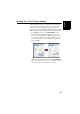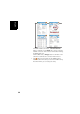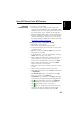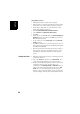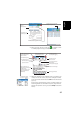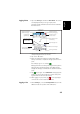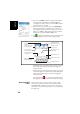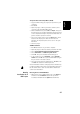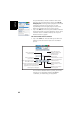Owner manual
English
35
Using FAST Survey’s Basic RTK Functions
Uploading
Stakeout Points
In your office, do the following:
• Connect the receiver or data collector to your office
computer using the USB data cable. For ProMark 1x0 or
2x0, place the receiver on its docking station and connect
the docking station to the computer via the USB cable.
• Make sure Windows Mobile Device Center (or ActiveSync
for older computers) is installed on your computer and is
allowed to perform USB connections. If you do not have
this utility installed yet, download the latest version from:
http://www.microsoft/en-us/download/
Using Spectra Precision Survey Office (SPSO):
• Run SPSO on your computer.
• Open the job containing the stakeout points.
• In the Project Explorer pane (on the left), select the points
you want to export.
• On the menu bar, select File then Export. This opens the
Export pane (on the right).
• In the Export pane, choose the file format by clicking on
Custom, then on “P, N, E, elev, Code”.
• Further down in the Export pane, name the export file as
desired (default is <open_job_name>.csv), choose a
folder on the computer where to save it and click Save.
• Further down in the Export pane, click on the Export
button to export the selected points.
• When done, copy the file to a folder of your choice on the
receiver.
• On the receiver, run FAST Survey and open a job.
• On the FAST Survey menu, select the File tab and then tap
on Import/Export.
• Tap Import ascii File. Select “User-Defined” in the Type
field, “P, Y, X, Z, D” in the Format field.
• Tap Select File, select “CSV File” in the Type field, browse
to the folder containing the CSV file and highlight the file.
• Tap . Fast Survey takes you back to the Import Ascii
dialog showing the content of the selected CSV file.
• Tap again if that content is as expected,
• Tap again to confirm that you want the points to be
imported to the open job. When done, FAST Survey
indicates the number of imported points. Tap OK.