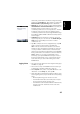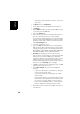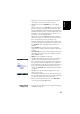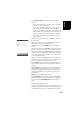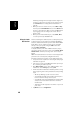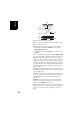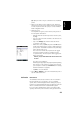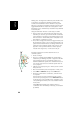Software Instruction Manual
Table Of Contents
- Table of Contents
- Introduction to ProMark Field
- Installing ProMark Field
- Getting Started With ProMark Field
- Creating a New Job
- Importing/Exporting Jobs
- Running a Post-Processed Project
- Using Your Rover in a Real-Time RTK Project
- Changing the Storage Medium for Raw Data Collection
- Initialization
- Logging with Offsets
- Setting an RTK Base
- Installing Geoids
- Adding Background Maps
- E-Compass & External Device
- Index
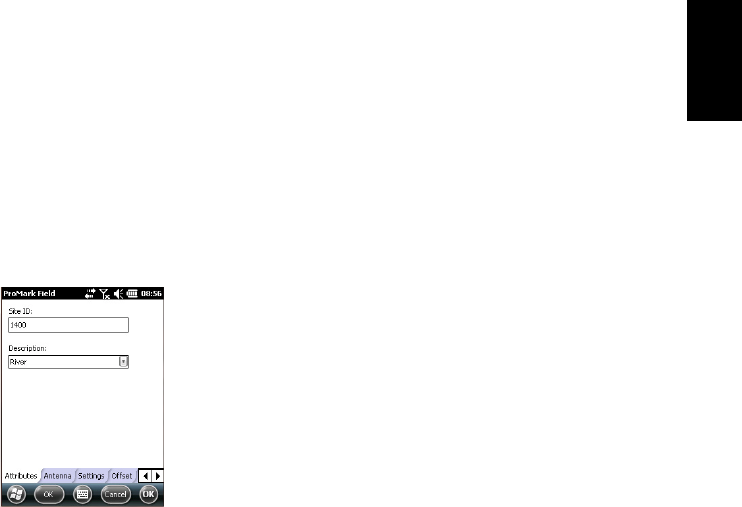
English
39
• Select Menu>Initialize and choose your initialization
method/
– If you select “On the Fly”, or “From Bar”, nothing else
needs to be done at this stage.
– If you select “From Known Point”, choose that point
from the displayed list and stay there for a while.
– If you select “From Bar”, keep the rover antenna on the
bar for a while, then carefully move this antenna to the
top of the pole or bipod, taking care not to mask it.
– If you select “Statically”, stay immobile for a while
with your rover.
• Wait until the receiver returns the “FIXED” indication in
the status bar.
• Taking care to keep the pole upright and the antenna
unmasked, go to the start point of the line.
• Tap Log. This opens the Attributes tab on the logging
screen.
With a csv job open, in the Site ID field, type the name of
the start point of the line. If you use a purely numerical
value for this field, then ProMark Field will automatically
increment the Site ID name. Optionally, add a description
in the field underneath. This may be one of the feature
codes you defined earlier.
With an shp job open, ProMark Field lists the attributes
defined for the job. You should enter a value for each of
them, describing the line you are about to log.
•On the Antenna tab, you may also check the antenna
height and type entered previously and make last-minute
changes.
•On the Settings tab, you may choose the rate at which the
software will log points (along the line) in the job file.
Points may be logged every x seconds or units of distance.
Choose what’s best for you, depending on your speed
along the line.
• Offset tab: See Line Offset on page 50.
•On the Advanced tab, you may also require of ProMark
F
ield that only fixed solutions of position be logged along
the line (check the Store FIXED only check box in that
case).
• Tap OK to start logging the line.
“Logging...” then appears on the screen and you can see
the line being plotted on the map as you walk along, based
on the RTK position solution computed by the receiver.