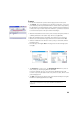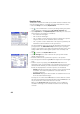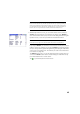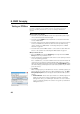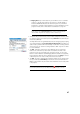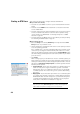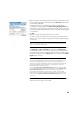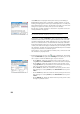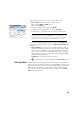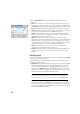User Manual
44
Repetition Shots
The Repetition shots function allows you to perform sideshots or traverse shots
using any number (between 1 and 99) of repeated measurements (“Sets”).
• Go to the Survey menu and tap Repetition Shots.
• Tap in the command bar to access the job settings relating to repetition
shots (equivalent to navigating to the Job > Settings > Repetition tab).
• Tap the Repetition tab. The Rep Shoot Sequence field allows you to choose the
desired sequence of repetitions (7 available):
– “FS” stands for “Foresight”:
– “BS” stands for “Backsight”
– The ">" symbol is used to denote the next shot coming in the sequence
using the same face of the instrument (direct or reverse).
– The "^" symbol is used to denote when in the sequence you will flip the
instrument to take observations in the opposite face.
The other parameters on this screen are self-explanatory. Set them to meet
your application. The Radial Sideshot Seq field allows you to specify the
sequence of observations to be taken in the Radial Side Shot routine. This
setting is NOT used for either regular repetition shots or multiple side
shots.
• Tap to return to the Repetition Shots window.
•Use the Foresight field to enter a name for the point you will measure
through repetition shots.
• Enter the number of Sets you want the sequence to be repeated.
• Select the type and enter the height (HR) of the target used on the foresight
point.
• Start the sequence by tapping either HA, ZA, SD or All, whichever is
appropriate in your case. Depending on the instrument used, run the series
of measurements manually or let the instrument do this automatically.
Results are displayed at the end of the sequence (see illustrated).
– Average of: Shows the average angle or distance to the point from all the
shots taken. The number in parenthesis is the total number of
repetitions performed.
– Worst Residual: Displays the worst residual calculated from all the sets
of the selected measurement type.
You may use one or more of the Toss buttons to remove from the solution
the set of measurements that provided the worst residual. A Toss button can
only be used if three or more sets have been collected.
When you tap HA, ZA, SD or All, Survey Pro will collect an additional
observation of that type (or all of them) and add it to the sets already
collected.