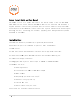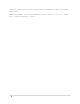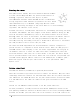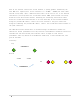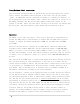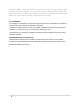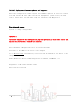Installation Instructions
5 | Page
Power/Backhaul final connection:
Find a suitable location for POE. It should be dry and located indoors near a power
source. Connect the Ethernet cable installed to the router into the port marked
“POE”. If additional ethernet connection is needed (i.e. backhaul or computer), it
may be plugged in to the port marked “LAN”. Ensure this connection is correct as it
may damage equipment that may not have POE enabled connections. Connect the AC
pigtail to the POE. Insert the other end of the plug to an AC outlet. An adapter plug
may be needed. POE power indicator light should come on within 15 to 30 sec.
Operation:
The Ammbr router will take approx. 1 min to boot. Typically no configuration is
needed. The 5GHz radio 1 (pink) defaults to channel 149. The 5GHz radio 2 (green)
defaults to channel 48. Default bandwidth is 80MHz for the 5GHz links and 20MHz
for 2.4GHz.
After the unit has booted, scanning the available Wi-Fi connections should show
available generic SSID of ARRA and a specific SSID node similar to ARRA/AMR-FRAN-
00xxxx. It is best to use the generic SSID of ARRA to connect as it will connect to
the best node available. It will also support roaming as users move from one location
to another. If it is desired to connect to a specific node, ARRA/AMR-FRAN-00xxx may
be used.
Once associated with ARRA node, a voucher login window will appear (On some occasions
due to network traffic or other interference, it may take up to a minute for the
voucher login in window to appear). The user must have a valid voucher to have access
to the internet via the ARRA router. User may purchase a voucher based on time or
data amount. Time is available for 1 or 24 hours. Data is available in 100M, 1G or
10G amounts. Vouchers are available at the local franchisee.
For the franchisee, vouchers can be generated as many as needed. They may be printed
for use during the day or emailed. Vouchers become valid at the time of first login
use and expires when time or data is exhausted so vouchers can be presold for future
use. The web site for voucher generation is
vouchers.arranetworks.com
. A user name
and password is required to gain access to generate vouchers. The voucher generation
page will have buttons for 1hr, 24hr, 100M, 1G, and 10G. The type of voucher must be
selected by clicking the appropriate button. The button will be highlighted to show
selection. Then use the up/down selector arrows to select how many vouchers to
generate. An estimated number of pages are shown to plan for printing of vouchers.
Alternately the number of vouchers can be entered manually by clicking on the