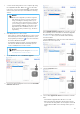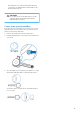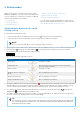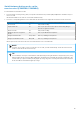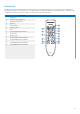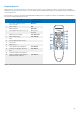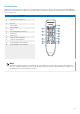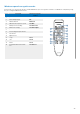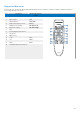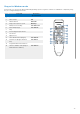User's Manual
Table Of Contents
- User manual
- Table of Contents
- 1. Important
- 2. Your SpeechOne
- 3. Get started
- 4. Use your SpeechOne
- 5. Button modes
- 6. Service and support
- 7. Technical data
- 8. Certifications
5. Button modes
With your SpeechOne or the SpeechOne remote control
(PSM6500, PSM6800), you can control various applications
on your computer or in your browser. You have six dierent
button modes available for this purpose:
• Event mode [25]
• Keyboard mode [26]
• Browser mode [27]
• Windows speech recognition mode [28]
• Dragon for Mac mode [29]
• Dragon for Windows mode [30]
You can change the button assignment for each mode in
SpeechControl software. Download the software for free at
www.dictation.philips.com/speechcontrol.
Switch between button modes on the
docking station
To switch between the button modes:
1. Connect the USB cable to the USB port for PC connection on the back of your docking station.
2. Connect the other end of the USB cable to a power supply unit (e.g. USB phone charger).
NOTE
Do not connect the USB cable to a PC or Laptop (no data connection).
3. Place the SpeechOne headset on the docking station, this will establish a wireless connection with the docking station.
4. Press the Phone and the Do-not-disturb button on the docking station simultaneously for three seconds.
X The battery LEDs on the docking station start ashing.
X Your current mode is indicated as follows:
Mode Button LEDs Function of Record button
Event mode Start/end recording
Keyboard mode Turn on/o SpeechOne microphone when using Dragon
speech recognition software
Browser mode Start/end recording
Windows speech recognition
mode
Turn on/o Windows microphone
Dragon for Mac mode Turn on/ o Dragon microphone
Dragon for Windows mode Turn on/ o Dragon microphone
5. To switch to a dierent mode, press the Record button on the docking station repeatedly until you have reached the
desired mode. E.g. if you are in Event mode and want to switch to Keyboard mode, press the Record button once. If
you are in Event mode and want to switch to Dragon for Windows mode, press the Record button ve times.
6. To conrm your selection of the desired mode and exit mode selection, briey press the Phone and the Do-not-
disturb button on the docking station simultaneously.
7. To continue working with your SpeechOne headset, connect the USB cable to the USB port of your PC / Laptop. Use
the 5V/DC socket of the docking station if you’re using AirBridge.
TIP
You can always check your current button mode by briey pressing the Phone and the Do-not-disturb but-
ton on the docking station simultaneously. Your currently selected mode will be displayed immediately (as
illustrated in the previous table).
23