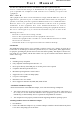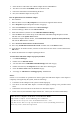User's Manual
How to update driver for USB IrDA adapter
1. Start Windows.
2. Move the mouse cursor to My Computer icon and click the right side mouse button.
3. Select Properties. System Properties window will pop-up.
4. Click on the Hardware tab and then select Device Manager.
5. At Device Manager, double click on Infrared devices.
6. Under Infrared devices, double click on UIR1100A USB-IrDA Bridge.
7. Click the Driver tab located at the top of the UIR1100A USB-IrDA Bridge Properties window
and then click on the Update Driver button.
8. At Hardware Update Wizard window, select Install from a list or specific location (Advanced)
and click the Next button to continue.
9. Select Search for the best drivers in these locations.
10. Select only Include this location in the search: and then click on the Browse button.
11. At the Browse for Folder window, select the location where the new driver is located and click the
OK button.
12. Follow the instructions to complete updating the driver.
To check if the USB IrDA adapter is properly installed
1. Go to Device Manager.
2. Double click on Infrared devices
3. You will find a device UIR1100A USB-IrDA Bridge under this category
4. Double click this icon, the Properties menu of this device should appear
5. Check the Device status under the General category
6. A message of “
This device is working properly” should shown
Notice:
If there is an exclamation or question mark shown against the USB IrDA adapter or the adapter is
completely unrecognized by the system, check the followings
1. If the driver of the USB port on the system is installed properly.
2. The driver for the USB IrDA adapter is installed straightly according to the procedure listed
above
3. Uninstall the old version drivers or the drivers for other IrDA adapters
4. In the worst case, the USB IrDA adapter is deflective. Contact your local dealer immediately
This device complies with Part 15 of the FCC Rules.
Operation is subject to the following two conditions:
(1) This device may not cause harmful interference. and
(2) This device must accept any interference received, including interference
that may cause undesired operation.
3. Insert the Driver CD which came with the adapter into the CDROM drive.
4. The driver is located in \S110\IRDA\ folder of the Driver CD.
5. Follow the instructions to finish installing the driver.
6. Now, the USB IrDA adapter is ready to use.